Updated on 14/11/2025
In the “Parcours” sales tour organization tool, different methods are proposed for adding stages to your tour, i.e. companies to visit.
Let’s take a look at these different methods, with our tips for top tours! 👇
Add companies registered in Moovago
To carry out your customer visits and follow-up rounds, you’ll need to add companies already in your Moovago database.
There are two ways to do this:
- Search for and add a Moovago company via the map,
- Or add a Moovago company from its file.
Add a Moovago company via the map
There are two ways to add a company to a route via the map:
1/ If you’ve spotted the marker you want to add to the map: click on it, and in the box that appears, click on the “Add to route” button (see screenshot below).
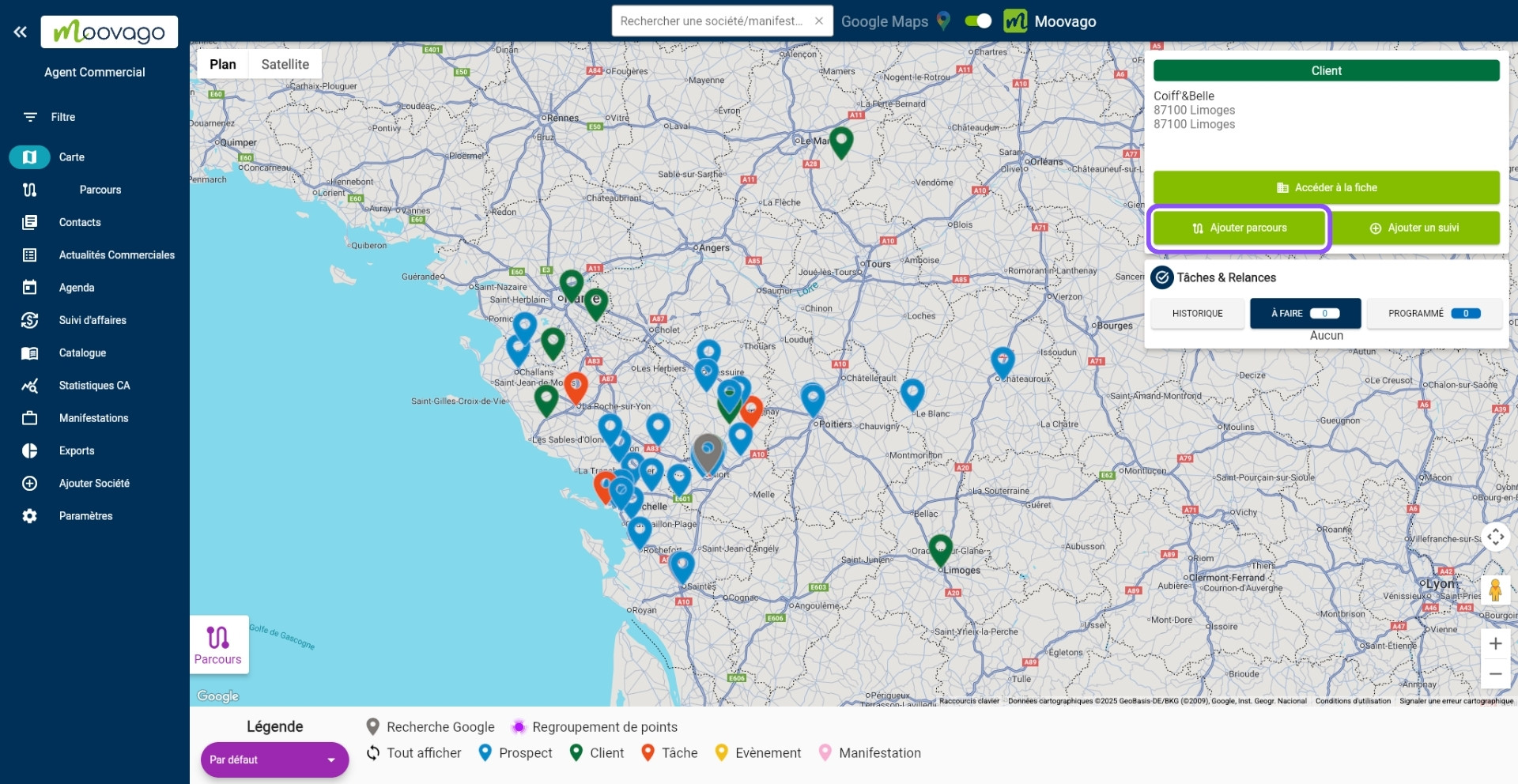
2/ Second method, to avoid wasting time searching for a contact on the map: use the search bar at the top of the screen, making sure to keep the cursor on the “Moovago” side (see screenshot below).
You can then carry out a more or less extensive search: by entering a company name, a zip code or a town. Once you’ve selected a company, you can click on “Add to route” as in the map method.

Companies added using these two methods will be added to the Route window one below the other, in the order in which they were added.
The markers added to the paths are colored according to company status: blue for prospects, green for customers, purple for suspects.
Add a Moovago company from its profile
It is also possible to add a company to the itinerary from the company file. There are many ways to access a company’s profile on Moovago, the most direct of which is to go to the company list and use the search bar.
Go to the company file you wish to add, and click on “Add route”.
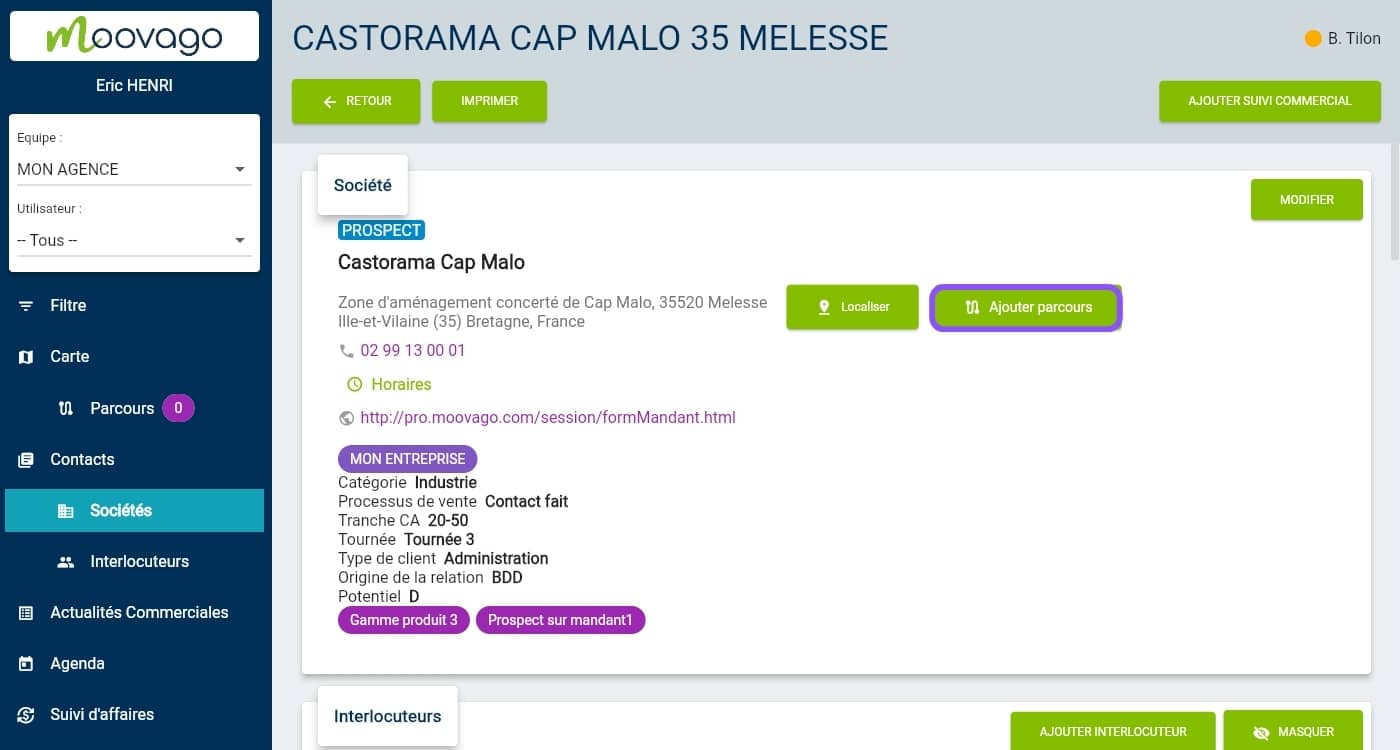
Although tedious, this method can be useful for adding companies that you access as part of your follow-up (via the calendar, via sales news tasks, etc.).
Add multiple companies / all companies in a zone (lasso tool)
Let’s imagine you want to carry out a round in a well-defined area (department, town, district, etc.). You can then quickly select all the companies in an area using the lasso tool.
Once again, there are several ways to do this (see screenshot below):
- From the route window, click on the “Add steps” button, then on “Use lasso”.
- Or directly on the map, click on the lasso icon at top right.
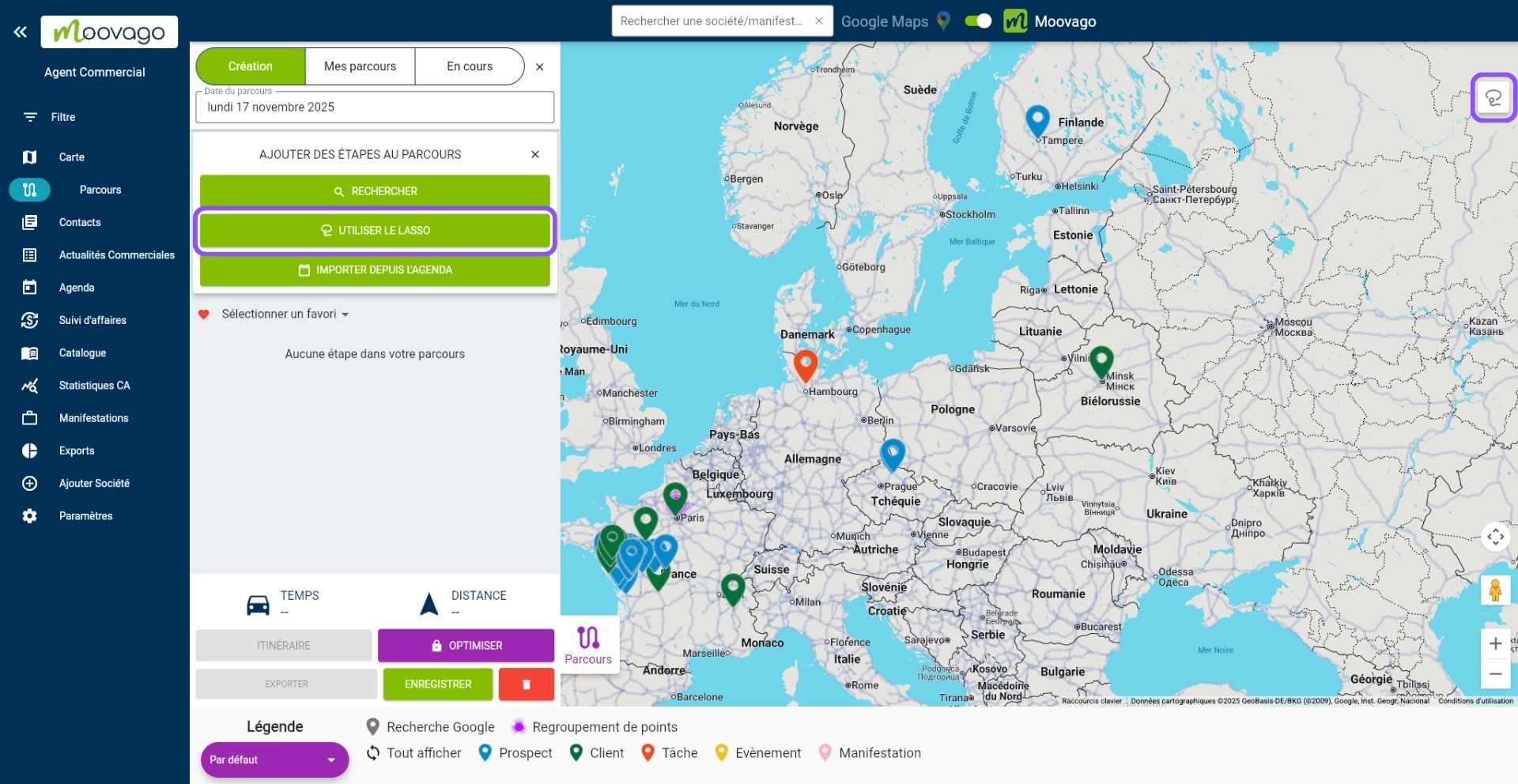
With either method, the rest remains the same: using the mouse (or finger on mobile), circle the companies you wish to include on the map.
An insert opens in the middle of the page, listing the companies you’ve circled. Again, the color of a line corresponds to the legend (blue for prospects, green for customers, purple for suspects).
Deselect the companies you do not wish to add to the route, then confirm by pressing “Add to route”.
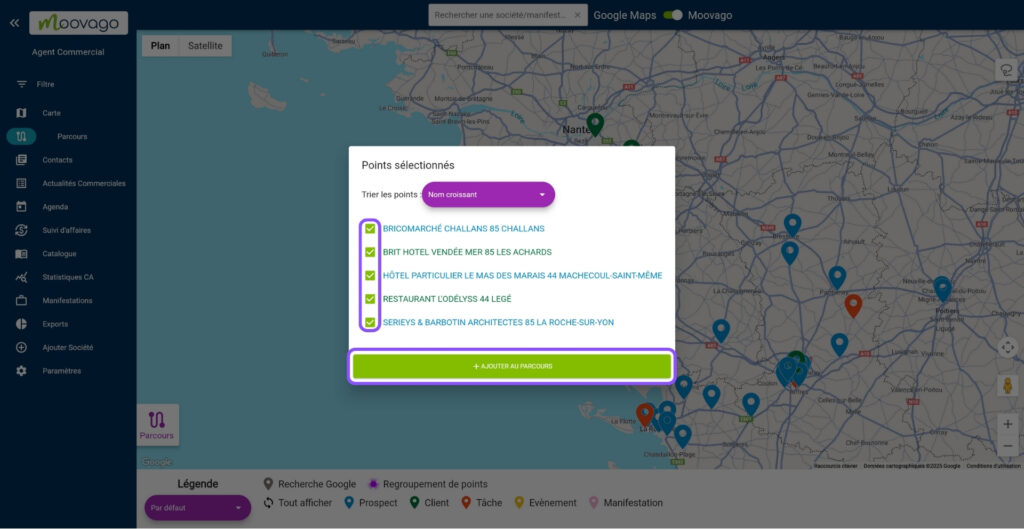
You can also sort the points using the drop-down menu at the top of the window: in ascending or descending name order, or in ascending or descending date of last follow-up.
Once you have validated by clicking on “Add to course”, you can still reorder the companies by using the “=” to the left of each stage. Simply drag and drop the stage where you wish.
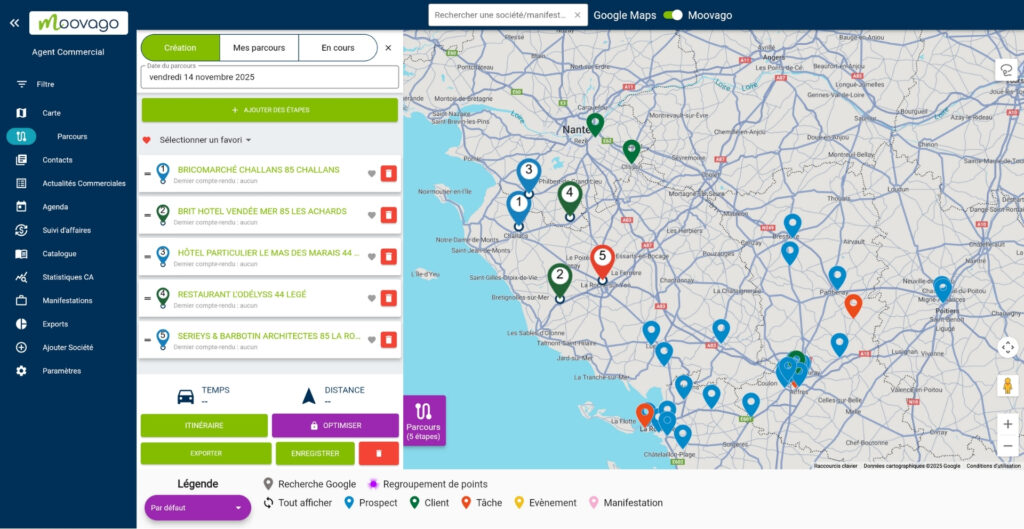
Find new prospects and include them in your routes
Go to Google search
Want to find new prospects to approach? Moovago has thought of everything!
Use the map to search for businesses listed on Google and develop your business by canvassing new companies.
At the top of the Map window, manually switch the cursor to Google, then use the search bar to type your search.

What should I enter in the Google search?
On Google, you can search for different elements according to your needs.
1/ For example, you could search for the name of a company you know, but which is not in your customer file. You’ll probably get just one result, which will be exactly what you’re looking for.
2/ You can search for companies you don’t know, by targeting an activity or a keyword, such as “supermarket”. You’ll get 20 suggestions on the map.
Add a Google marker to your Journey
- Click on this marker,
- In the box that appears, click on “Add to Route”.
If your customer visit with this contact is successful, we advise you to click on “Add a record” to create this entry in your Moovago customer file, and to keep a record of your prospecting history (see screenshot below).
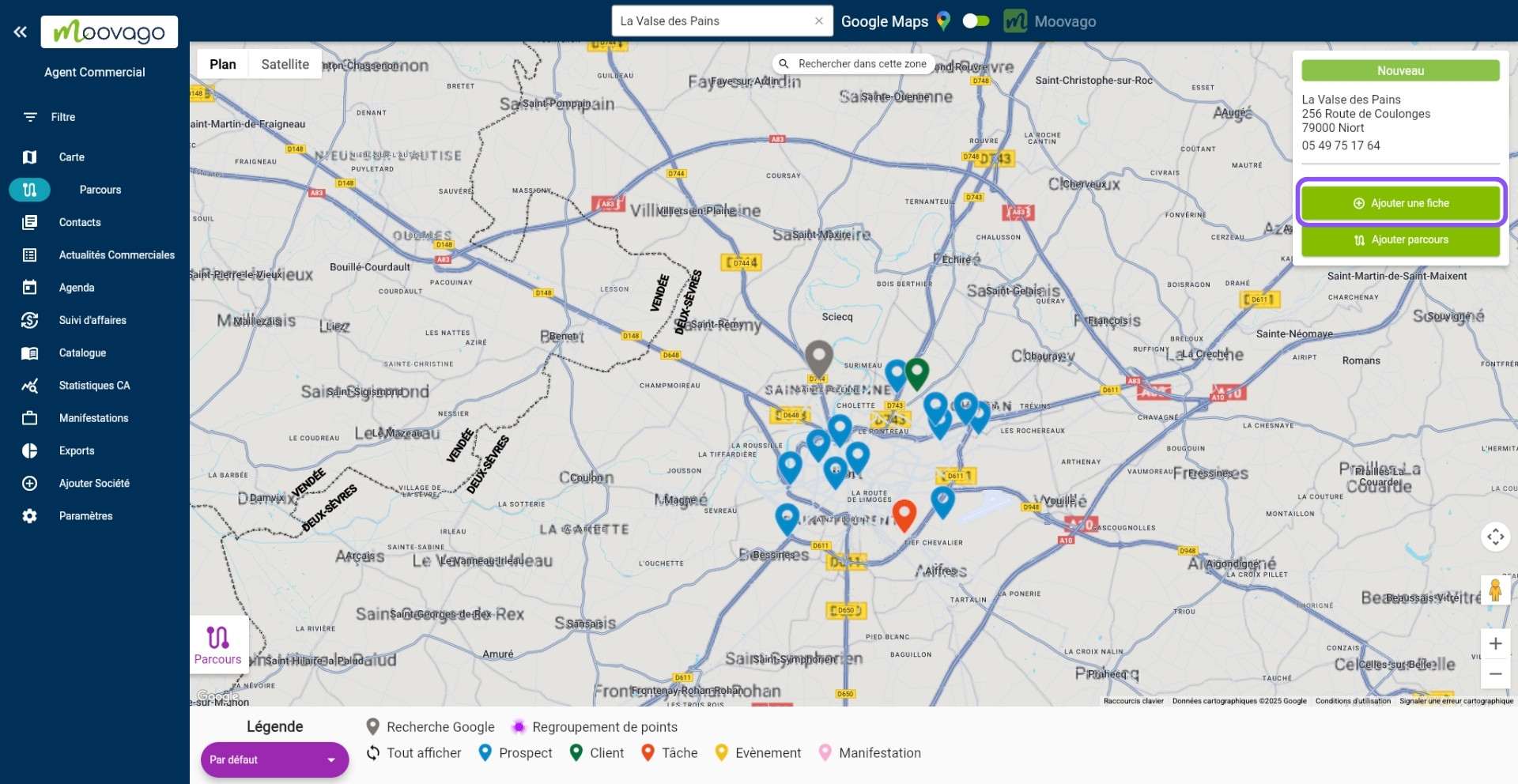
Add a postal address to my Route (not registered in Moovago)
- Go to the search bar at the top of the map, and click on the toggle to drag it to “Google Maps”,
- Then enter a postal address in the search field,
- Press Enter or select your preferred search result from the search suggestions,
- Click on the marker that appears.
- To add it to the Route, click on “Add to Route” in the box that appears (same procedure as above).
