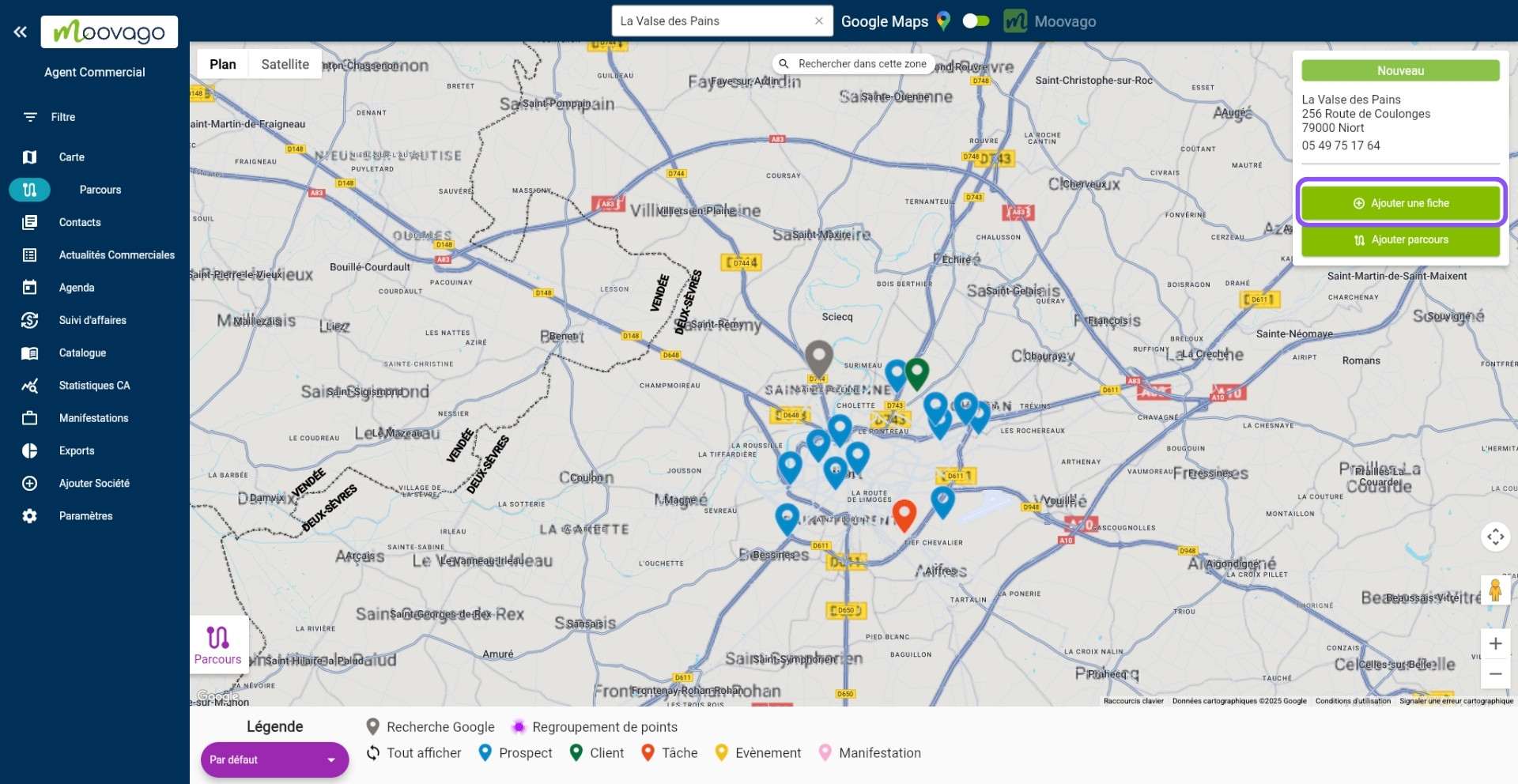Updated on 13/11/2025
What is the Google search on Moovago?
The power of Google to boost your prospecting
When we talk about “Google Search” on Moovago, we’re referring to searching for new establishments on Google and displaying them on the Moovago map.
Would you like to find new prospects to approach? Or find a company you know by name but haven’t yet registered with Moovago? This feature is just what you need!
Displaying Google markers on the map
Google markers are displayed in gray on the map. When added to the Route, they retain their gray color to help you differentiate them from other companies already in your Moovago file.

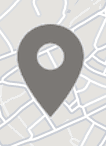
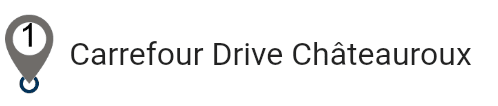
How do I perform a Google search on Moovago?
Go to the Google search bar on Moovago
You can only search for Google properties on Moovago via the map or via the Route window.
To use this function, use the search field above the Map window: manually switch the cursor to Google Maps, then use the search bar to type your search.

If you are in the Route creation / “Add stages” window and click on the “Search” button, your cursor will automatically be returned to the search bar at the top of the map. Manually switch the cursor to the Google Maps side in this area.
Enter your search
On Google, you can search for different elements according to your needs.
1/ For example, you can search for companies or banners that have already been identified.
For example, type :
- The name of a company, association, organization, school, etc. For example: “Moovago”.
- A brand name. For example: “Point P” or “Super U”.
On mobile, the search will start around you by default.
On the web, feel free to specify a department, region, town or zip code to refine your search to a given area. For example, “Super U Niort” or “Point P PACA”.
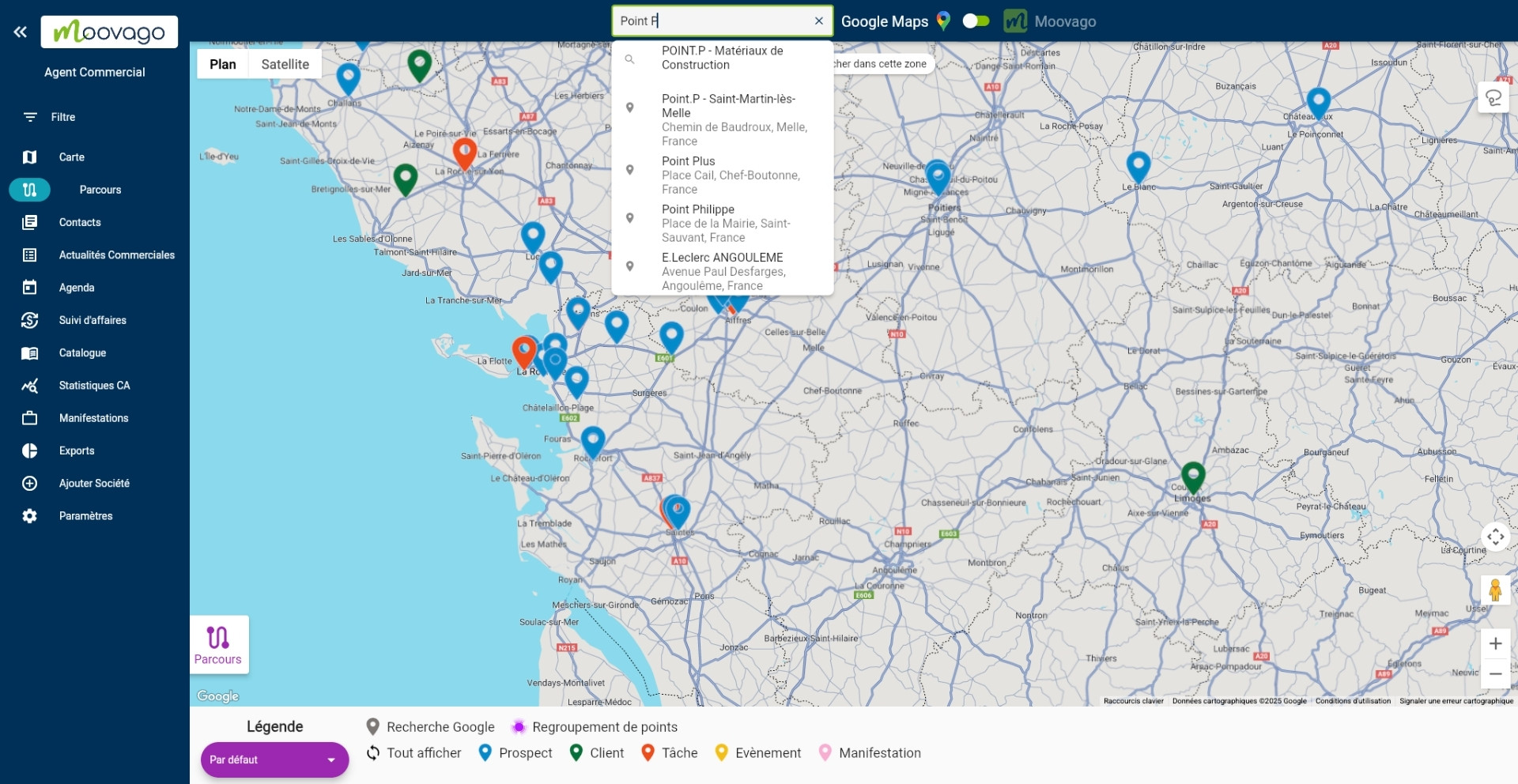
2/ You can also search by activity or company category. For example, instead of typing “Super U”, you’d like to launch a broader search and look for all “supermarkets”.
Here too, you can add a locality to specify your search area, for example “supermarkets Bretagne”.

3/ You can also use Google search to add a postal address to your Route.
To do this, type in the address in question. This can be more or less precise, for example “32 rue des Lilas Toulouse” or even just “Toulouse”.
Very useful for integrating specific points of passage (personal appointments, detours, etc.) into your routes.
Choosing the right result
Regardless of the type of search you perform, you can obtain two types of results:
- Single marker display (identified with a marker icon in search suggestions): if you choose this result, only one marker will be displayed.
- Display of multiple markers (identified with a small magnifying glass in search suggestions): if you click on this result, Moovago will display up to 20 markers matching your search.
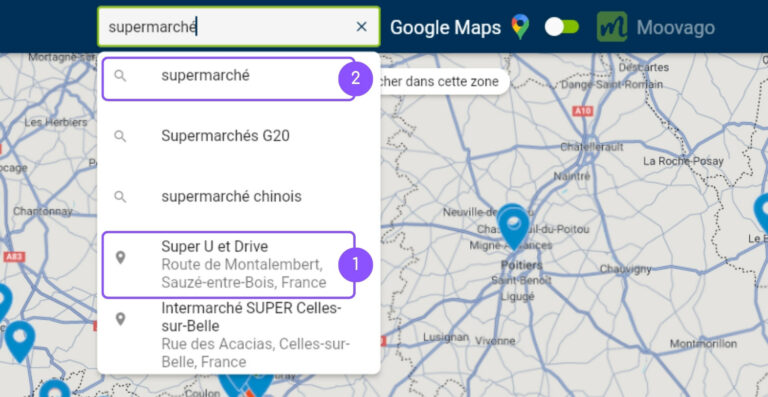
Please note: it’s possible that no suggestion will appear when you enter your query. In this case, don’t hesitate to validate it anyway by pressing “Enter”. Google will search its database for larger matches to provide you with results (at least 20).
Integrate a Google marker into a prospecting round (Parcours)
- Click on this marker,
- In the box that appears, click on “Add to Route”.
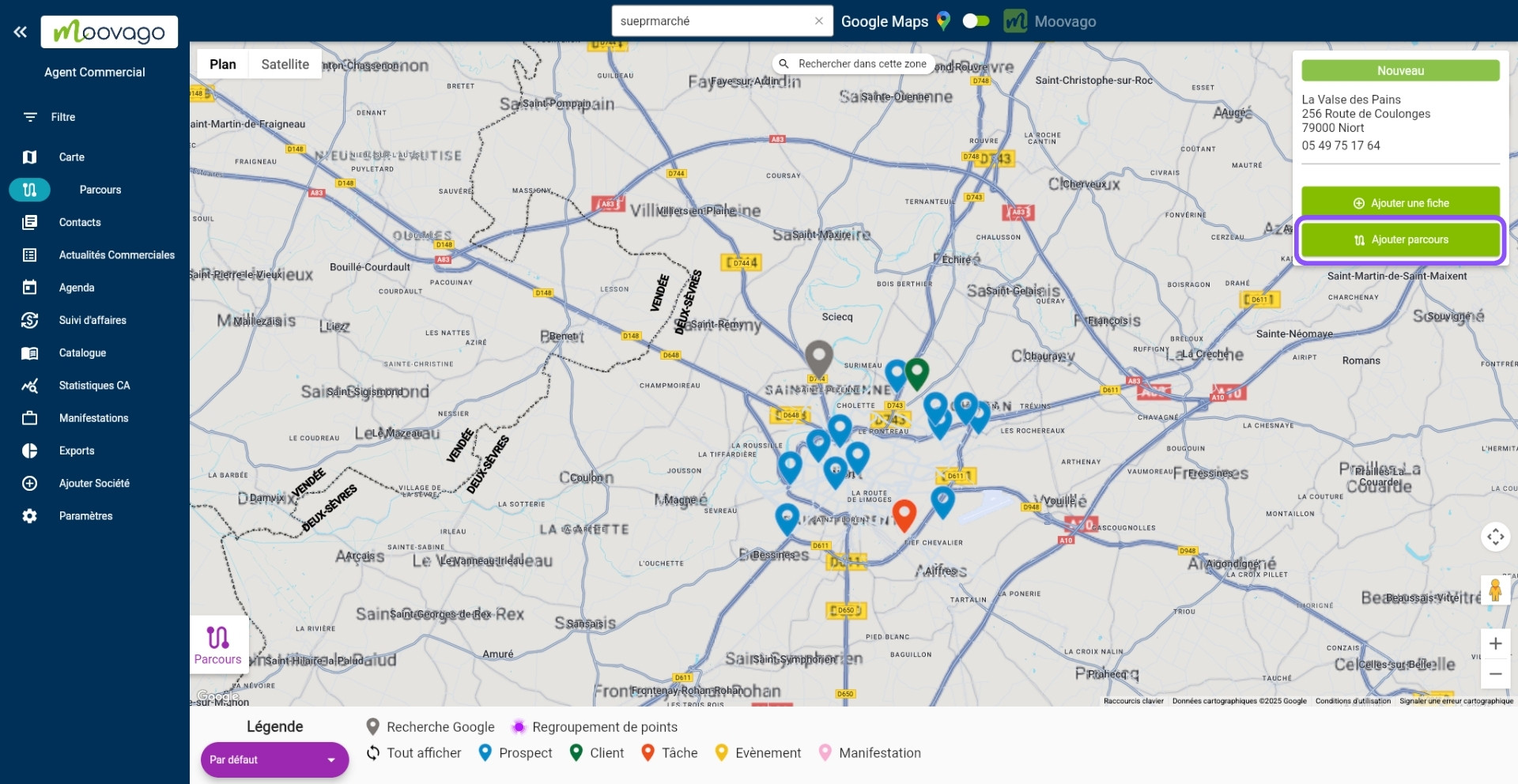
Save a Google marker in Moovago
Why register a Google Marker in Moovago?
Moovago lets you quickly save Google markers in your customer file.
But why? As soon as there has been an interaction with this contact, it’s best to record it for :
- Keep a complete history of exchanges with this contact,
- Write down the details of a specific contact in this organization,
- Schedule new reminders or tasks, and manage them in your Sales News,
- Avoid approaching them a second time if they’re not interested,
- Or to report on your prospecting activities to your management.
How do I register a Google Marker in Moovago?
To register a Google marker in your Moovago client file :
- Click on this marker on the map,
- In the box that appears, click on “Add a file”.
- Then choose the status of the record to be created: Customer, Prospect or Event.
- Depending on your choice, a company file opens with the status already selected. Fill in additional information (if any), then click on “Save”.