This guide explains how to add, modify or delete a product in Moovago’s Catalogue function.
Go to Catalogue
Moovago’s Catalogue feature centralizes all your sales references to facilitate product presentations in the field. To access it, click on “Catalogue” in the Moovago side menu.
Here you’ll find items organized into three distinct categories:
- Products: your complete commercial range
- Samples: demonstration products for distribution
- POS (point-of-sale advertising): marketing and promotional tools
🔗 For descriptions of each item type, see the general Catalogue tutorial.
Add a new item to the Catalogue
1. In the Catalogue screen, click on the corresponding tab: “Products”, “Samples” or “POS”.

2. Click on “+ Add” at top left
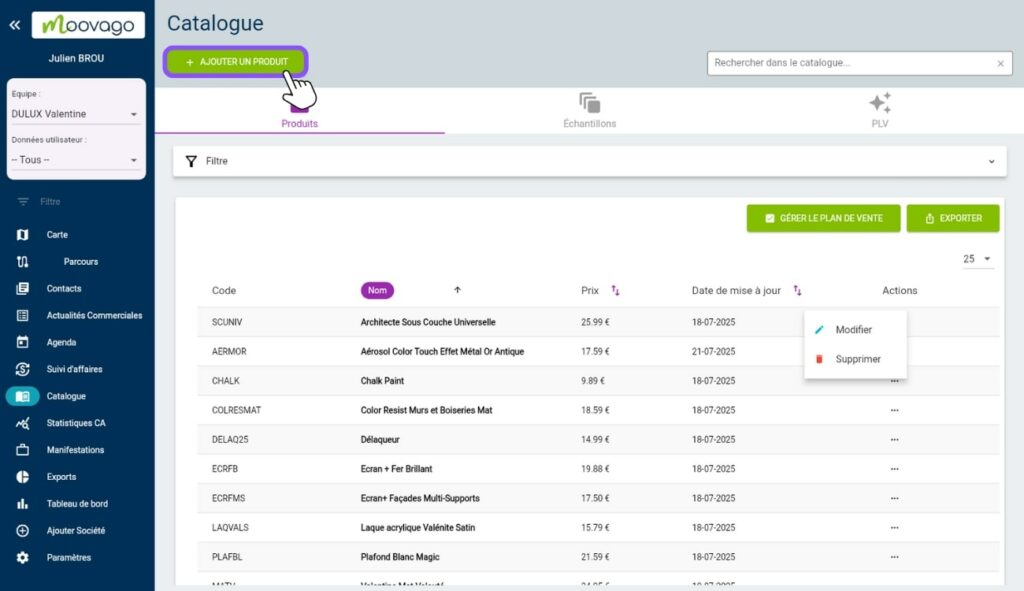
3. Fill in the fields required to create your item. These fields differ depending on whether the item is a product, a sample or a POS:
| Field | Product | Sample | POS |
|---|---|---|---|
| Code (reference of your choice) | ✅ | ✅ | ✅ |
| Name (e.g. Bottle Merlot 2022) | ✅ | ✅ | ✅ |
| Principal (if you work with several brands) | ✅ | ✅ | ✅ |
| Description (format, color, use…) | ✅ | ✅ | ✅ |
| Awards | ✅ | ❌ | ❌ |
| Status (active / inactive) | ✅ | ✅ | ✅ |
| Add a sample from this element | ✅ | ❌ | ❌ |
If you create a product, you can automatically duplicate it to make a sample by activating the “Add a sample from this item” slider.
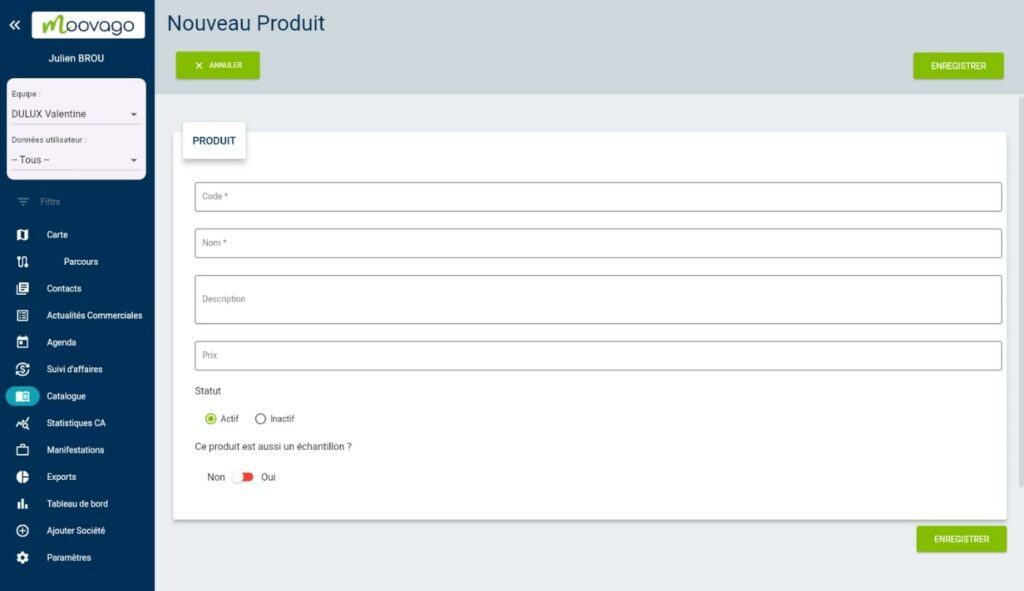
4. Click on “Save
Modify a product
In the course of your business, you’ll need to update your product information. This editing feature is particularly useful in a number of common situations.
Use cases
In particular, you can modify a product when it becomes obsolete or out-of-stock, necessitating an update of its status to avoid confusion during customer presentations. Modification is also essential to update product information such as prices following a price revision, or to enrich the description with new technical or commercial details.
Modification steps
1. Go to the “Products” tab,
2. Find the product to be modified,
3. Click on the three horizontal dots in the Actions column,
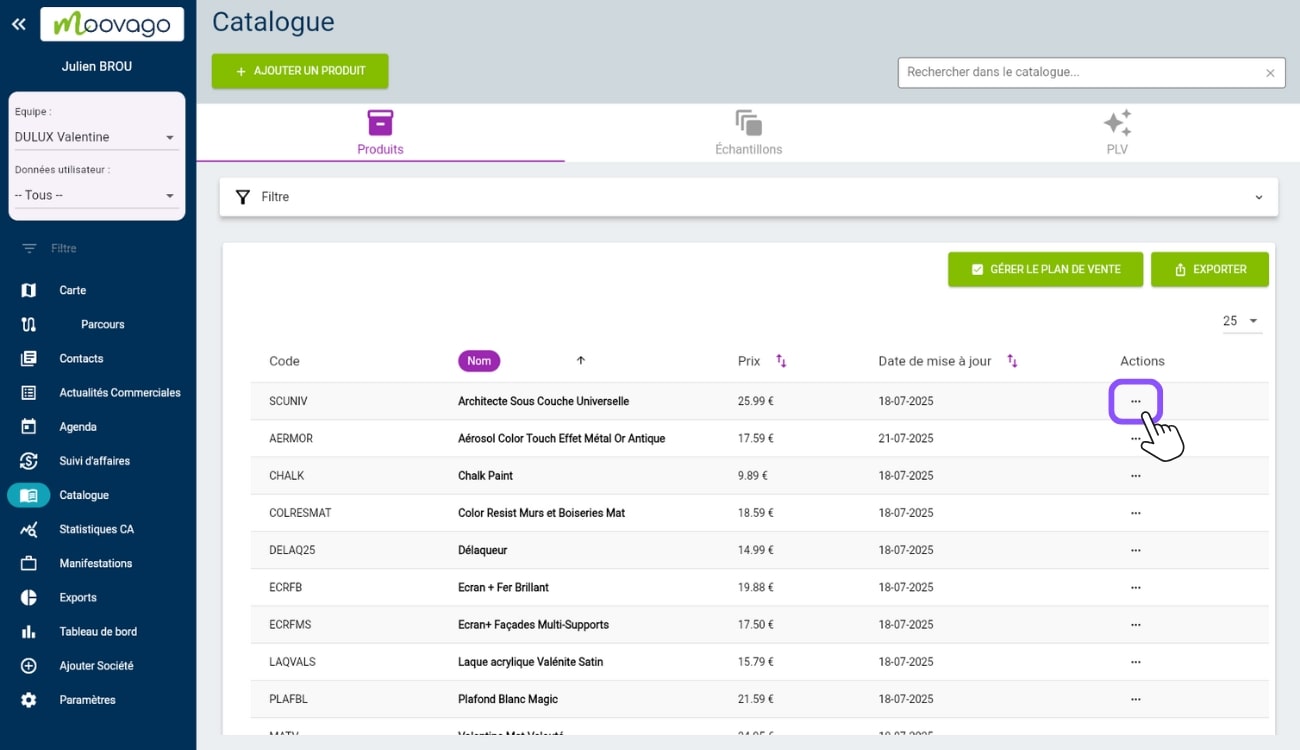
4. Select “Modify”,
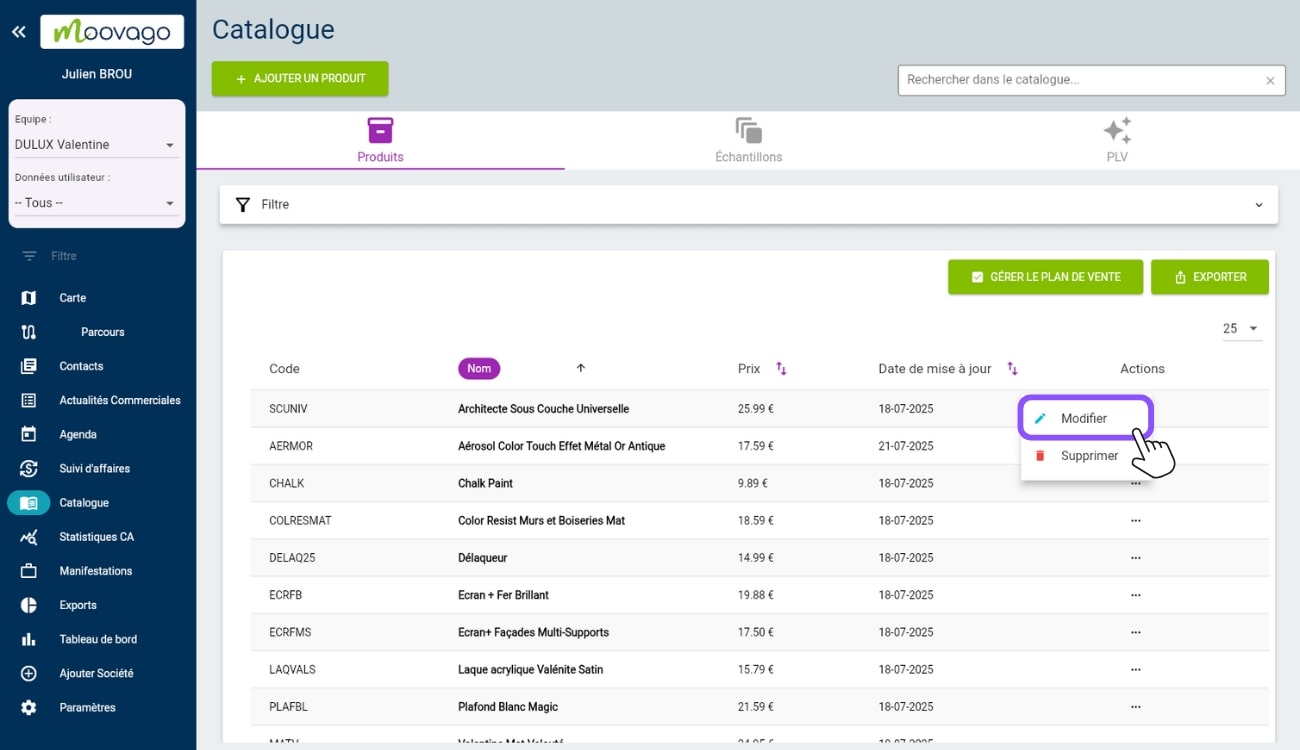
5. Modify the desired fields in the window that opens,
6. Click on “Save”.
Delete a product
Sometimes, certain products need to be permanently removed from your Catalogue, particularly when they are discontinued by the supplier or no longer correspond to your sales strategy. Deletion should be used with caution, however, as it permanently deletes all associated data.
🚨 Warning
Deleting a product deletes all linked history and it cannot be restored.
Removal steps
- Go to the “Products” tab
- Locate the product to be removed
- Click on the three dots in the Actions column
- Select “Delete
- Confirm deletion
💡 Recommended alternative
If you simply wish to render a product temporarily unusable while retaining its history, instead set it to inactive status via the edit function (see part III). This approach allows you to reactivate the product later if necessary.
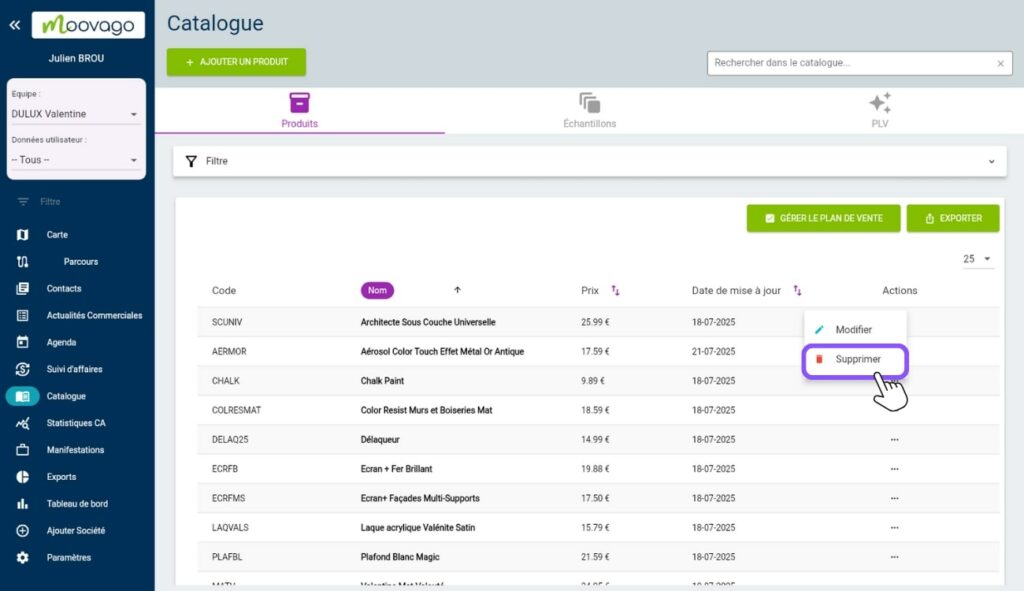
Conclusion
Moovago’s Catalogue transforms your approach to merchandising by centralizing all your sales tools in one simple interface, accessible from any device. You’ll gain in professionalism during customer presentations, while retaining full traceability of your actions in the field.
This feature allows you to present your products in a structured way, track the distribution of your samples efficiently and manage your POS material without wasting time on tedious searches.
Would you like to discover all the advantages of the Catalogue and optimize your merchandising activities? Try Moovago free for 15 days and measure the impact on your day-to-day organization.
