Updated on 12/11/2025.
In Moovago, you can change a company’s address or the position of its markers on the map.
You will need to modify this address in several cases:
- The company’s address has changed and needs to be updated,
- The company has not been registered at the right address (in the case of an import or manual creation using the card),
- The address is correct, but the marker on the map is not correctly positioned (in the case of an addition via a Google search).
First step: modify the company in question
To change a company’s address, first go to the company file and edit it.
From map :
- Go to the map,
- Click on the company marker to be modified,
- In the box that appears, click on “Go to file”,
- Then click on “Modify” in the company file.
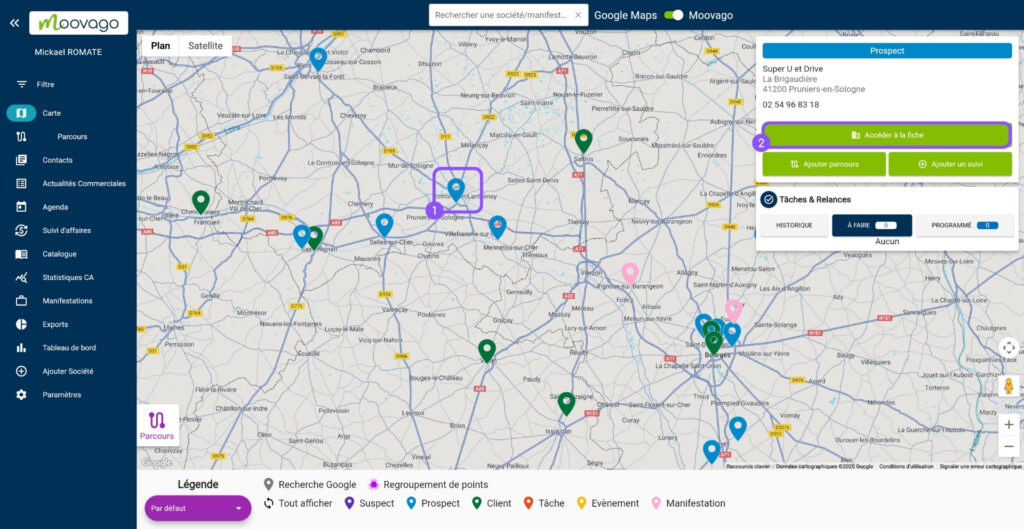
- Go to the company list (“Contacts” tab),
- Use the search field to find the desired company,
- After selecting and clicking on the company you wish to modify, click on “Modify” in the company file.
Second step: modify marker address and/or position
In the company edit screen, scroll down to the map level. What happens next depends on your situation:
Case n°1: the address is not correct, AND the marker is not well positioned
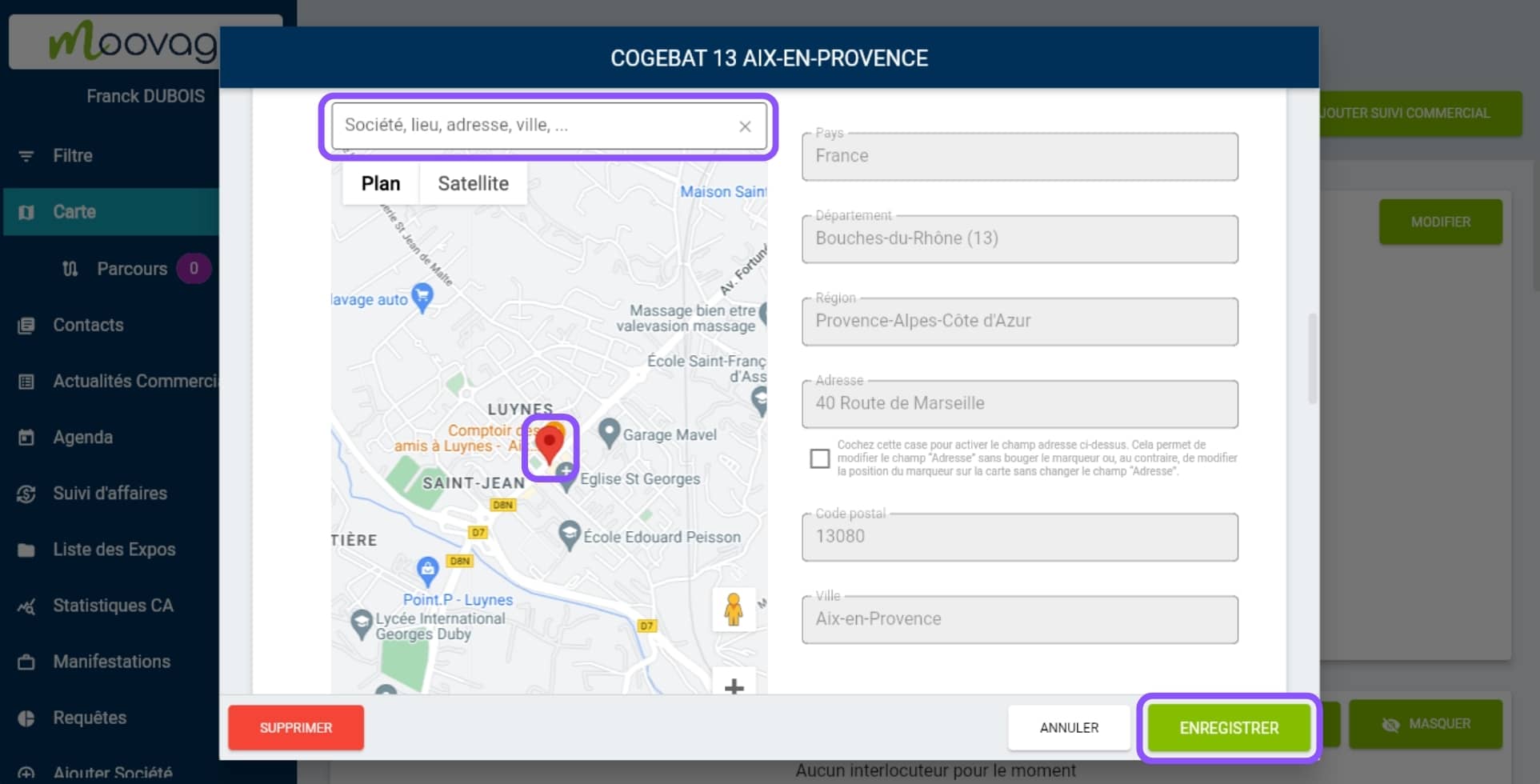
There are several ways to modify the address and markers, depending on your needs:
- Use the search field to type in the company name, or better still, thecorrect address if you know it.
- Or drag the marker on the Google map to the desired location. The address will be automatically modified according to your selection.
To zoom in on the mini-map, use the following shortcuts:
- Command (⌘) and the mouse wheel,
- Ctrl and – to zoom out.
If, however, the position of the marker is not quite correct in relation to this new address, you can follow the instructions in the next section (case 2).
Then click on‘Save‘.
Case n°2: the address is incorrect (but the marker is correctly positioned)
To change a company’s address without modifying the marker’s position on the map :
- Click on the checkbox below the ‘Address’ field.
- The ‘Address’ field can now be modified. You can change it to indicate the correct address, without affecting the position of the marker.
- Then click on‘Save‘.
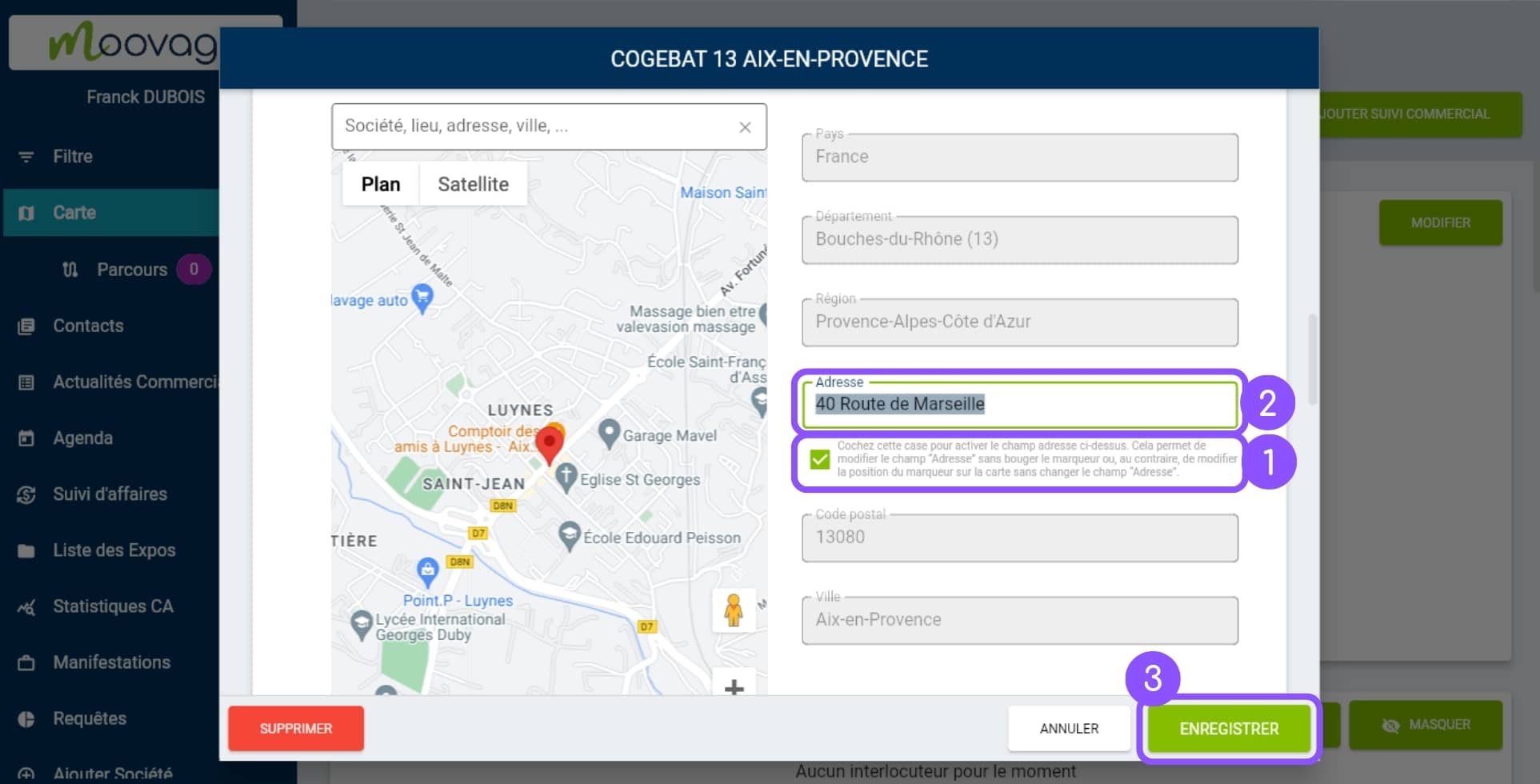
Case n°3: the address is correct, but the marker is not well positioned
To change the marker position without modifying the company address :
- Click on the checkbox below the ‘Address’ field.
- Then select the marker on the map and drag it to the desired position.
- Then click on‘Save‘.
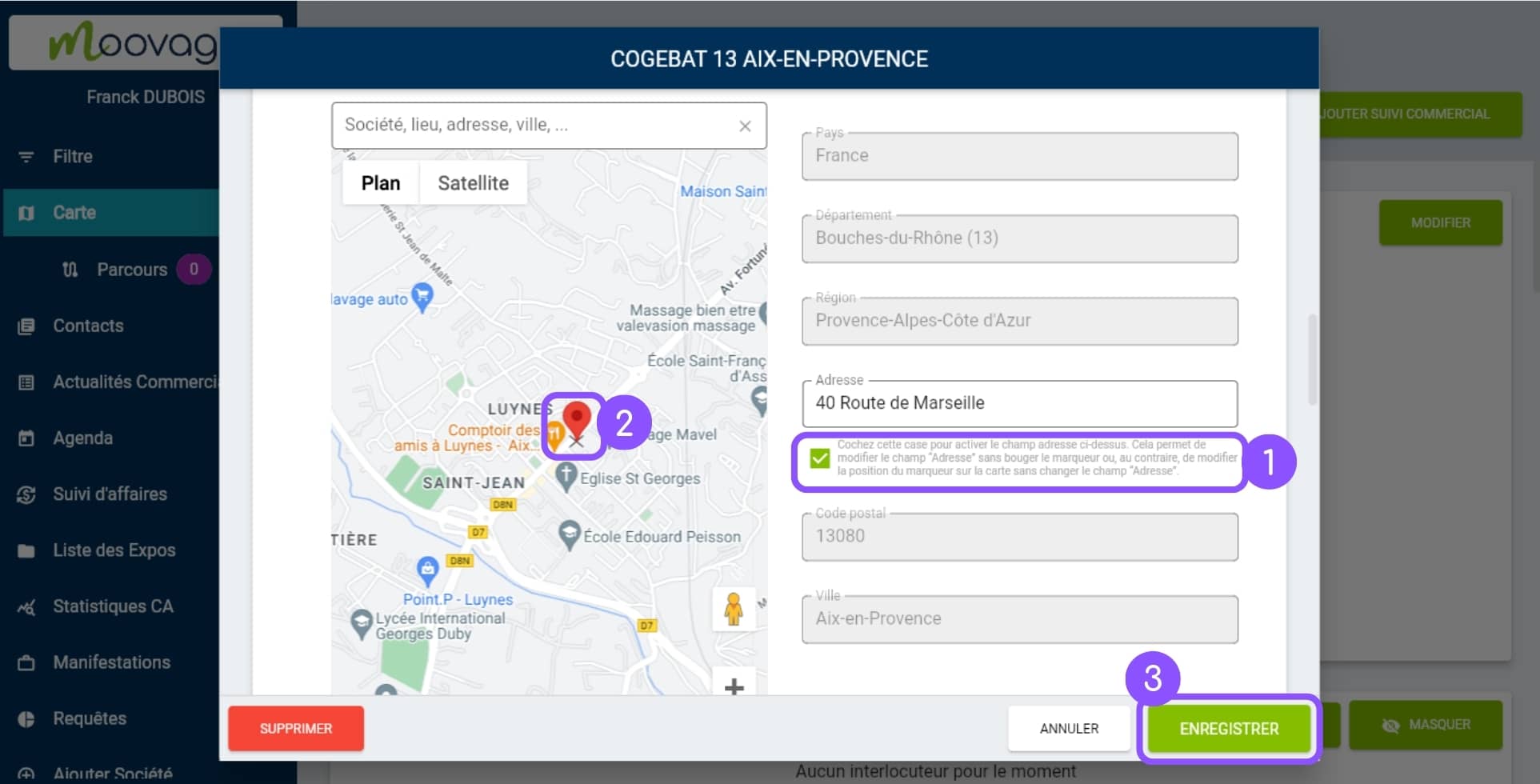
Take a look at our troubleshooting tips 👀
Moovago positions a company’s marker according to the address provided in your import file. If you find that the imported company is not positioned in the right place, it may be that :
- The address indicated in the file was incorrect,
- Only the city and zip code were indicated (in this case, Moovago defaults to the middle of the city in question).
To correct this, please refer to the instructions above. Tip: when editing your company, start by searching for the company in question in the Google field, either with the correct address, or by the company name.
