Updated on 13/11/2025
In this Moovago tutorial, we’ll look at how to add a new company to your Moovago customer file from the map.
There are two ways to add companies to Moovago from the map:
- Or from a Google search,
Either by clicking / tapping on the map at the desired location for this company.
Add a company found via a Google search
Different types of search with Google
At the top of the screen, a search bar lets you harness the power of Google to find new companies, quickly locate an address and more.
Next to the search: a cursor indicates whether the search should be made on “Google” or “Moovago”. Click once on it to move it to one side or the other. For the rest of our tutorial, make sure it’s on the Google side.
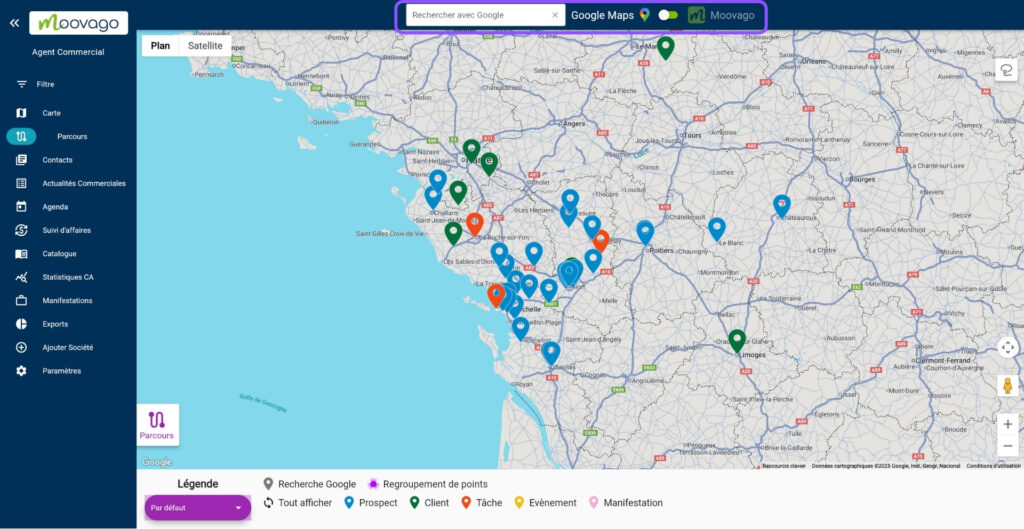
I can search for :
a postal address: for example, “33 rue des lilas Toulouse”,
a company name: for example, “Moovago”,
or simply enter a keyword corresponding to my prospecting target: for example “supermarket” or “trade”.
Just one step to register your Google markers
To save a marker you have found via a Google search :
1/ Select the marker in question on the map:
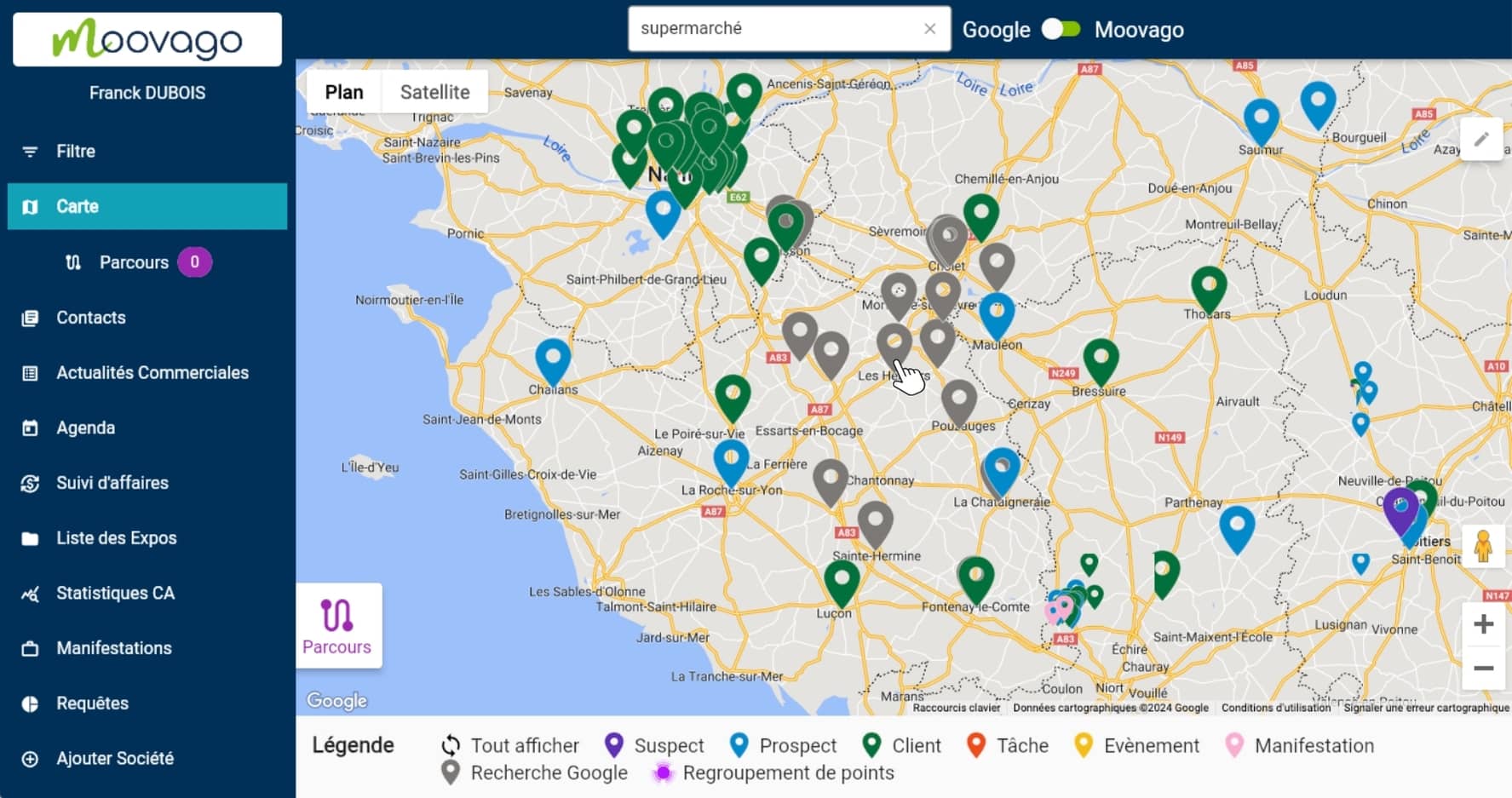
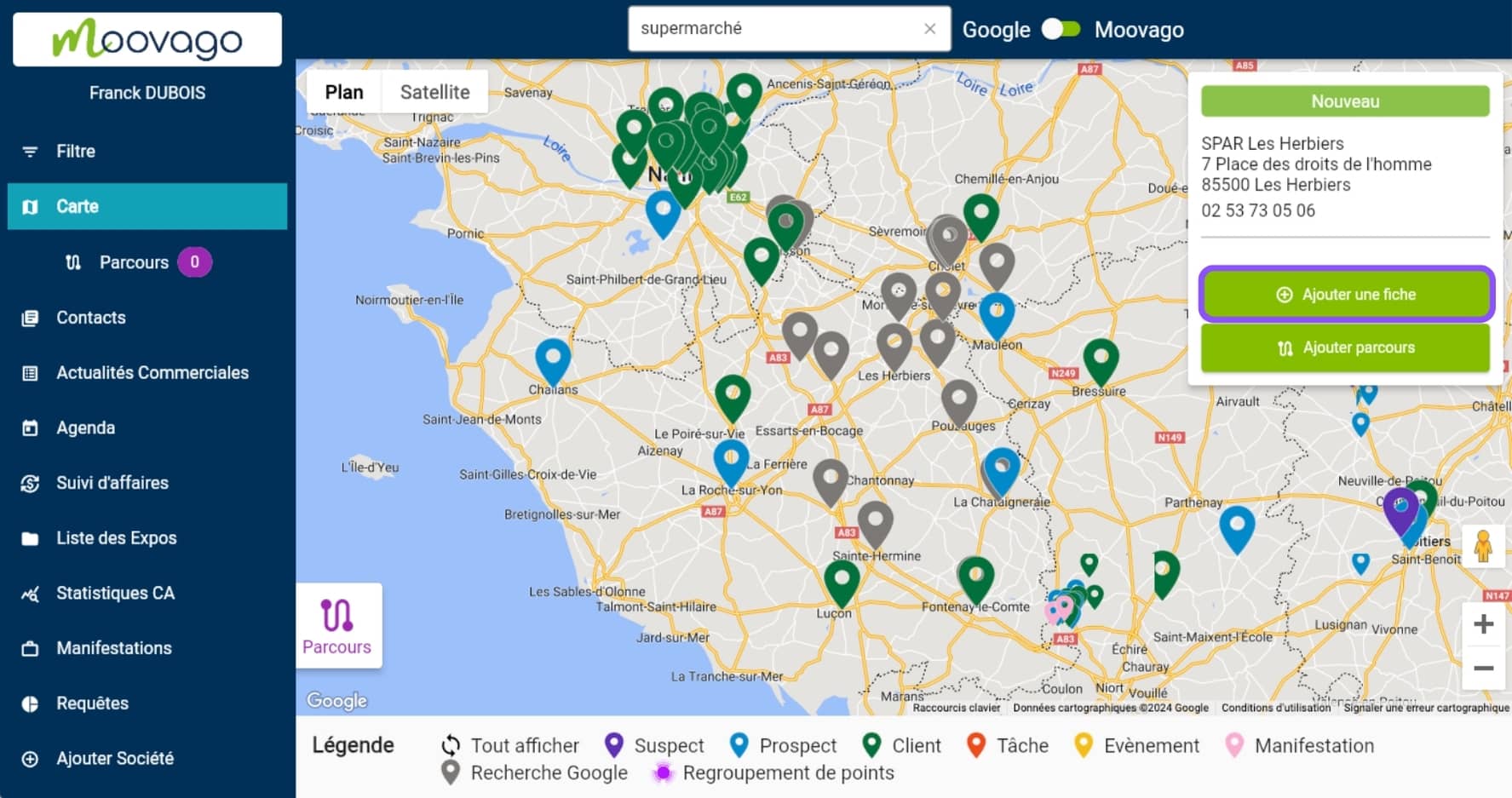
3/ Moovago will then ask you to specify the status of the record to be created: Customer, Prospect or Event.
- As part of your prospecting process, you’ll add any new company as a Prospect record.
- If you’ve found a customer who hasn’t yet been registered in Moovago, create a customer file,
- You’ll create a Tradeshow if your marker indicates a trade show or event (another special case).
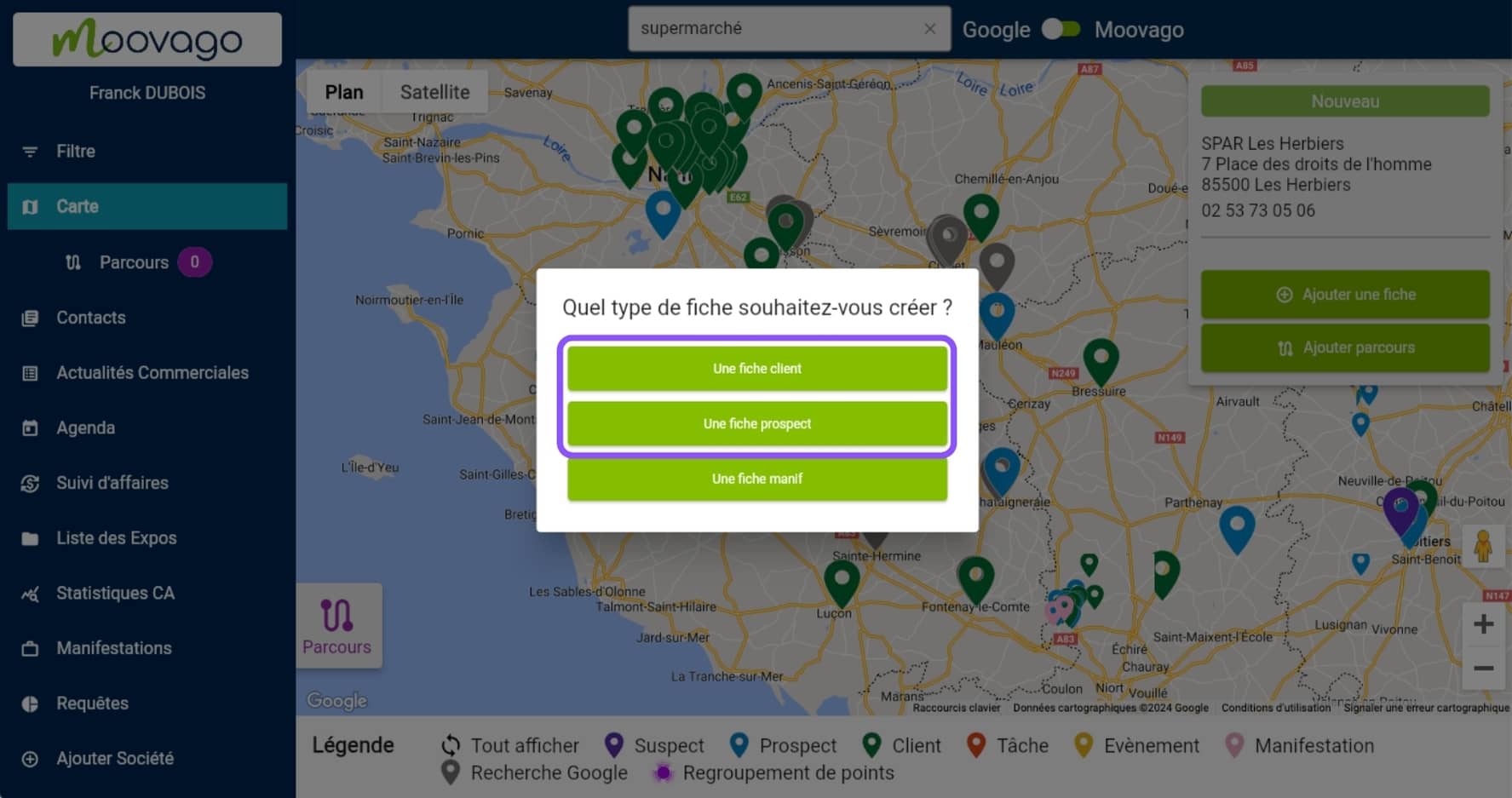
4/ Once you’ve made your choice, the Moovago company details window opens.
This is already pre-filled with all the information seen in the insert above. The information provided by Google can be more or less complete and detailed, but can include name, address, geolocation, opening hours, telephone number and website.
The status of the record is also entered according to your previous choice (Customer or Prospect).
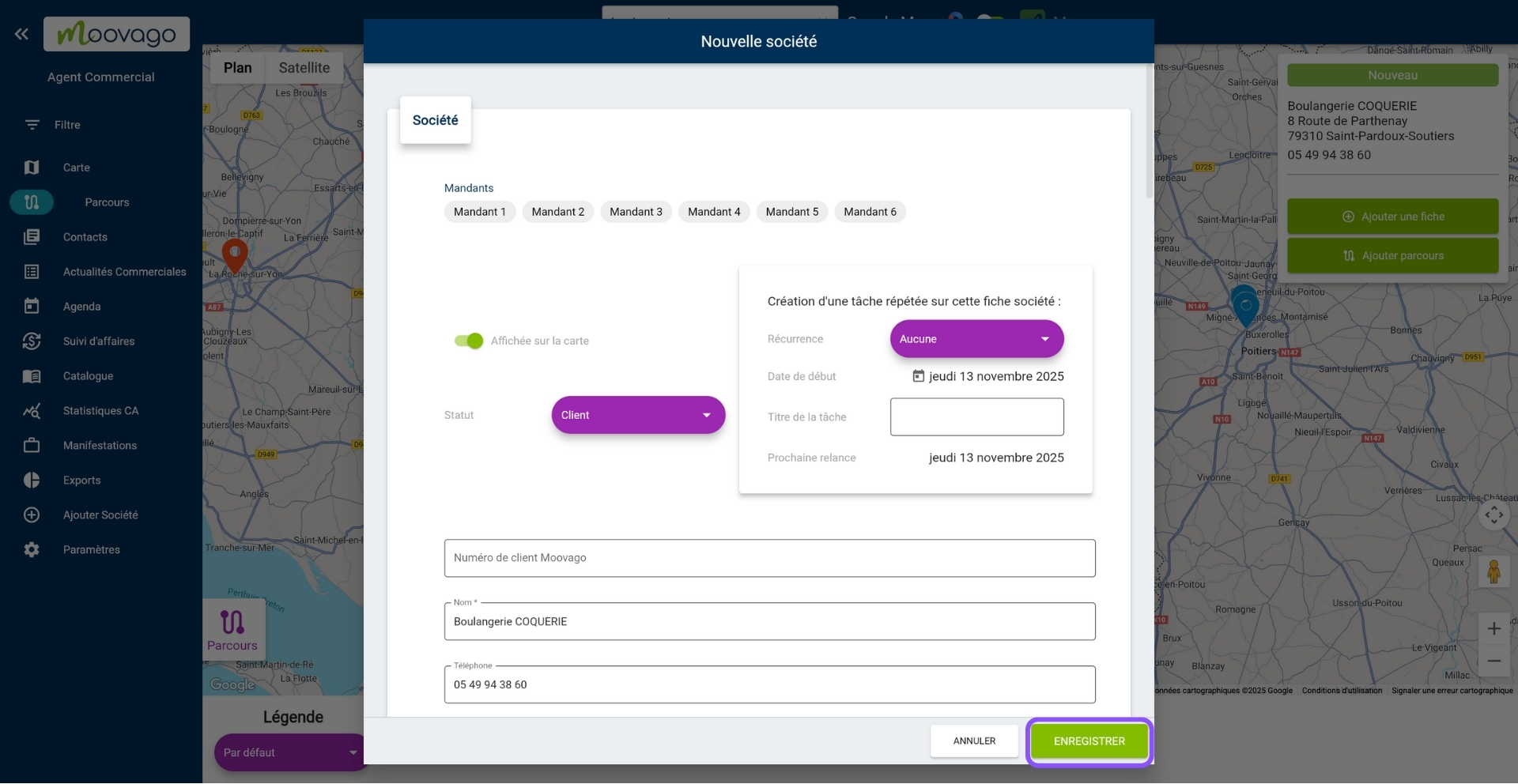
You can check or complete the entry, for example by adding :
- The principal(s) involved (if you work with several brands),
- Answers to segmentation questions,
- Labels,
- A note (free text),
- SIREN or VAT number,
- Or a contact person.
5/ When finished, click on “Save”.
You’ll normally be redirected to the map, with the insert for this company file open. At the top of this insert, the status is clearly visible; blue if you’ve created a prospect record, and green if you’ve created a customer record.
Add a company to a specific location on the map
You can also create a company at a specific location on the map, without having to use Google search.
Please note that with this method, no information is retrieved from Google. You’ll have to enter all the company’s information manually.
For this method :
1/ Select the desired location for this new company. The more you zoom in, the more precise you’ll be, and the fewer errors you’ll make when retrieving the address.
2/ Press the desired location on the map:
- On mobile: long-click on the map at the desired location for this new company
- On laptop / web: right-click with your mouse on the desired location for this new company.
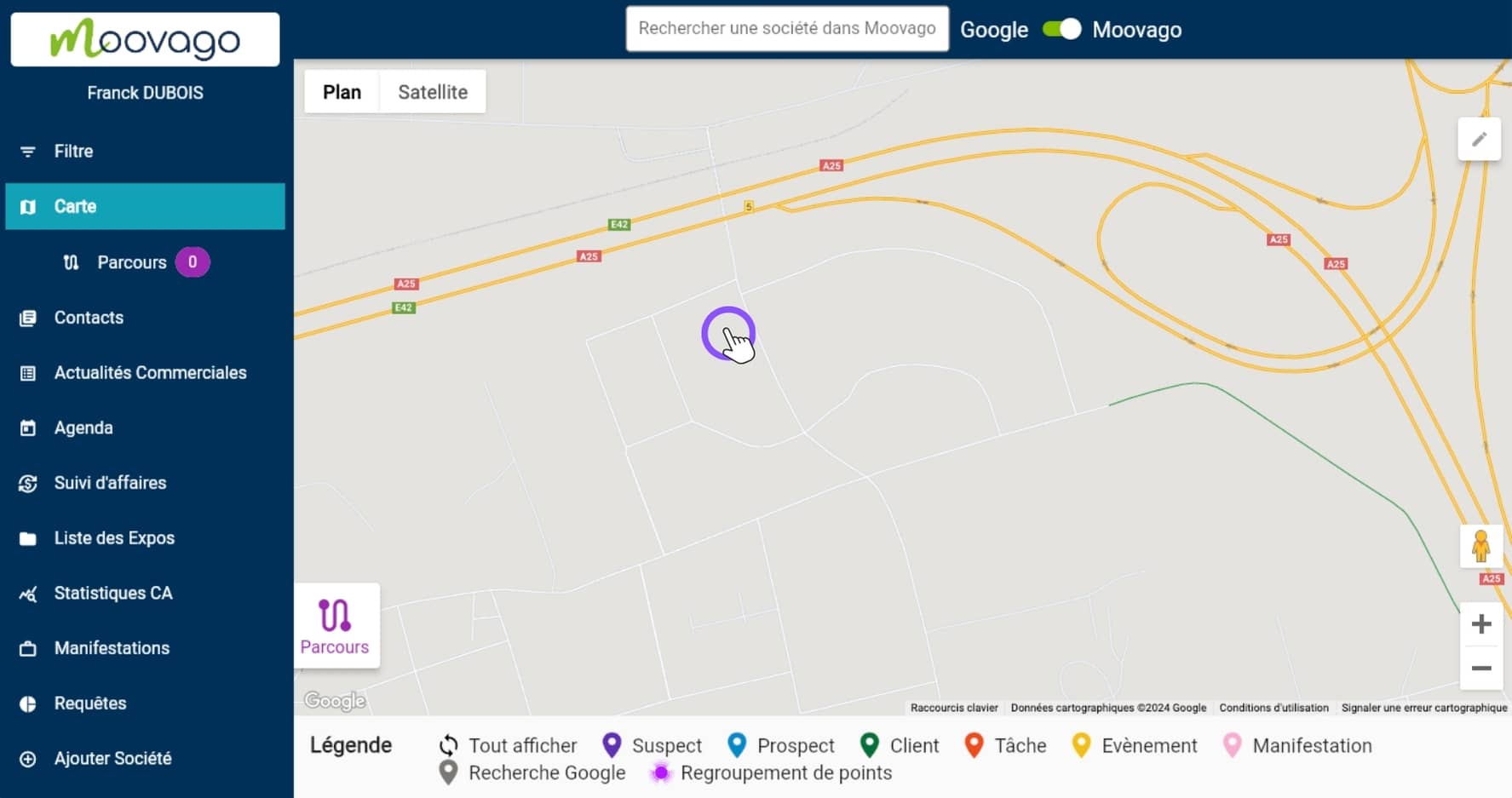
3/ The company creation screen appears.
This form is completely blank, except for the address: the only information retrieved from Google is the address associated with the geolocation selected on the map. It’s possible that the marker isn’t pointing at the right address.
If you notice an error, you can modify the address from the same company creation form by scrolling down to the Address area.
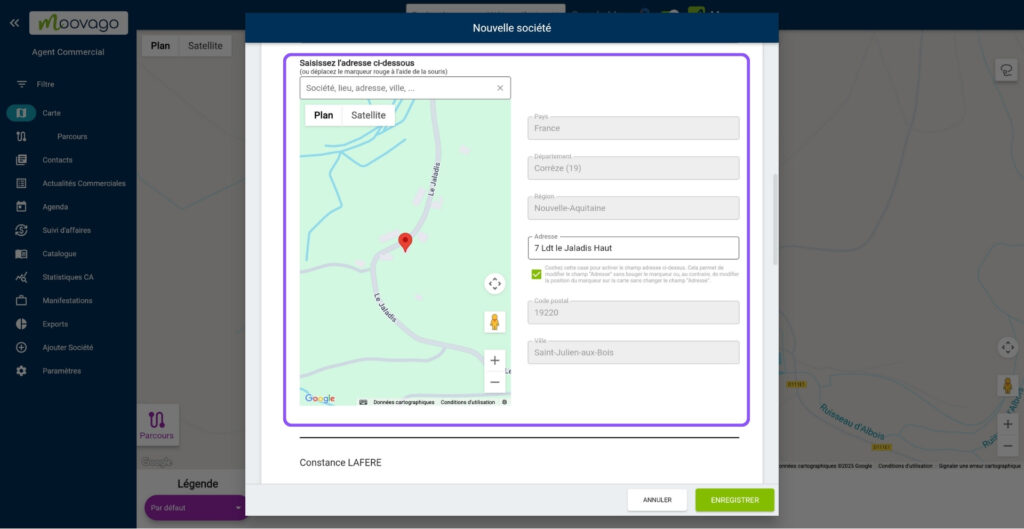
Before you can validate the form, you must at least fill in the company name.
4/ Finally, click on the “Save” button.
