The Moovago map lets you visualize your entire sales portfolio on an interactive map. All your contacts are represented by colored markers, which by default correspond to:
– your prospects,
– your customers,
– your tasks,
– your events,
– your tradeshows.
But this default view is customizable, allowing you toexplore your data from different angles.
Store type, team size, preferred contact method, sales revenue group… it’s up to you to choose the prism that will help you better visualize and understand your customer portfolio.
Change the segmentation of your contacts using the caption
If you’ve already used segmentation to feed your customer portfolio with the data you use every day, it couldn’t be easier.
Access your customized views via the drop-down menu
Each question in your customized segmentation appears in the drop-down menu under “Legend”, below the map.
(On mobile, click directly on “Legend” to access the drop-down menu).
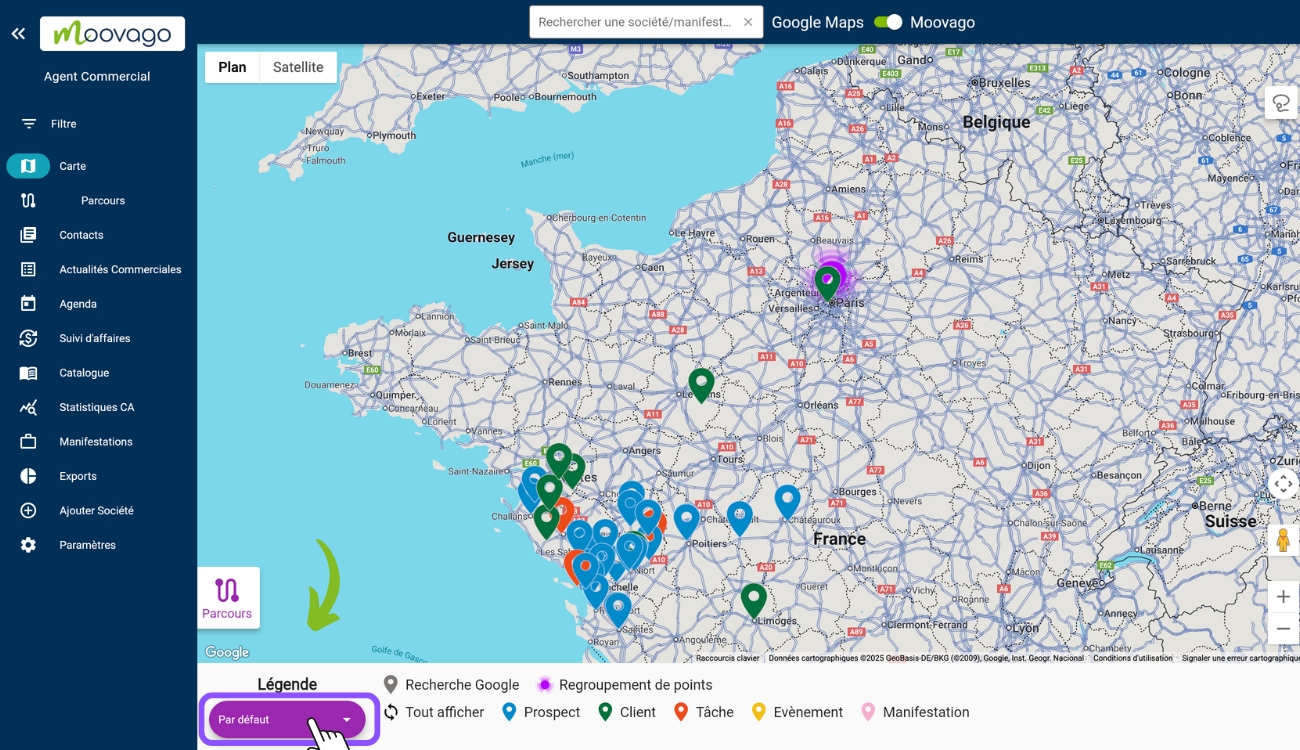
Select a different legend
Once in the drop-down menu, you have access to all your segmentation questions: in the example below, we can choose to present our contacts by origin, brand, contact preference, store type, etc…
When you click on one of the choices, Moovago’s default legend will change, to make room for all the answers you’ve indicated in“Segmentation”. These correspond to the fields you fill in each time you create a company file.

How segmentation legends work
It’s important to note that, although at first glance custom captions look like the default caption, they don’t work in the same way.
When you click on an item in the custom legend, it now appears crossed out and slightly grayed out, and the corresponding markers disappear from the interactive map. All other markers remain visible.
In our example above, we’ve simply removed the contacts for which the “customer type” data was not available.
To make these contacts reappear on the map, simply click on the crossed-out item again.
The “Google Search” and “Point Grouping” elements remain unclickable in this view.
