Updated on 14/11/2025.
Whether you’re a salesperson, area manager, sales manager, sales agent or sales agency manager, sales follow-up is essential to your business, enabling you to effectively manage the follow-up of your customers and prospects, and keep track of their history.
Sales follow-up is a central element of the Moovago application: it’s a set of complementary elements that enable you to follow up on your clientele and prospect.
From a single screen, you can create, modify and view various tracking elements such as reports, tasks, reminders and events. This system not only helps you stay organized, but also saves you valuable time by centralizing all relevant information in one place.
Let’s see how it works.
What is a sales follow-up in Moovago?
Moovago has various elements that can make up the sales follow-up, which we’ll call“follow-up elements”.
In the sales follow-up screen, each section corresponds to one of these elements:
- reports,
- tasks,
- reminders,
- and events.
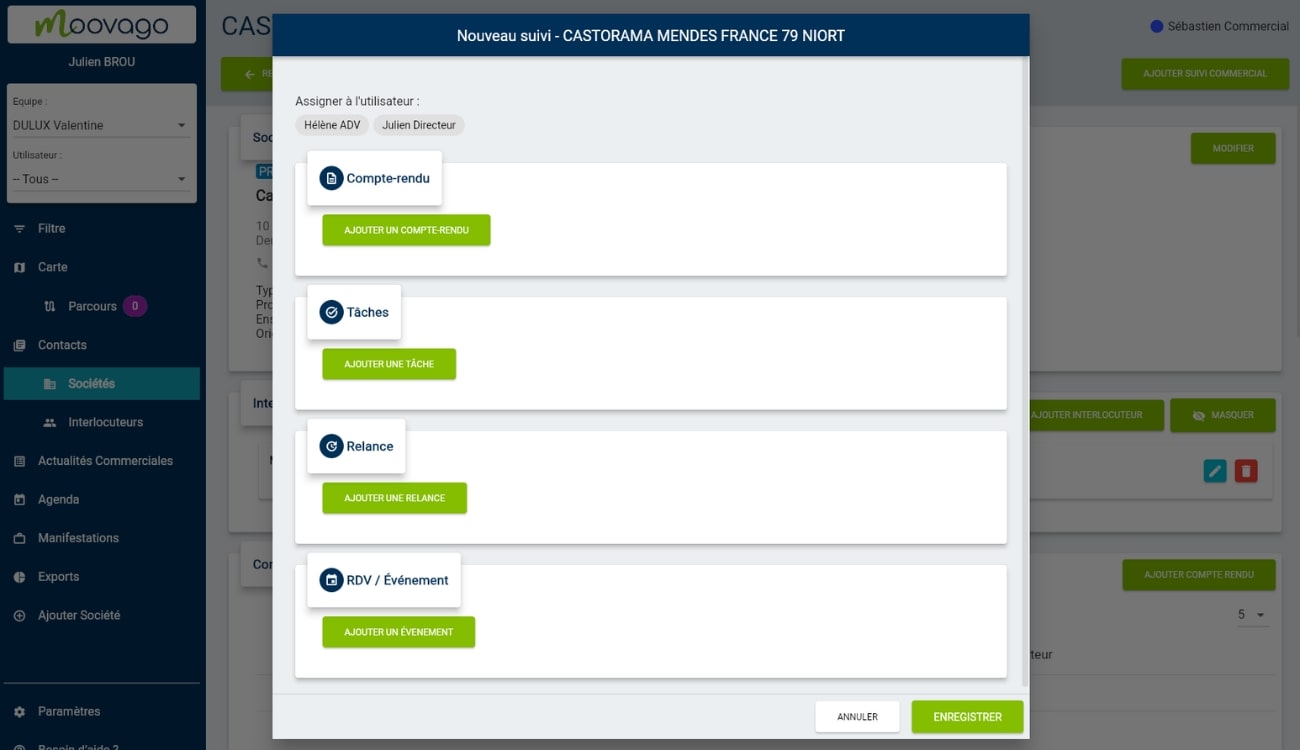
A sales follow-up consists of at least one of these elements, but it can also include two, three or all 4, depending on the case and your needs.
2. A history of all related elements: when you revisit one of the follow-up elements, you'll immediately know if other actions have been carried out in relation to it. For example, if a report has been written following an appointment, if an administrative task has been carried out following a request in a reminder, etc.
How do I modify or add a sales follow-up?
When you create your sales follow-up, you’ll have the choice of modifying an existing sales follow-up or creating a new one in Moovago.
Case 1: Modifying an existing sales follow-up
We advise you to modify the existing sales follow-up if you wish to :
- modify an existing task, report, event or reminder,
- or if you wish to add a task, report, event or reminder that is linked to an existing tracking item.
- During a reminder, your customer asks you to send him some information by e-mail: click on the reminder to add a task,
- During a reminder (e.g. a telephone reminder), your customer asks you to visit him to show him product samples or give him a demo: click on the reminder to add an event on the agreed date.
How to modify a sales follow-up
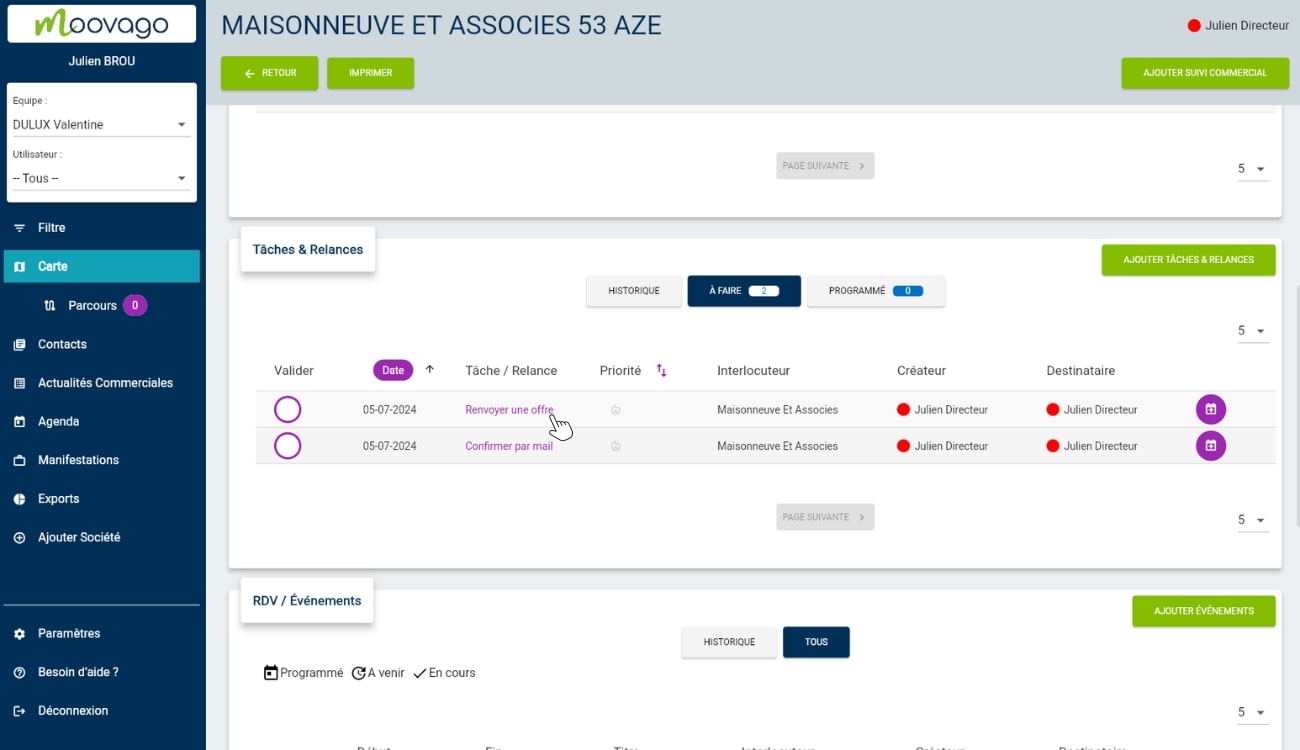
2. The sales follow-up sheet that appears allows you to find the item you clicked on and modify it if necessary. For example, you can add a priority to the tasks below by clicking on the “flame” icon.
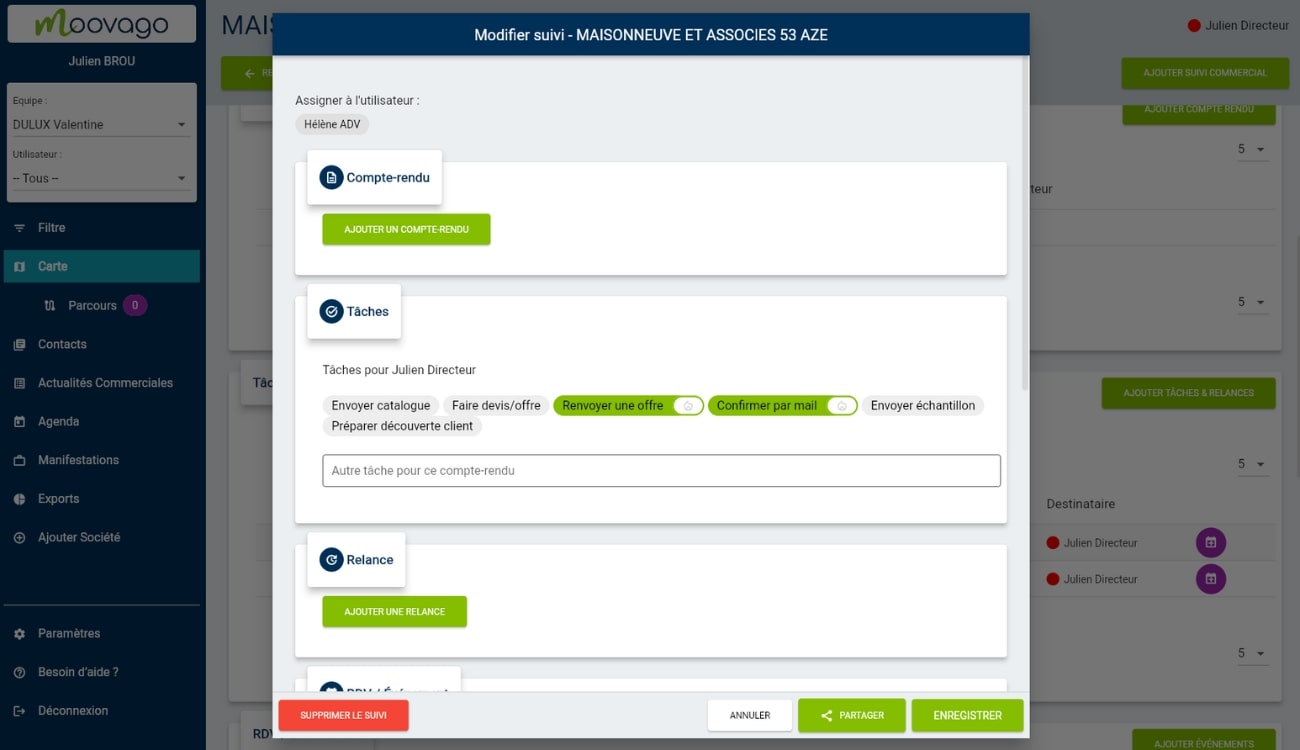
Add other tracking elements
From this screen, you can alsoadd other tracking elements.
For example, you can add a report, a reminder, a task or an appointment by clicking on the respective buttons “Add a report”, “Add a task”, “Add a reminder” or “Add an appointment”.
Please note, however, that you can only have one report, one reminder and one event per sales follow-up. If any of these elements already exist, you won’t be able to add new ones. In this case, you’ll have to create a new sales follow-up.
If, as in our case, you wish to add tasks to your follow-up but they already exist, simply click on the tag corresponding to the task you wish to add, or type it in via the “Other task for this report” field.
When you’ve finished, be sure to click on“Save” so as not to lose your entry.
Case 2: Creating a new sales follow-up
In contrast to this first case, you shouldadd a new sales follow-up if you wish to create a follow-up item that has nothing to do with any task, event or reminder already existing in Moovago.
For example, you approach a prospect by phone who tells you he’s not interested at the moment: no sales follow-up exists, so you create a new account to take note of a telephone reminder, write up a report and plan a reminder for a few months from now.
A new sales follow-up can only be created from a company file.
In a company file, you have two choices:
- Click on the “Add sales follow-up” button in the top right-hand corner of the file (see button 1 in the screenshot below, available on PC and tablet),
- OR navigate to the section corresponding to the sales follow-up item you wish to create (either Reports, Tasks & Reminders or Events) then click on the green button at the top right of the block, starting with “Add…”.
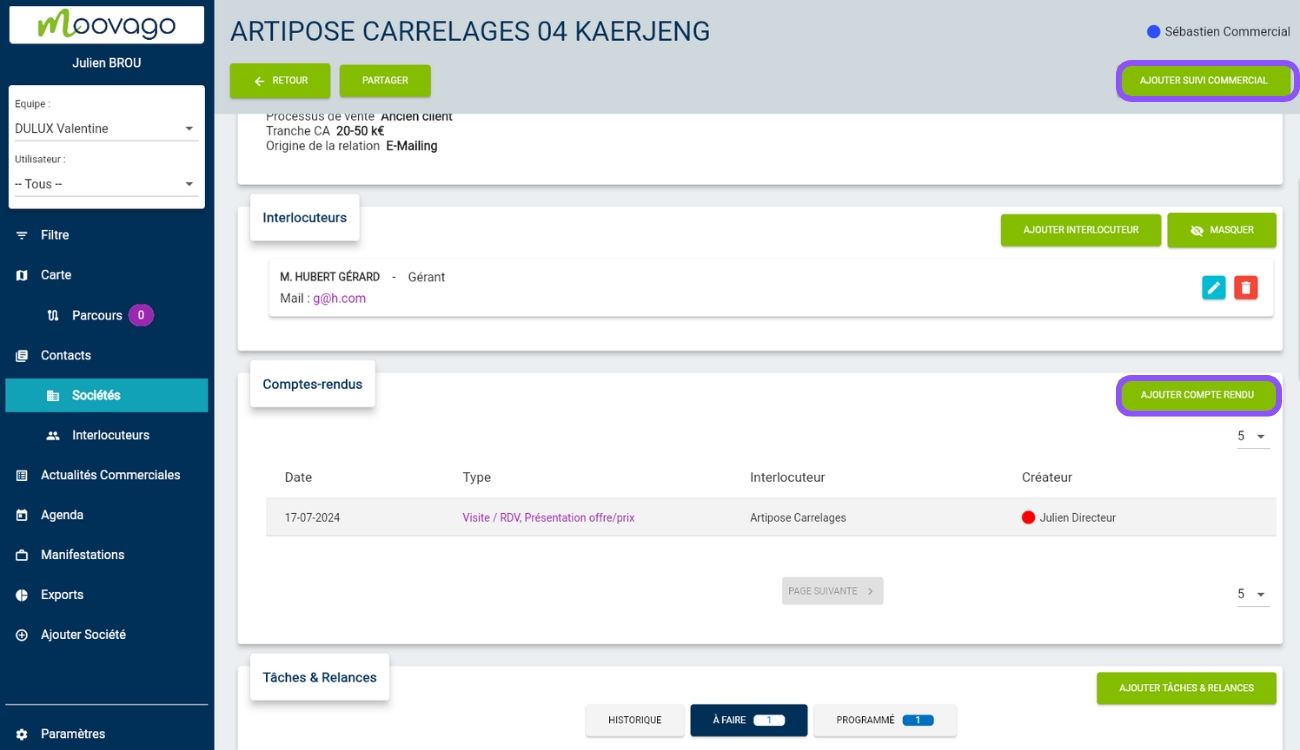
In the screen that appears, to fill in your new sales follow-up, complete at least one of the follow-up elements mentioned earlier, namely :
- Minutes (see purple box n°1 in the screen below),
- Tasks (see Box 2),
- Relaunch (see Box 3),
- RDV / Events (see box 4).
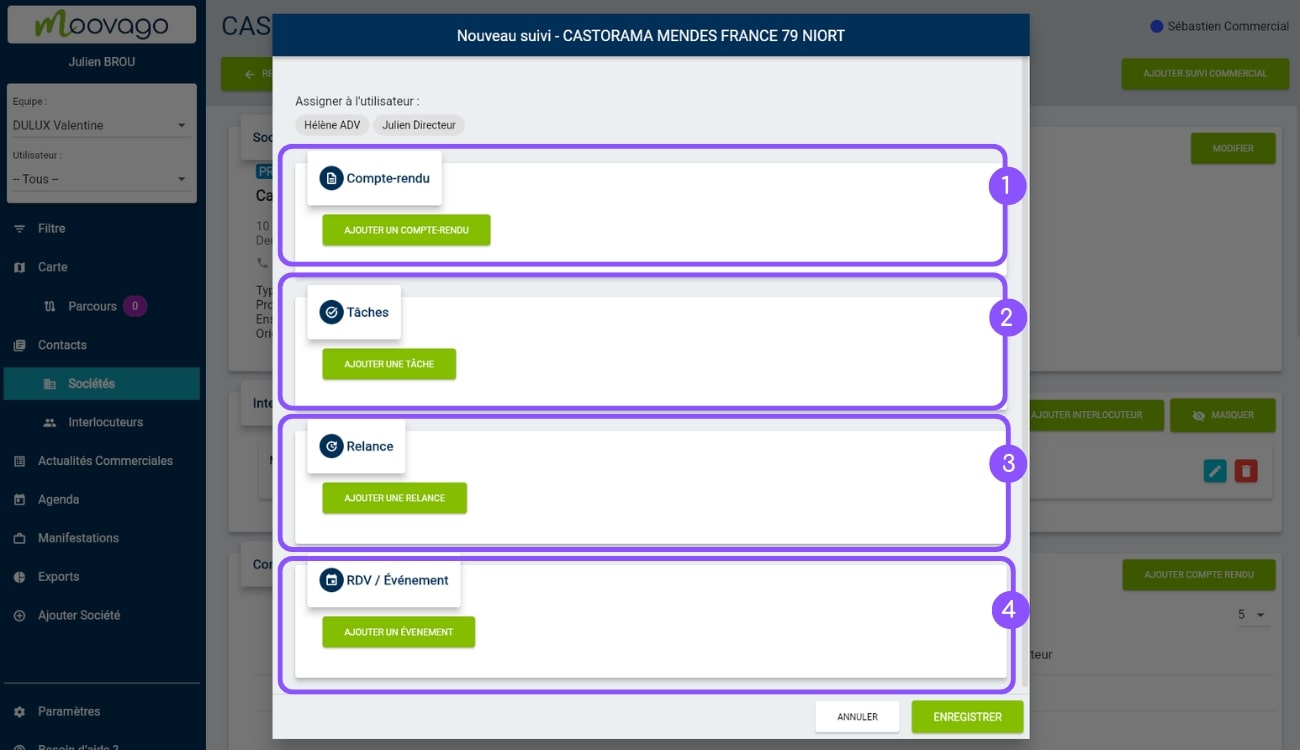
How to create a new reminder or task
How to create a new event
How do I delete a sales follow-up?
To delete a sales follow-up, open an existing sales follow-up (see case 1 above).
You’ll see a“Delete tracking” button at the bottom of the window. Click on it.
In the window that appears, if you’re sure you’ve done so, click on the Delete button again. Please note that if you delete a sales follow-up, all the items it contains, and therefore your follow-up history, will be deleted. Please proceed with caution.
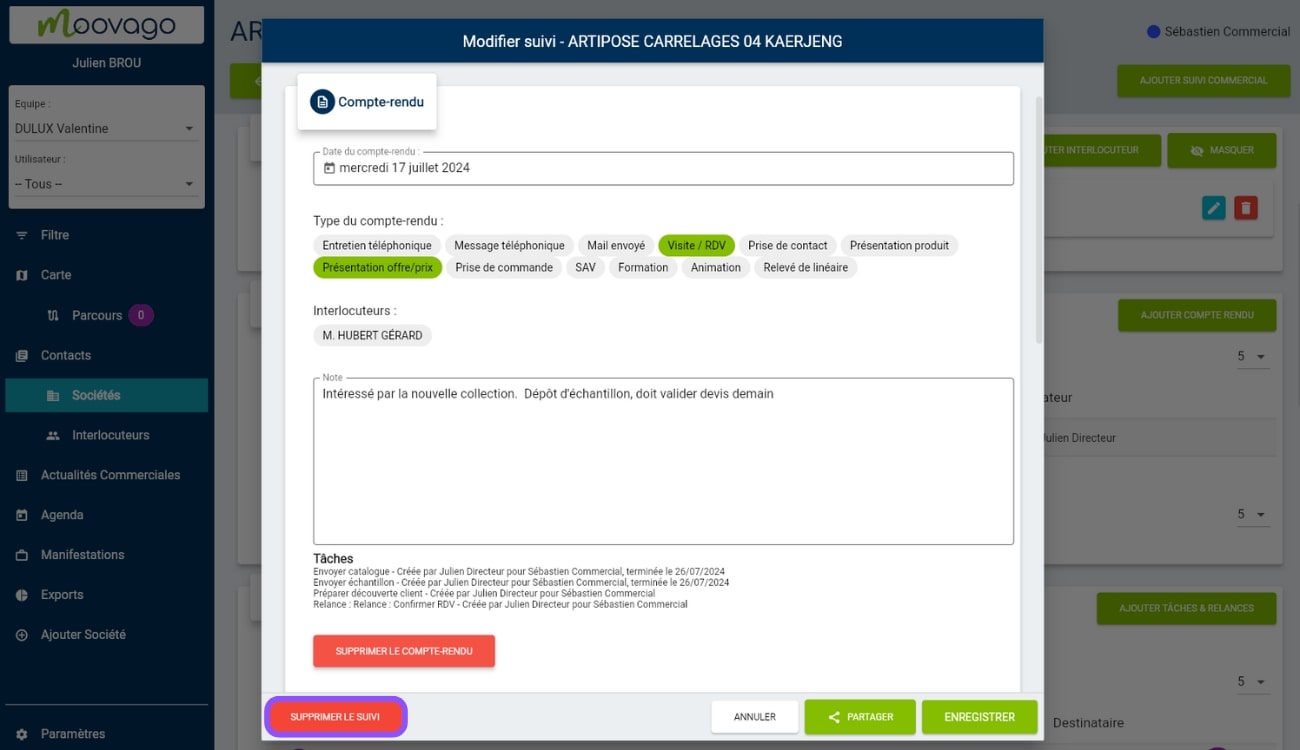
Want to delete just one element of your sales follow-up? In this case, there’s no need to delete the entire sales follow-up. Instead, click on “Delete report”, “Delete reminder” or “Delete event” under the relevant section. For tasks, click on any unnecessary tasks to deselect them. Then click on “Save”.
How can I save time entering sales follow-up data?
Moovago has designed its sales follow-up tools to enable you to follow up more quickly.
In particular, you can :
-
Use your phone’sdictation tool to quickly write up minutes,
-
Set up task types and reminders to create, so you can add them in a single click to your future follow-ups (you can create specific task types for your prospects and others for your customers),
-
Set report types so that they are suggested by default in all future sales follow-ups,
-
Create recurring tasks from a company file to automatically create tasks at regular intervals (perfect for reminding you to carry out recurring visits, make key figures, etc.).
How do I set up a sales follow-up?
Sales follow-up covers all the tracking tools essential to the sales activity, and that’s why sales follow-up is also at the heart of the Moovago application.
To boost and reach the full potential of your sales follow-up with Moovago, here are our tips:
Ensure regular sales follow-up,
Systematize the creation of minutes: Moovago strongly advises all its users to systematically create minutes, as this is one of the most important follow-up elements, used in particular to filter your contacts, to keep the history of exchanges with customers and prospects, or to facilitate collaboration..,
Write down your tasks right away so you don’t forget them : taking notes on paper, or worse still, not writing anything down at all, means you risk forgetting important tasks and information! Don’t hesitate to take 1 minute to clear your mind and stay organized,
Make sure you have set up your session correctly to save as much time as possible (see previous section, “How can I save time entering sales follow-up?”),
If you work with several brands / principals / suppliers, be sure to specify to which principal the sales follow-up is linked.
