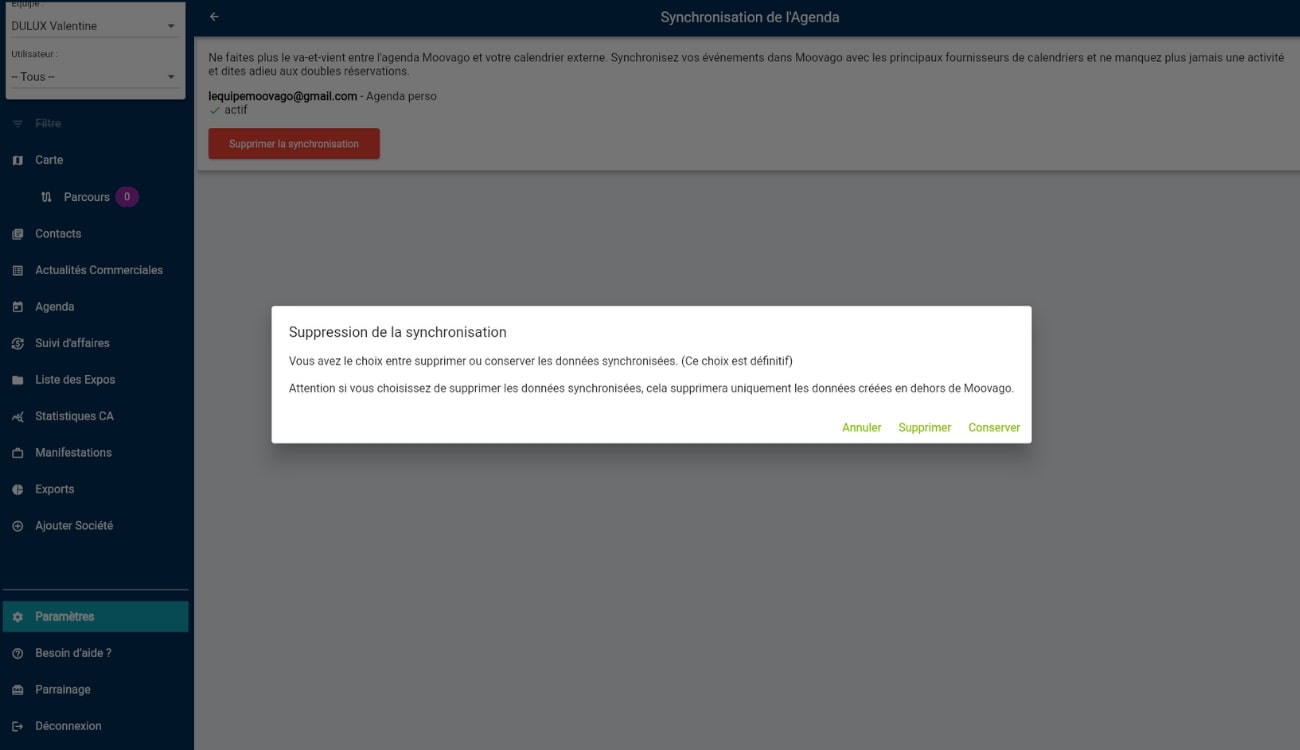Updated on 12/11/2025.
To save time and avoid double entry, Moovago lets you synchronize your Moovago calendar with an external calendar (either Google Calendar or Outlook calendar).
What exactly does this mean? As soon as you add, modify or delete an event in a calendar on one of the two platforms, it will automatically be transferred to the other. This link makes it possible to automate modifications between different software programs.
Let’s take a look at how to activate this synchronization between Moovago and Google (Google Calendar). You only need to do this once.
Go to settings
To activate synchronization between Moovago and Google Calendar, go to your session settings :
- In the bottom left-hand vertical menu, click on the “Settings” tab,
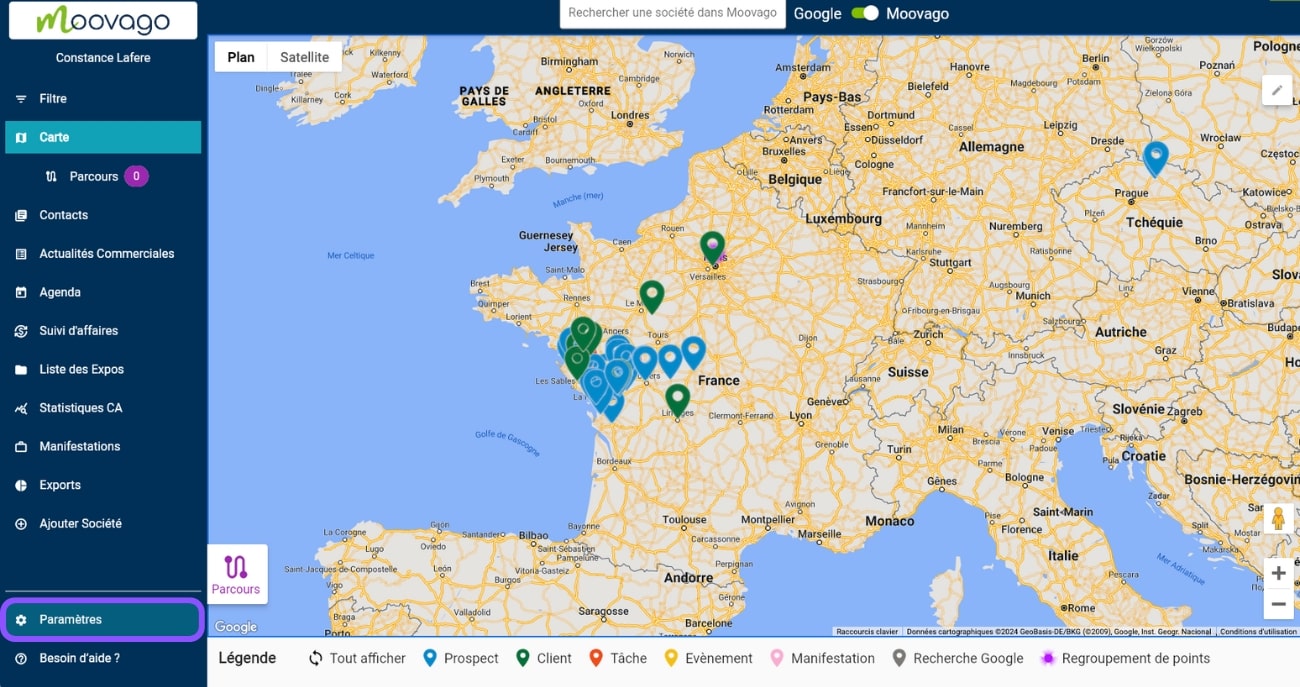
- A new screen appears, and you need to select “My Session settings”,
- Finally, on the next screen, click on “Agenda synchronization”.
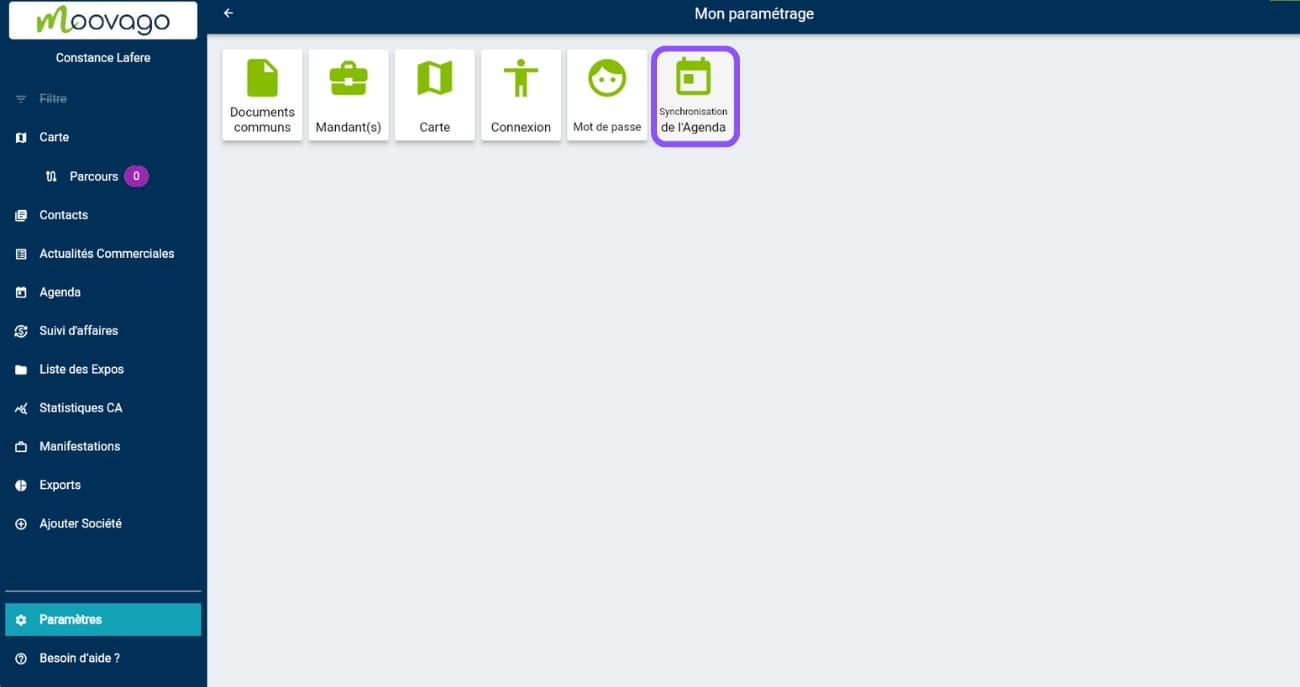
Start and configure synchronization with Google Calendar
Choosing the calendar to synchronize with Moovago
In the Calendar Synchronization screen, you can choose which calendar to synchronize. As explained earlier, you can choose between Google Calendar and the Outlook calendar.
Please note that users can only synchronize their Moovago calendar with one other calendar. To continue synchronizing your calendar with Google Calendar, click on the “Google” button.
Click here to discover the tutorial on synchronization with the Outlook calendar.
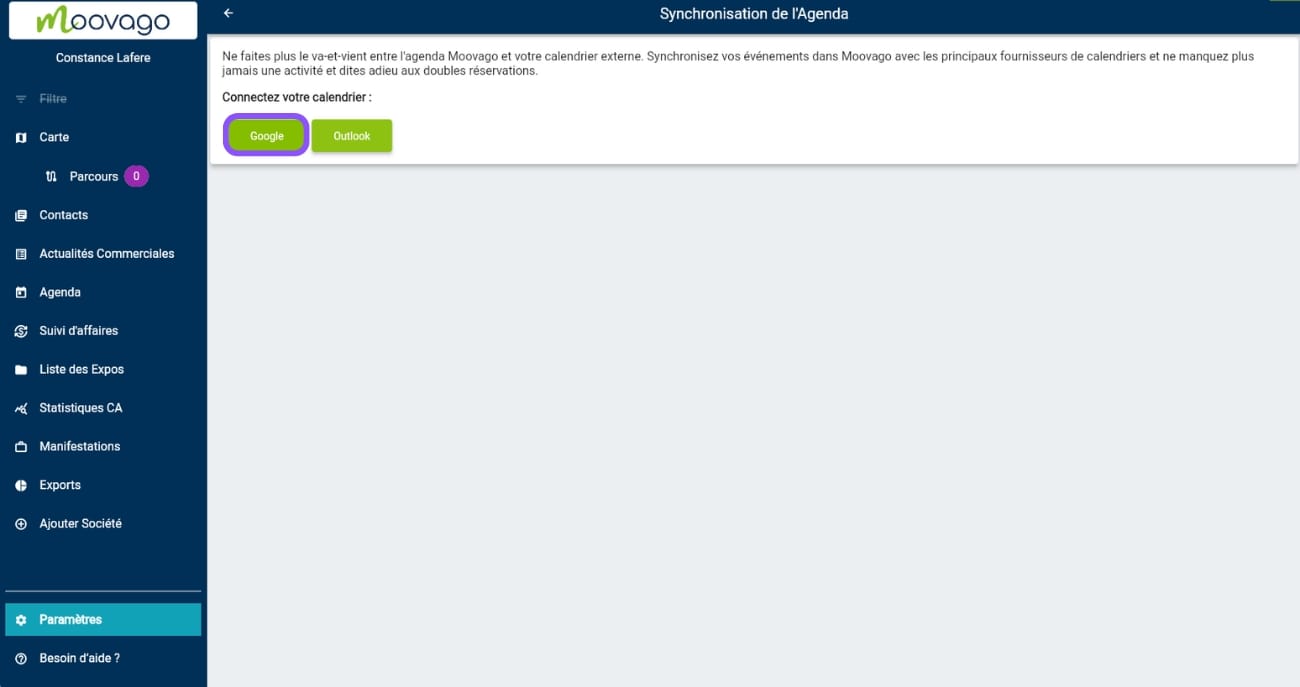
Choose the Google account to synchronize
Following the above steps, you will be redirected to a new window, where you can choose the account whose calendar you wish to synchronize with Moovago.
In some cases, your account will appear directly on this screen. Simply click on it to move on to the next step (see example below).
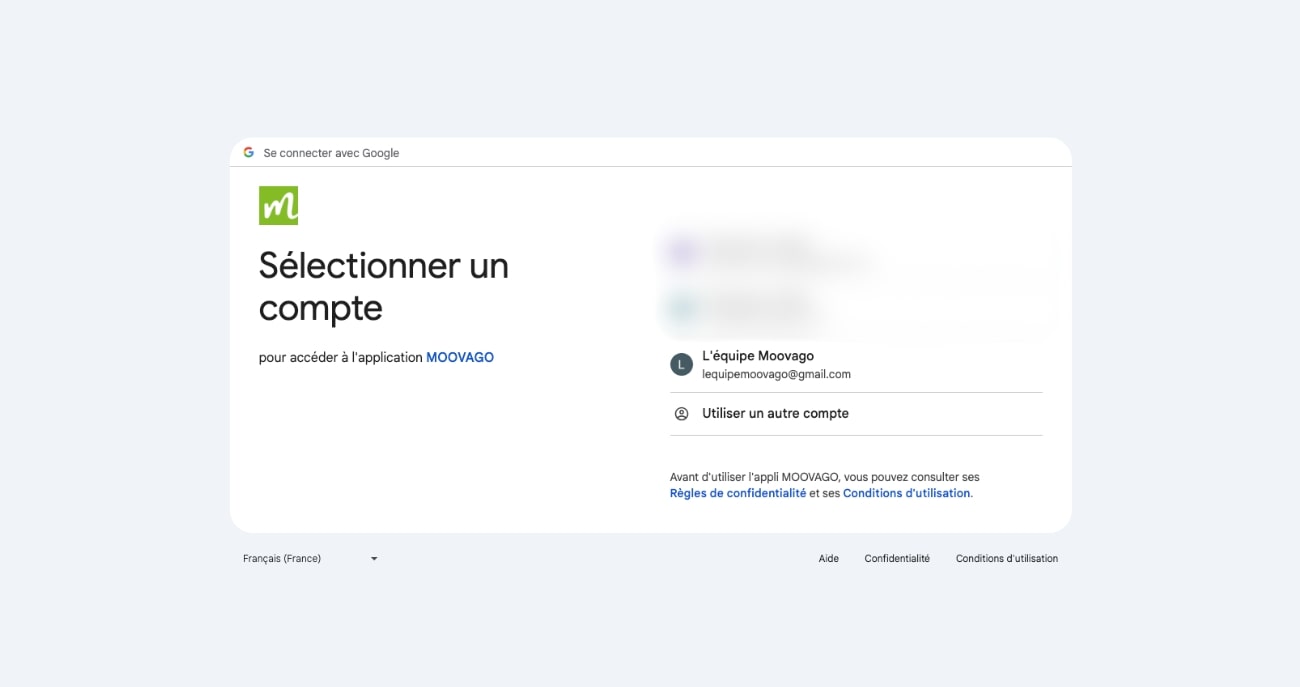
Otherwise, enter theemail address address of your Google account, and in the next screen the password for your account.
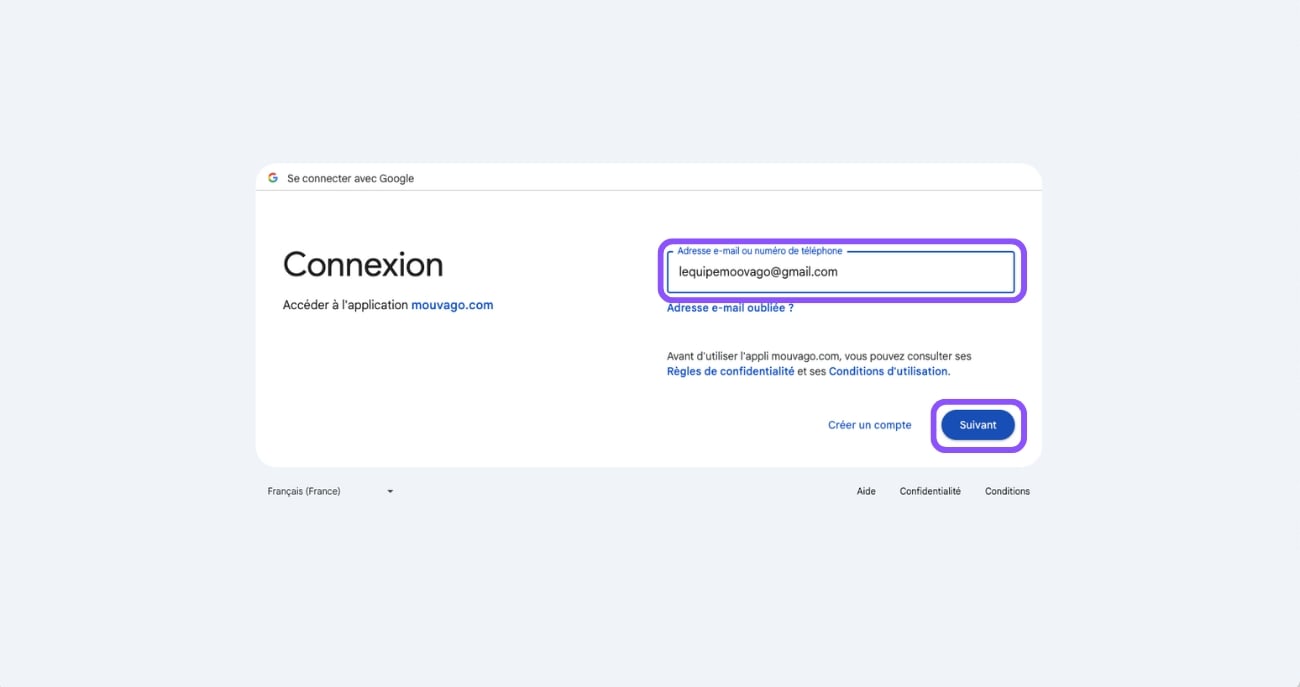
Allow Moovago to communicate with your Google account
The all-important authorization stage!
In order to function correctly, Moovago must have certain access rights to your Google Calendar account. The screen below allows you to view and grant these rights to Moovago. To validate the synchronization, it’s important to check all the boxes circled in the image below before clicking on Continue.
Otherwise (by clicking on Cancel), the synchronization cannot be finalized and you will be returned to a help page.
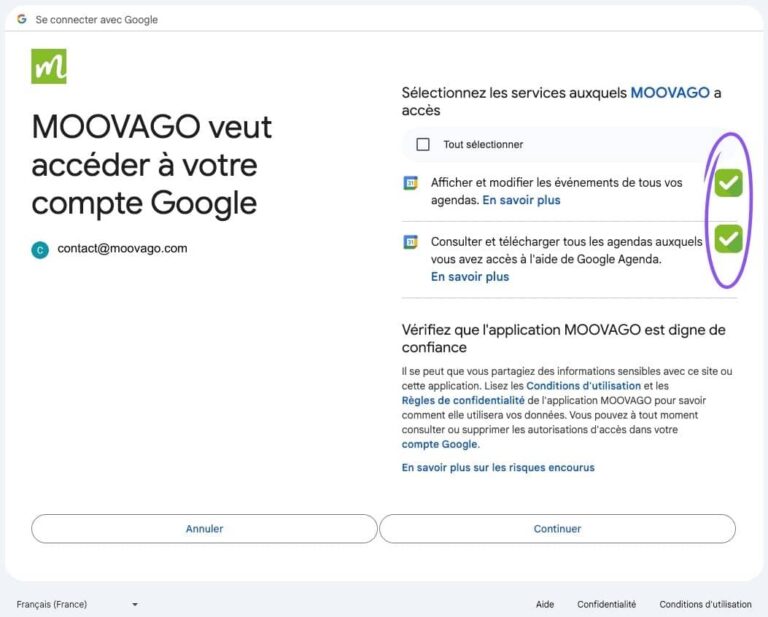
Choosing the right calendar to synchronize
Once you have granted Moovago the necessary authorizations, you will return to Moovago.
The Google account you’ve just added will be displayed, but you’ll need to enter some other information before the synchronization takes effect.

In fact, a drop-down menu, displayed in mauve, shows you all the calendars present on the selected Google account, and lets you choose just one to synchronize with Moovago.
Let’s take a concrete example, with a fake Google calendar below:
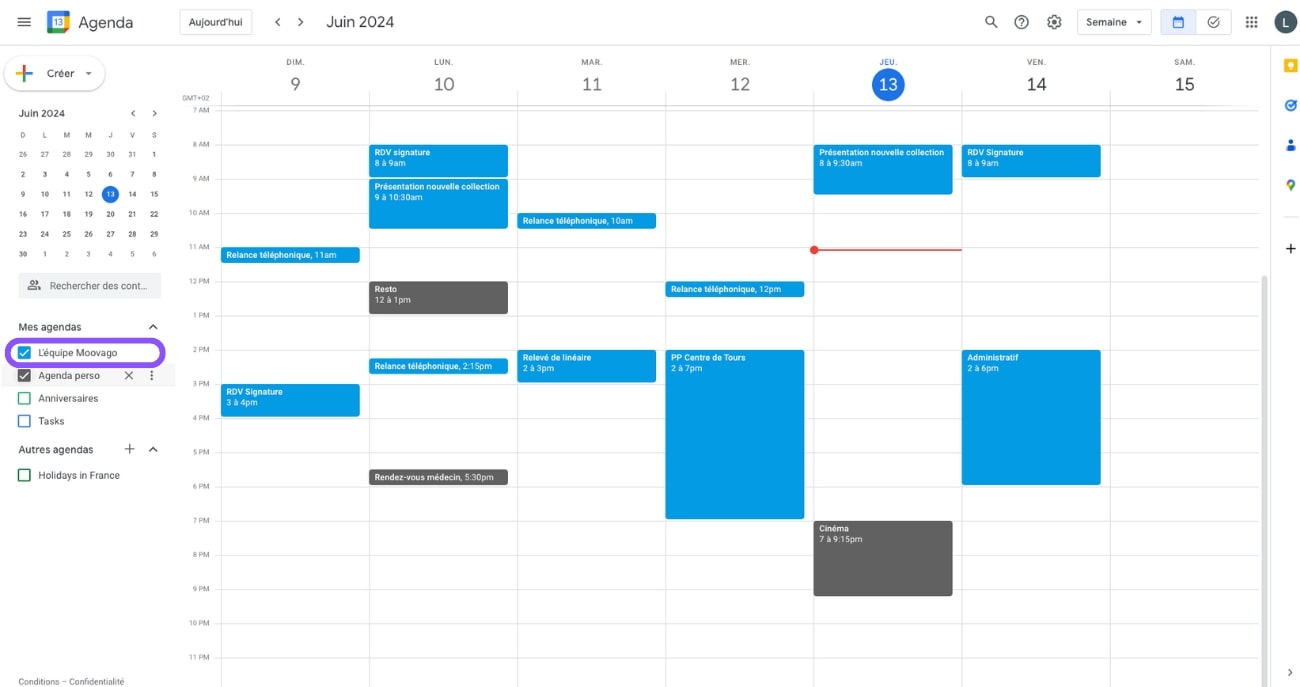
On this account, we have two calendars, corresponding to a professional calendar (called “The Moovago Team”), and a personal calendar (“Personal Agenda”). Here, we want to synchronize only professional appointments with the Moovago calendar.
In the drop-down list, Imake sure I’ve selected “The Moovago team”, before clicking on “Synchronize”.

How do you check that your calendars are synchronized?
Once you have validated the synchronization, an“active” message will be displayed below your calendar.
As a result, your Moovago calendar (in the “Calendar” tab of the vertical menu) will display all synchronized calendar events in gray. A change in the Moovago calendar or in the Google calendar will trigger the same action in the other calendar.
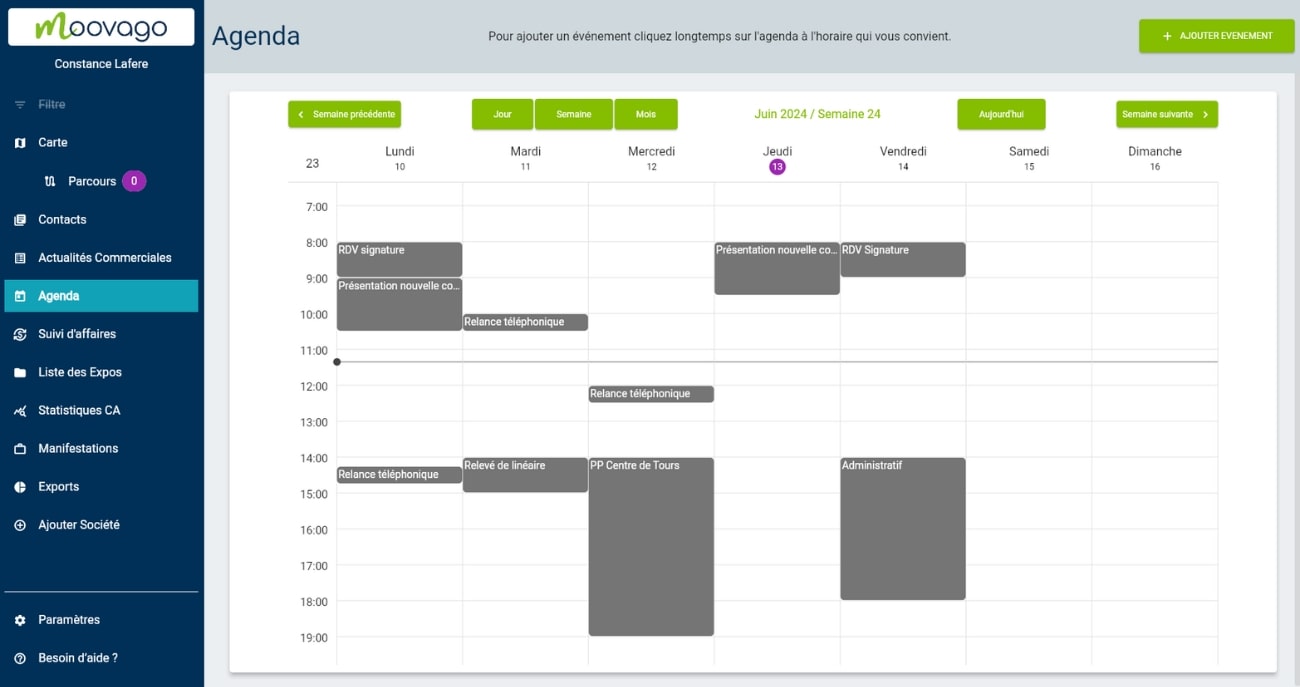
How can I remove calendar synchronization between Moovago and your Google Calendar?
In your all-time settings, click on the red “Delete synchronization” button.
In the pop-up window that opens, you have several choices:
- “Delete”: to delete the synchronization as well as the data created in Google Calendar.
- Click on “Keep”. You will delete the synchronization but keep the synchronized data in both calendars.
- Click on “Cancel”. You cancel your action and go back (i.e. don’t delete anything).
After deleting the calendar synchronization, it will no longer be displayed on the screen. Instead, you’ll see the same screen as before. You can set up another synchronization if you wish: