Updated on 14/11/2025.
What's business news?
Sales news is a Moovago page that enables sales reps to view all the tasks, reminders and events to be carried out in their Moovago session on a single screen. Unlike the view of follow-up items in a company file, sales news groups together follow-up items for all companies in the session.
So it’s a an essential tool for getting an idea of what needs to be done globallyThis means you can anticipate your workload and quickly manage the various follow-up elements.From sales follow-up news, you can view, modify, add to and delete sales follow-up items; conversely, you cannot create a new sales follow-up or sales follow-up items (tasks, reminders, reports, events) from a new sales follow-up.
Business news on tablet and web browser
How do I access business news on a tablet or web browser?
To access Commercial News on your tablet or web browser, look for the “Commercial News” tab in the left-hand menu and click on it.
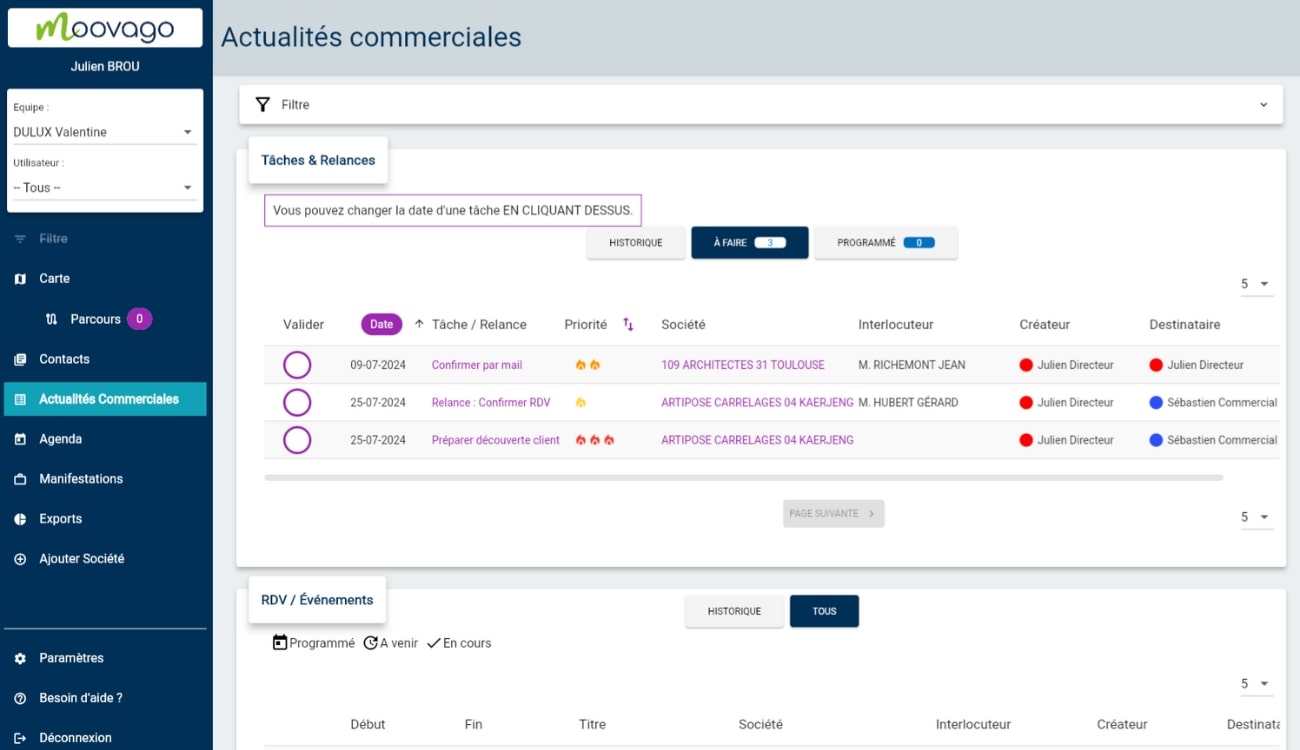
Manage business news on tablet and web browser
On tablets and web browsers, business news is organized in a page made up of different sections:
1.Filter section (visible if you work with several users)
If you collaborate with several users in Moovago (in your company or external sales force), you’ll see a “Filter” section at the very top of the Sales News.
This Filter section allows you to filter the items displayed on the page according to the recipient (i.e. the person who will have to process these items). To apply a filter, click on the Filter section to unfold it, then on the drop-down menu to select the desired user. You can delete your entry at any time by clicking on “Reset filters”.
2. Tasks & Reminders section
This section is virtually identical to what you would find in any Moovago company file. The only difference is that it is not possible to add new tasks and reminders from this screen.
In this section, tasks & reminders are sorted into 3 sections, each with its own table:
- History: all tasks and reminders noted as validated,
- To do: all tasks and reminders to be carried out today (non-validated and dated today) or overdue (non-validated and dated before today),
- Scheduled: all other tasks and reminders to be carried out at a later date.
By default, Commercial News opens on the “To Do” tab. You can then navigate between the various tabs by clicking on them.
The “To Do” and “Scheduled” sections allow you to view and manage all tasks and reminders.
The “History” section contains all tracking items already processed. You will therefore not be able to modify the date or priority of this item. However, you can click on the task name to view the associated sales follow-up, or click on the company name to open it.
The Tasks & Reminders table is made up of different columns:
A ‘Validate’ column: containing only purple checkboxes. By clicking on it, you will be asked if you really want to indicate that it has been completed. By clicking on “Yes”, the task will be moved to the “History” tab.
A ‘Date’ column: you can sort the data in the table in ascending or descending order by clicking on the column name. You can also change the date of a reminder by clicking on it.
A ‘Task / Dunning’ column: this is the name of the task or reminder to be carried out. Clicking on this name opens the sales follow-up associated with this item. It is then possible to modify, delete or add other tracking elements.
A ‘Priority’ column: this column indicates the priority level of the task or dunning notice. By clicking on the column name, you can sort the data in the table according to this value; in other words, you can order tasks and dunning notices from highest to lowest priority, or vice versa. You can also change the priority of a task by clicking on the flame(s) in the associated line.
A ‘Contact person’ column: this column indicates which contact person in the company is concerned by the follow-up (i.e. which contact person in the company is to be recontacted). This information is only filled in for reminders.
A purple circle with a calendar icon inside: this button lets you export the task or reminder to an external calendar (Google Calendar, Apple Calendar or Microsoft Outlook).
If you're working with several brands, you'll also see a "Principal" column, enabling you to see at a glance on whose behalf this task or dunning notice is to be carried out.
See also the complete guide to Moovago tasks and reminders here.
3. RDV / Events section
The Appointments/Events section, like the tasks and reminders section above, is an almost exact reproduction of the section of the same name you’ll find in the company files.
This section comprises two tabs, each with a table. In the “History” section, you’ll find past events, and in “All”, upcoming events & appointments.
In this table, you can quickly consult :
- Start date and time,
- End date and time,
- Event title/name,
- The contact person for this event,
- (In team mode) The creator of the event,
- (In team mode) The recipient of the event,
- (If you work with several principals/suppliers) The principal,
- And at the end of the line, a purple button with a calendar, allowing you to export the event to another calendar.
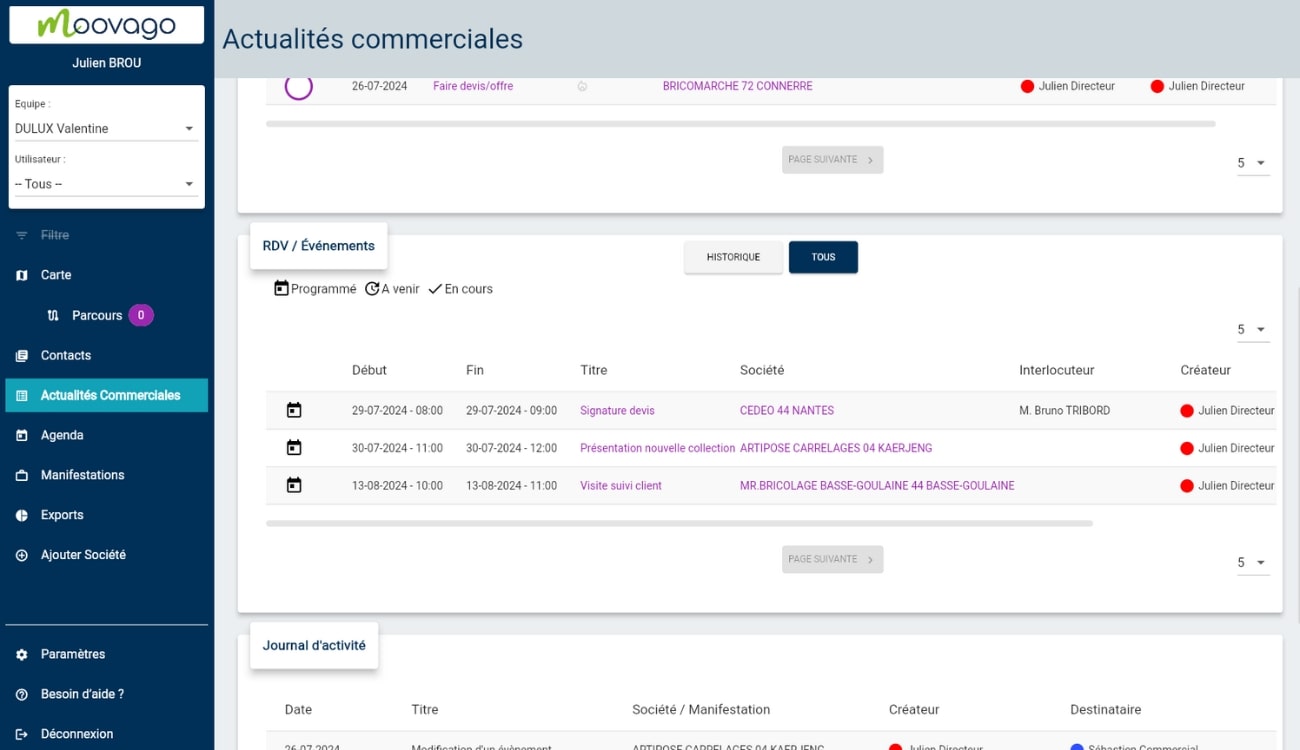
4 actions are possible in this section:
- Open the sales follow-up sheet for an event by clicking on its title ;
- Open the company file associated with this appointment/event, by clicking on the company name;
- Hover over a contact person’s name to view their contact details;
- Export an event to the calendar of your choice by clicking on the calendar icon in a purple circle.
4. Reports section
Next comes the reports section. Once again, this section is very similar to what you find in your company files.
It contains several columns:
- The date of the report,
- Type of report,
- The company for which the report was drawn up,
- The company contact person who is concerned by this report,
- And finally, if you’re working in team mode, the creator of the report (accompanied by his or her colored sticker for easier reading of the information).
Only the “Date” column can be sorted in ascending or descending order. The “Type” and “Company” items can be clicked: they take you directly to the report in question for further information, or to the company file concerned by the report.
By default, you’ll see the last 5 reports made on the session, but you can choose to display 10 or 15. To scroll through the rest of the reports, you can click on the green “Next page” button at the very bottom of this section.
5. Activity log section (if you work with other users in Moovago)
Finally, the last part of the Business News page is the activity log.
Only visible in sessions where several users collaborate together, this activity log allows you to consult the modification and creation actions carried out by users on behalf of other users.
Here are a few examples:
- Hélène, sales administration manager, changes the time of Sébastien’s appointment with one of the customers he is following,
- Sébastien, a field sales representative, creates a task for Julien, his sales manager, for a prospect followed by the latter.
As these examples show, the activity log only reflects interactions between users. So you won’t see the additions and modifications you’ve made for your own customers and prospects.
Manage business news on mobile
How do I access business news on my cell phone?
On mobile, business news is visible on the application’s default home page, just above the icons for the various features and options.
Introducing Mobile Commercial News
The different sections
Although organized differently, the information is similar to what you’ll find in the tablet/web browser version. The major difference lies in the history of tasks, reminders and events, which is not accessible from this screen on mobile.
The Commercial News section is divided into 4 sections:
To do, which brings together what needs to be done today only,
This week, a collection of things to do this week (from tomorrow until the end of the week),
The next 30 days (from tomorrow to the end of the month),
Later (later than 30 days).
To access the items in each section, simply click on the blue banner corresponding to that section. The accordion unfolds, and you’ll see the tasks and elements it contains.
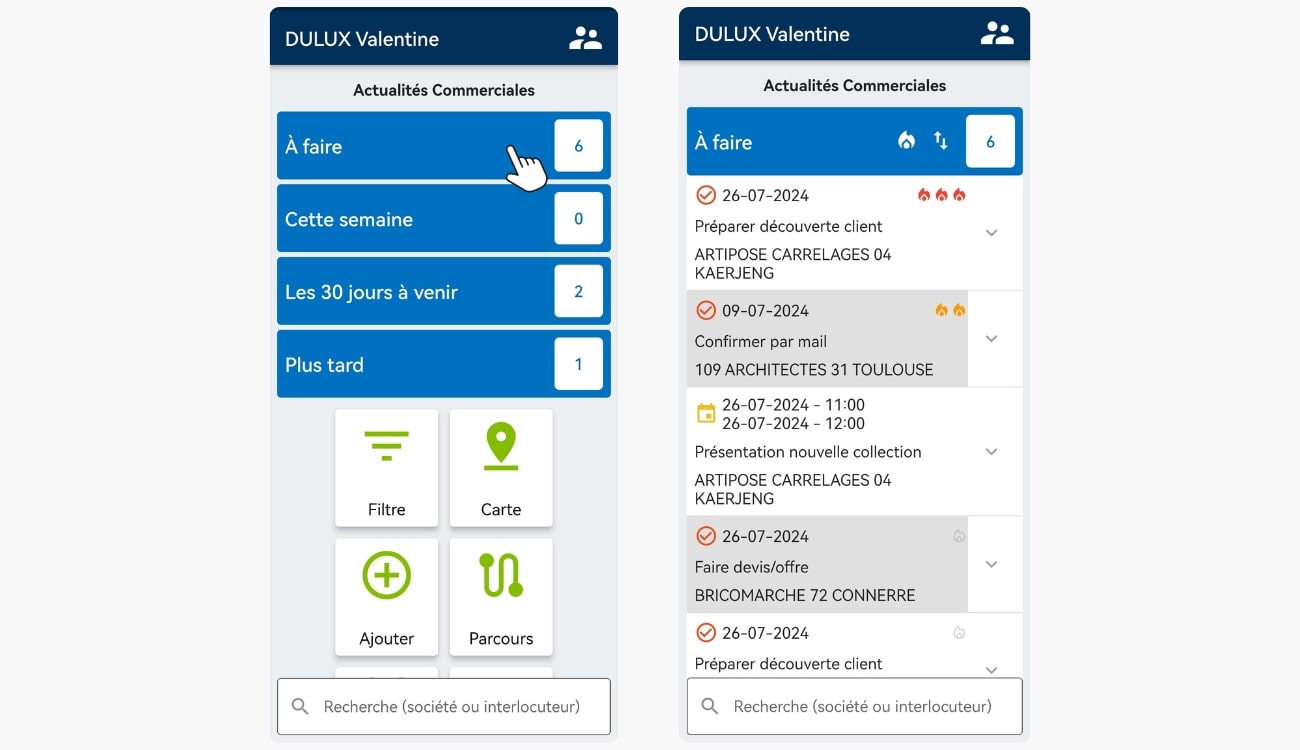
Once the section is unfolded, icons are added to the section’s title bar. These two buttons allow you to sort the elements of the section in question:
- The flame icon lets you sort tasks or reminders by priority,
- The icon with two arrows allows you to sort the items in the section chronologically.
Tracking elements
Within each section, tracking items are displayed one below the other.
At a glance, you’ll be able to access the main information for each tracking item. Items preceded by a checked red box correspond to a task or reminder, and those preceded by a yellow calendar correspond to a calendar event.
1. For events, the default view shows :
Start and end dates and times,
The title of this event,
The company linked to this event.
Clicking on this item brings up further information and actions:
(If you collaborate with several users) : The creator of this item, i.e. the person who took the action of creating this file,
(If you work with several users) : The recipient of this element, i.e. the person who will have to carry it out.
A red “Delete” text.
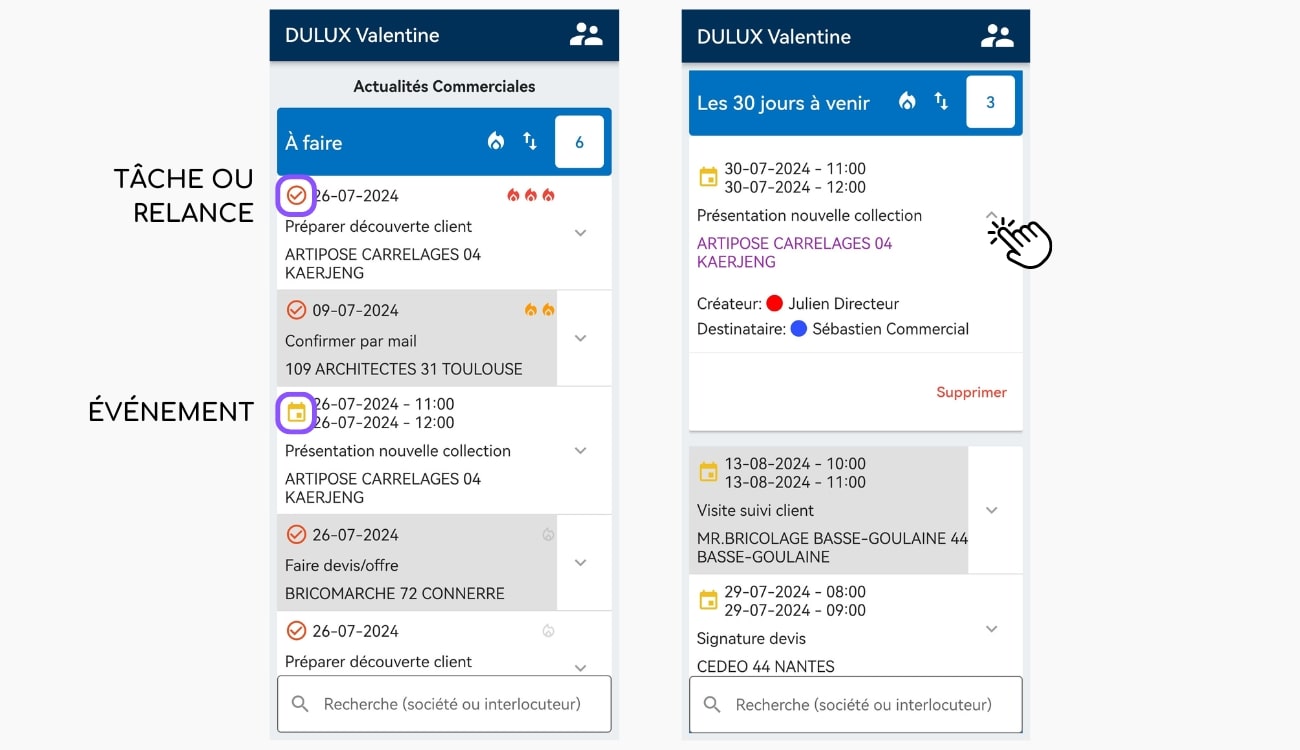
From this detailed view (by clicking on the element), here are the interactions you can carry out with this event:
- Click on the name of the associated company in violet to view its data sheet,
- Delete the event by clicking on the “Delete” button.
2. For tasks and reminders, the default view shows :
- Its date,
- Its title,
- The company linked to this element,
- Its priority (flame icon in the top right-hand corner of the task or reminder).
Clicking on this item brings up further information and actions:
- (If you work with several users) : The creator,
- (If you work with several users) : The recipient,
- A red “Delete” text,
- A green “Validate” button.
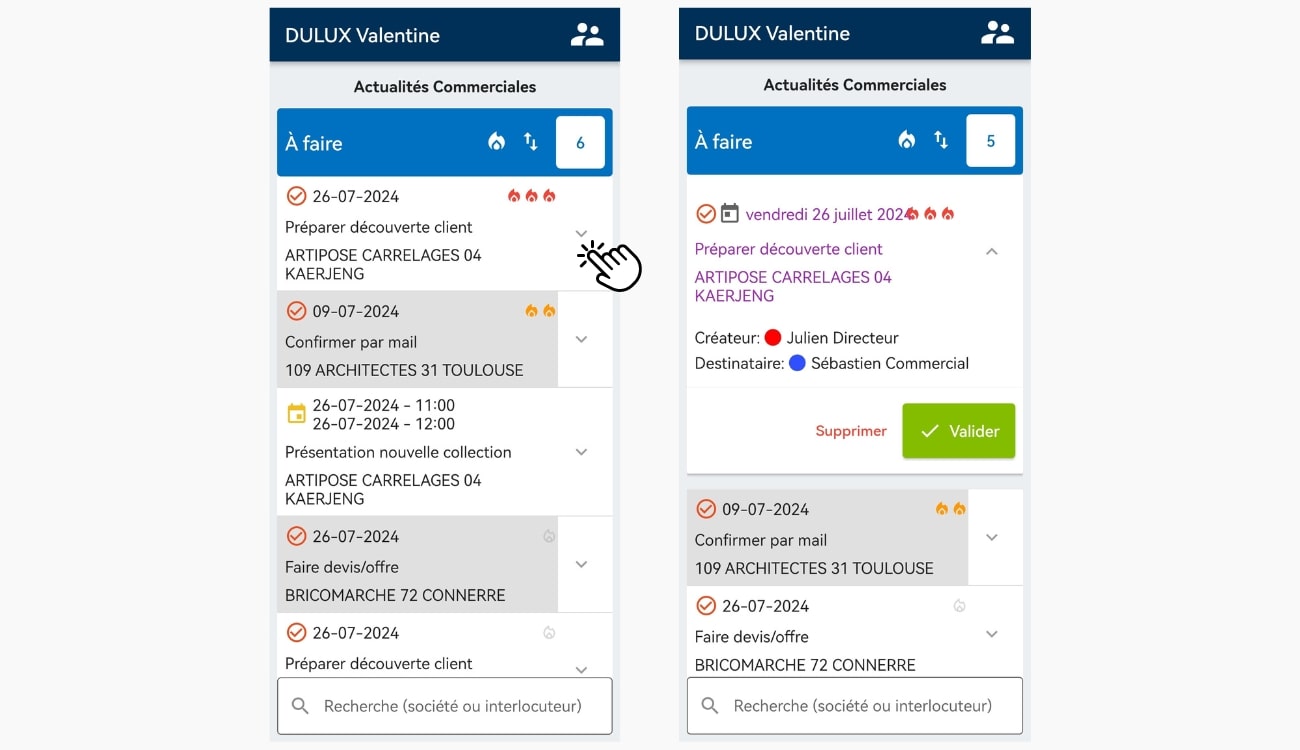
From this detailed view, here are the interactions you can carry out:
Modify the date of this task or reminder, by clicking on the purple date,
Open the sales follow-up containing this task or reminder, and manage it (i.e. modify the items it contains, add or delete them, or delete the sales follow-up as a whole),
Click on the name of the associated company in purple to view its data sheet,
Delete the task or reminder by clicking on the “Delete” button,
Validate the task or reminder, i.e. indicate that it has been carried out and completed, by clicking on the “Validate” button (the validated item will disappear from your mobile sales follow-up, but you will still find it in the follow-up history in this customer’s company file).
Modify the priority of a task or reminder by clicking on the flame icon at the top right of the item and selecting the desired priority level.
The Moovago events guide,
The Moovago tasks and reminders guide.
