Updated on 18/11/2025.
Welcome to the complete guide to Moovago’s round optimization tool: Optimized Route!
With Parcours, you benefit from an efficient tool for organizing your customer visits and structuring your itineraries with ease. But if you want to go one step further and save time when planning and executing your rounds, Parcours Optimisé is the right option for you!
Parcours Optimisé, our round optimization tool
Parcours Optimisé is available as an add-on to the Moovago basic license. It is an enhanced version of theParcours commercial round-planning tool.
Parcours Optimisé includes all Parcours tour creation tools, and provides additional optimization tools and features:
- calculation of thefastest route,
- calculation of detailed information for the round as a whole and between stages: mileage between stages, route times, any waiting times,
- the possibility of adding up to 25 stages to a round (as opposed to the usual 12),
- analysis of the feasibility of your rounds, and detection of factors making a round impossible,
- the ability to create more complex rounds: multi-day rounds, with departure and/or arrival points, time constraints and many other tools.
Introduction to the Optimized Route interface
Go to Parcours Optimisé
If you’re used to using Moovago’s Parcours, using Parcours Optimisé won’t change your habits. In fact, Optimized Route is accessible from the map or the left-hand menu of Moovago, just like Route.
To access them, click on “Routes” in the left-hand menu, or on the purple “Routes” button at the bottom left of the map (on computer, tablet or mobile).
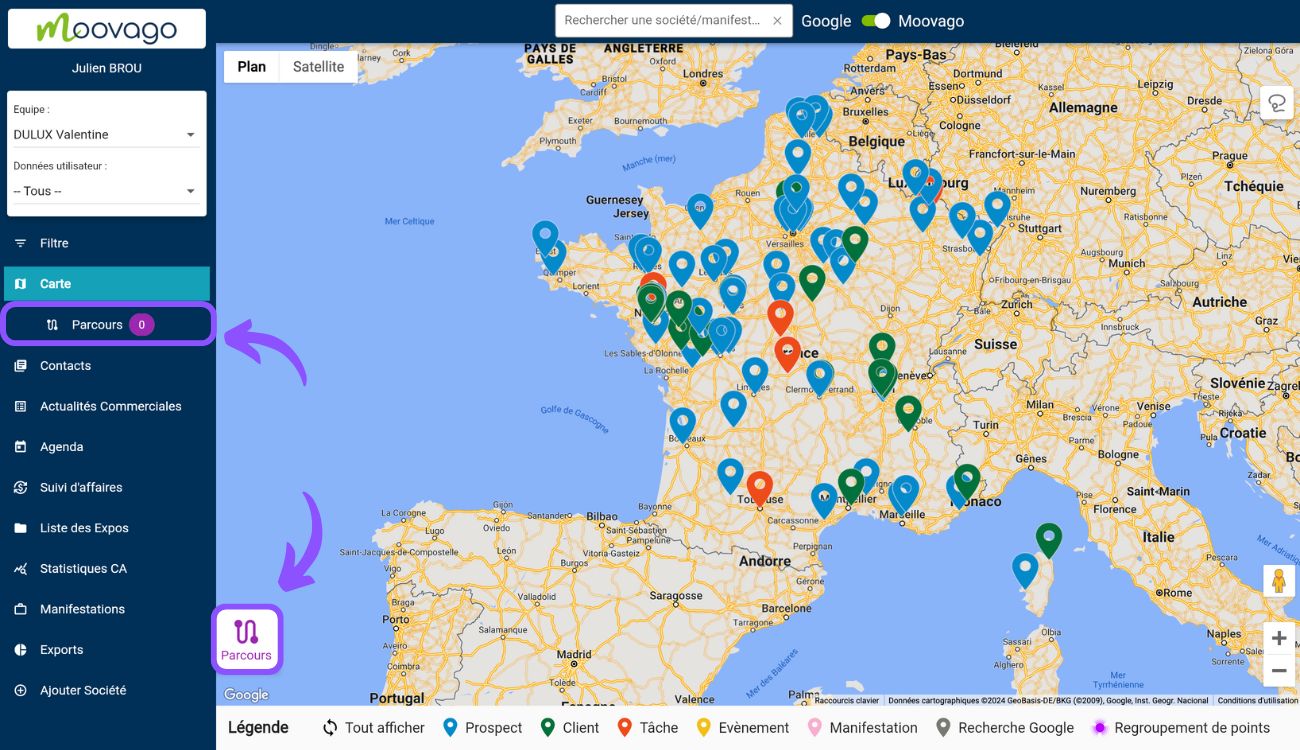
The Optimized Route interface
As explained above, Optimized Route only slightly modifies the Route tab. Even though the algorithm it uses is much more powerful, its interface will remain very familiar. To discover it in detail, don’t hesitate to consult this Parcours presentation guide.
To sum up, it includes :
- A navigation menu with three tabs: “Creation” to modify or organize a new tour, “My Routes” to consult tours already prepared and saved, and “In Progress” to track the progress of your tour in the field.
- The ability toadd stages in different ways.
- The list of companies to visit for the round is being created/edited.
- Information calculated by Moovago on this round.
- A group of action buttons to act on your round:
- “Optimize” to launch the calculation of the optimized round,
- “Export” to view the round on Google Maps, Waze, Coyote or export the round to the calendar,
- “Save” to save the round for touring,
- and a garbage can icon to delete your round.
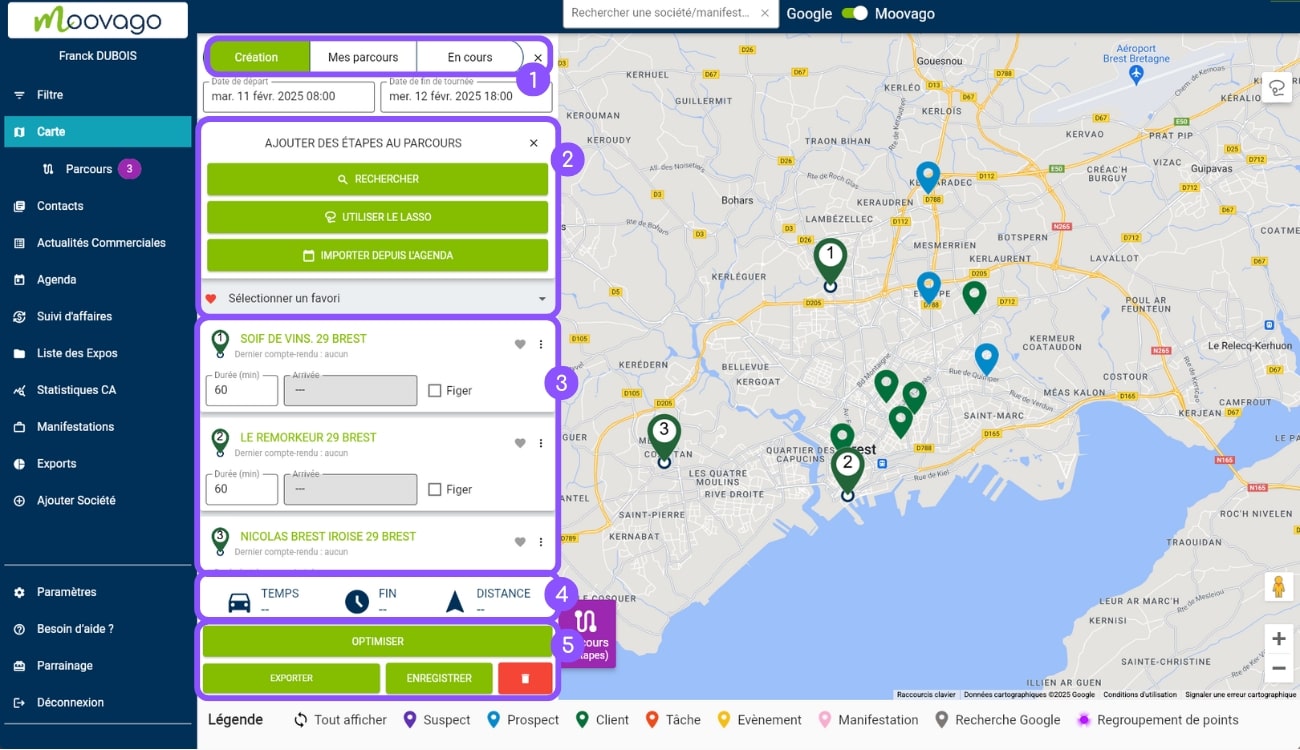
Before optimizing, start by creating a Route
Before you can optimize your Route, start by adding stages to your round.
Find the customers you want to visit
In Moovago, you can use filters to display only the contacts corresponding to a specific segment of your customer file, such as :
- customers you haven’t visited in 1 month,
- prospects from a specific business sector,
- prospects you’ve never canvassed,
- customers who have been introduced to your company at a trade show,
- etc.
Adding stages to the route
Then you need to add these companies to your sales round.
As a reminder, these points on your Route are called stages. Each stage corresponds to a customer you’d like to visit, or a desired point of departure, such as your company office, hotel or home.
Moovago gives you many ways to add stages to your Route:
- Moovago or Google,
- The lassoallows you to draw a circle on the map and select all the visible markers it contains,
- Calendar import, which lets you import appointments from a specific day in your calendar,
- Favorites, which let you save businesses (Moovago companies or Google markers) for quick access. Perfect for saving your home, company headquarters or favorite restaurants and hotels.
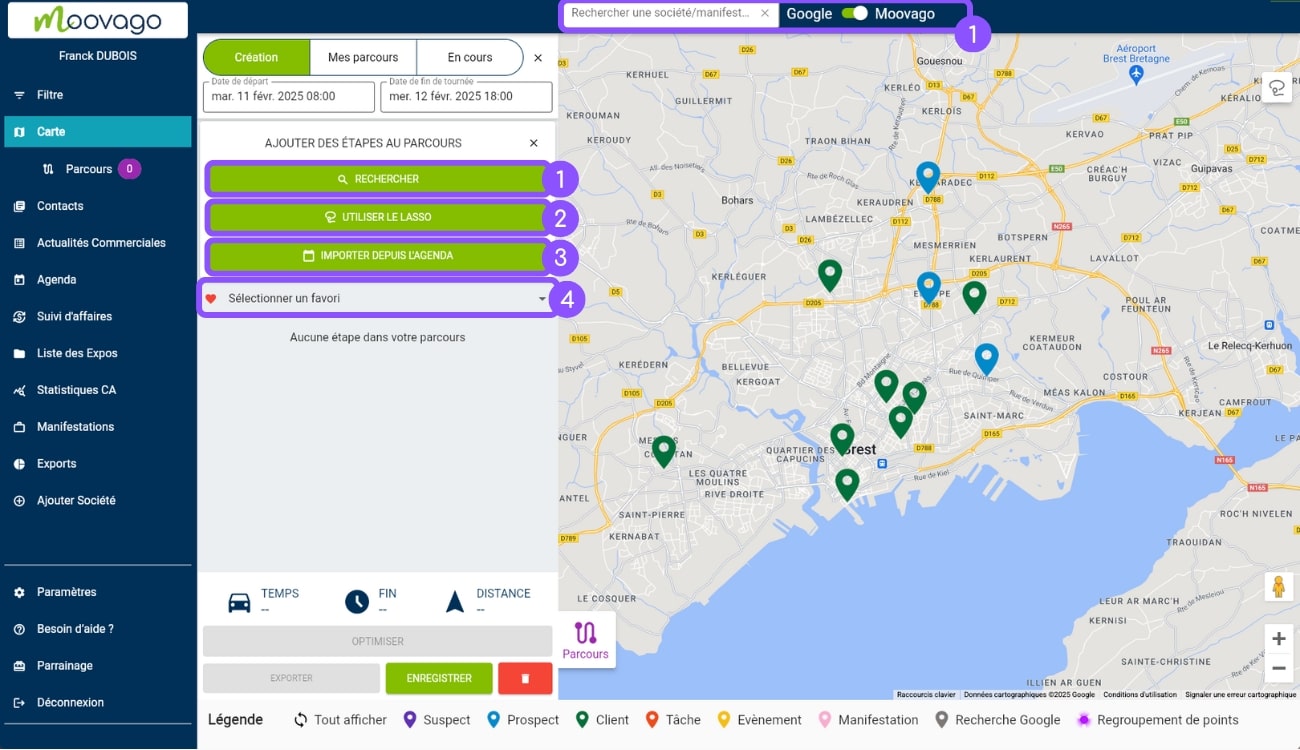
Moving stages
The whole point of Parcours Optimisé is to help you find the best route for your round. Unlike Parcours, it’s not you who determines the order in which you pass through the different companies.
Moovago’s algorithm will calculate the best possible itinerary for you, and rearrange the stages accordingly. This is why, in this version, it is not possible to move stages.
However, you can add constraints to your sales round, such as adding time constraints or defining an arrival and/or departure point.
Add constraints to your round
To enable Moovago to calculate the fastest route for your round, while respecting your imperatives (length of round, departure or arrival point, mandatory appointments, working hours, length of your visits, etc.), you’ll need to enter these parameters.
Optimized Route allows you to optimize a round over one or more days (maximum 5).
Set departure and/or arrival times
Time constraints can be defined for the entire round:
- departure date and time ,
- date andend-of-round time (i.e. departure time).
To enter them in your Route, click on one of the fields (“Departure date” or “End of round date”) at the top of the “Creation” tab in the Route window.
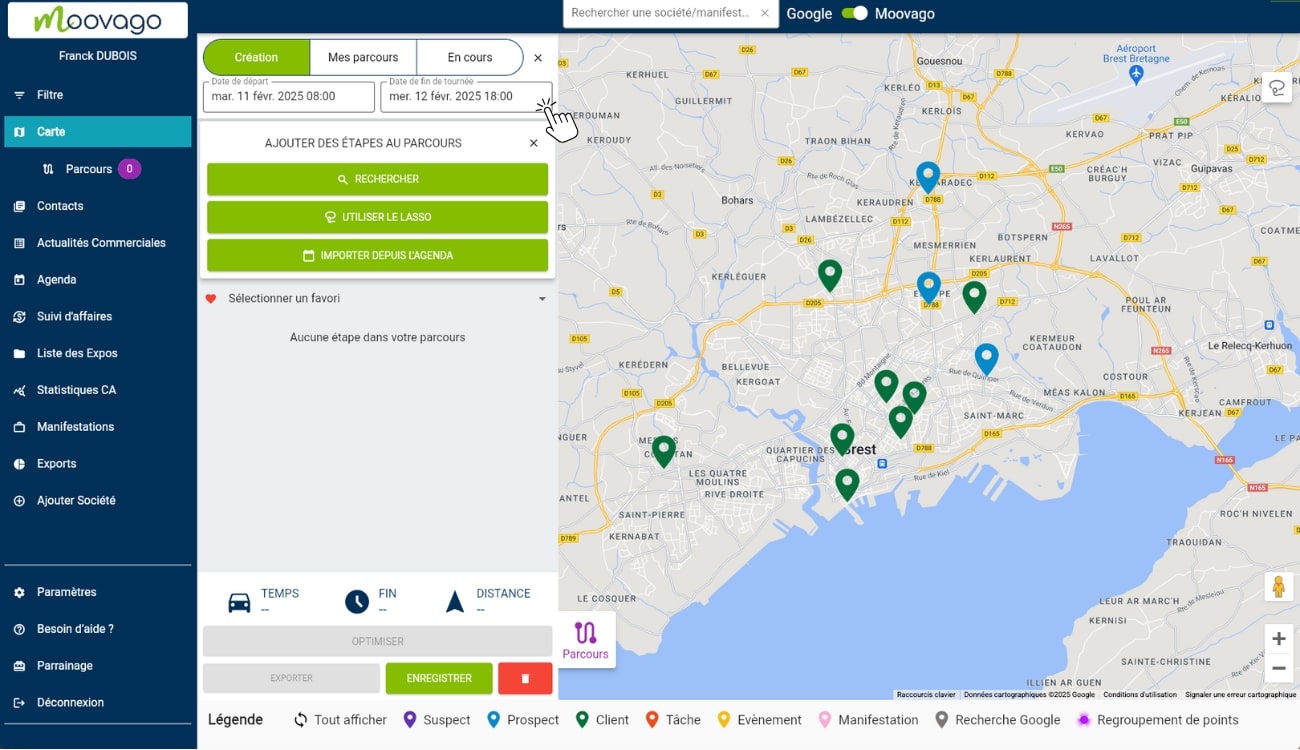
Moovago will start the round at the indicated departure date and time, and will alert you if the added stages cannot be visited before the arrival date and time.
Please note that departure and arrival times can be set by default in the Moovago settings.
In the left-hand side menu, click on “Settings”, then on “My Session Settings” and finally on “Routes”. In the “Restrict courses by time” section, you can customize the start time (the field remains mandatory) and add, modify or delete the default finish time.
These schedules will be used to customize the timetables for all the days of your rounds (overall for the round, or day by day for multi-day rounds).
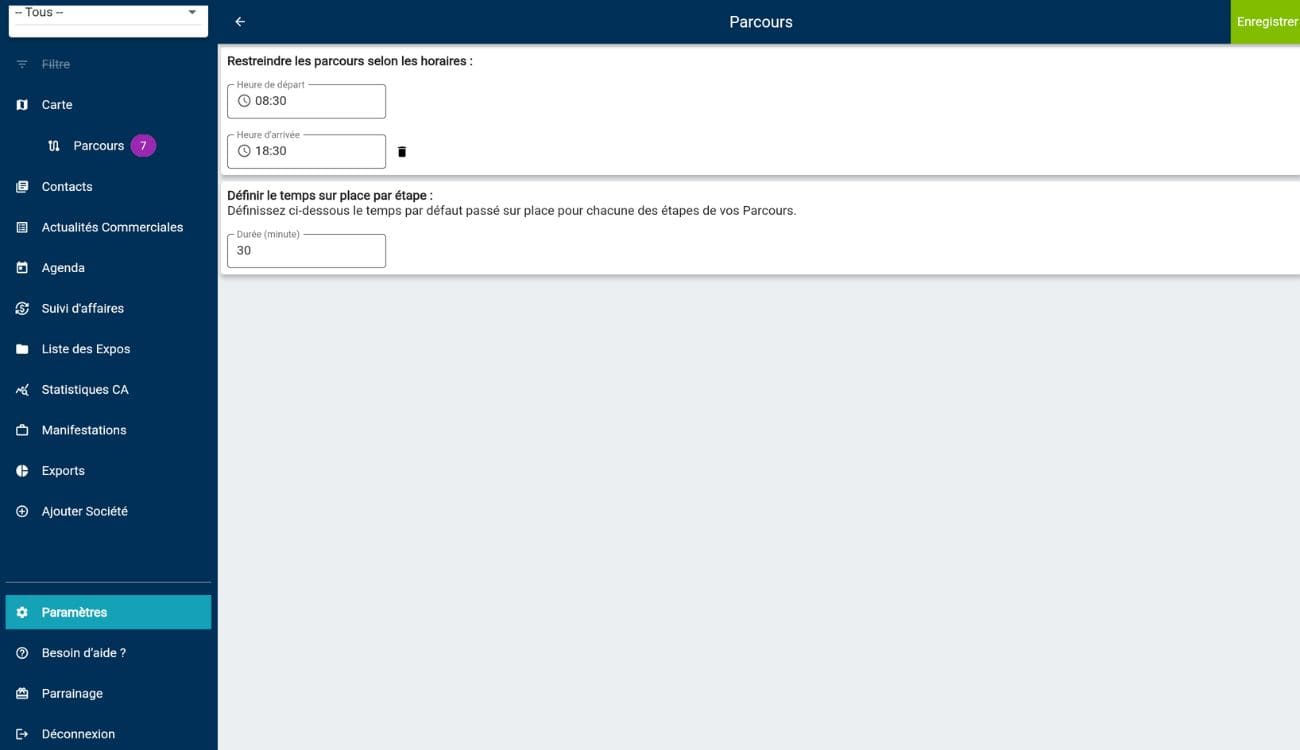
Define time spent on site / duration of stages
The “Duration (min)” field corresponds to the duration of your visit. Moovago will use this data to find out how long you need to stay before you can get back on the road.
By default, this field is set to 30 minutes.
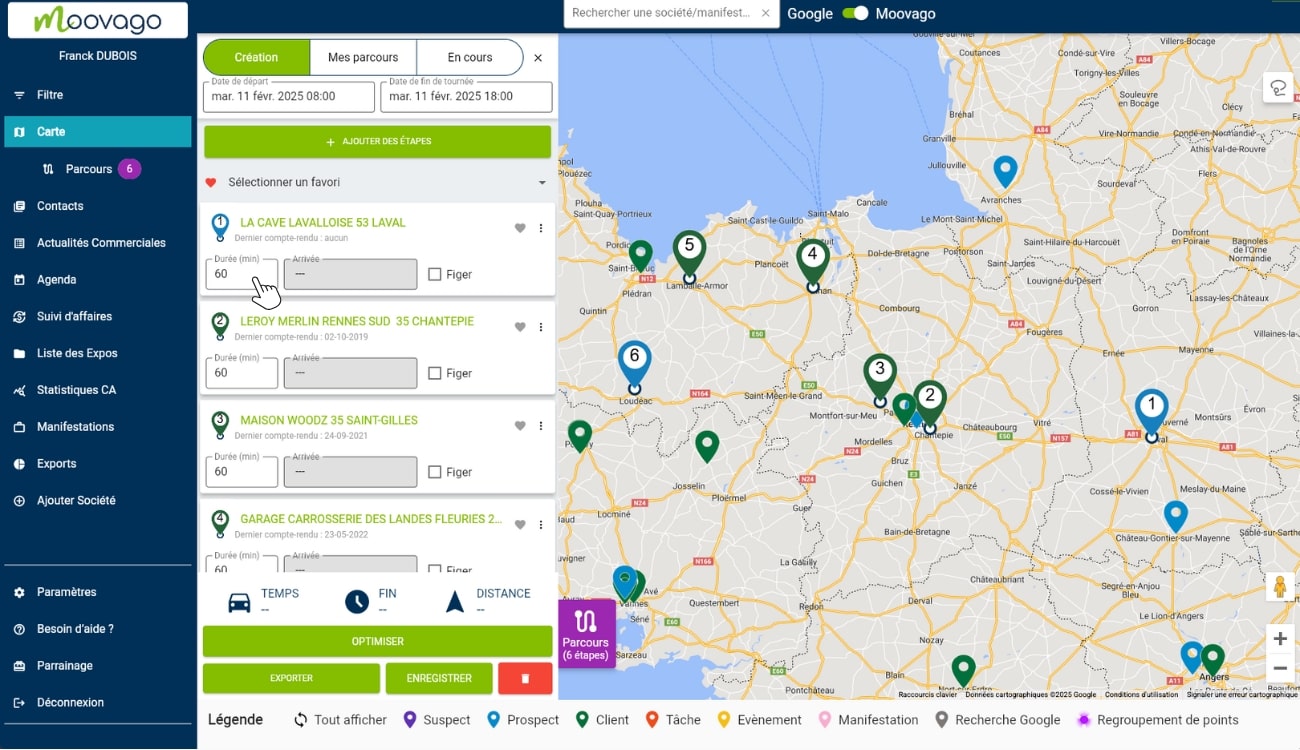
To save time in organizing your optimized rounds, we recommend that you customize this duration in your parameters. You can do this via the same path as shown above for start and finish times: “Settings” > “My Session Settings” > “Routes”.
As a result, it will be applied by default to all stages of your courses. Of course, it can be customized at any time from the Parcours interface, on a case-by-case basis.
Define start and/or end points
With Optimized Route,you can also define one stage of the round as the starting point and another as the finishing point. If you don’t enter any, optimization will arrange the points to provide the fastest route.
To define a stage as finish or start, add the desired stage to your Route, then click on the dots on the far left, then on“Define start” or“Define finish”. The stage will change to a green banner and the label “Departure” or “Arrival” to indicate its new status.
Please note that if you are organizing a multi-day round, you can add several arrival stages (one for each day). The “Duration” field disappears for this type of step.
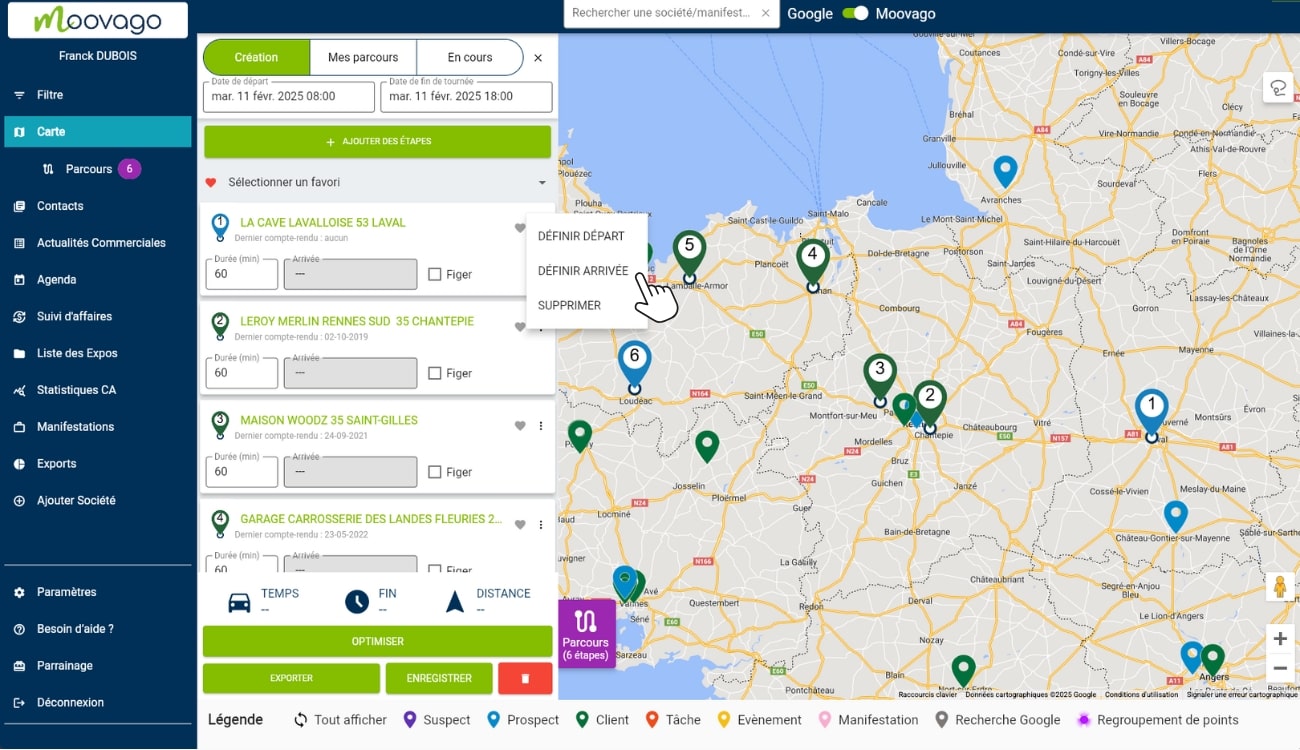
Set an arrival time for certain stages
Finally, it is also possible to constrain Moovago’s optimization algorithm by indicating that you wish to arrive at certain stages at specific times.
For example, you know that you must arrive at customer A at 11am. Click on “Freeze” to make the “Arrival” box clickable. Then enter the required time in this field, i.e. 11 a.m.
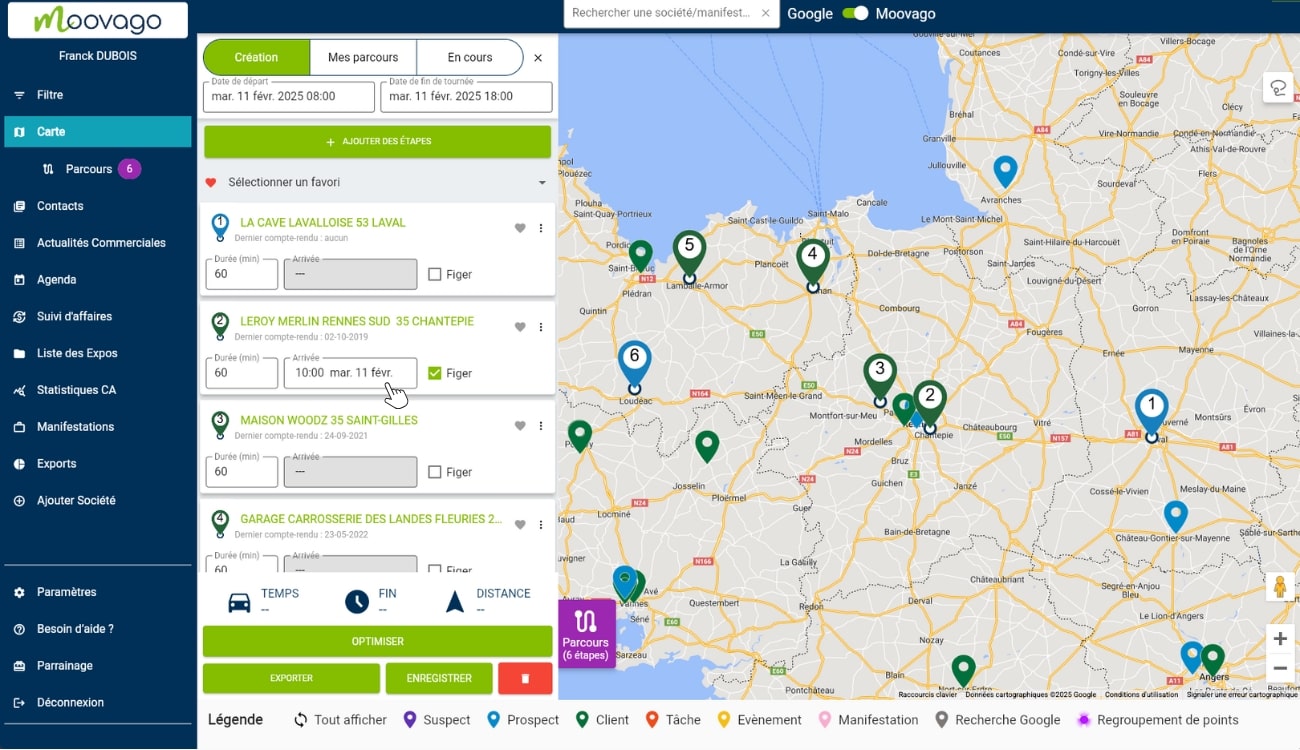
When you add a stage to your Route, this “Arrival” box is not filled in. It will be filled in automatically when the optimization is calculated, to let you know what time Moovago expects you to arrive at this stage.
Special case: if you import an appointment from your calendar, the step taken from this event will automatically include the scheduled appointment time (as well as the duration of the appointment). This will be frozen to ensure that the optimization takes this requirement into account. However, you can click on “Freeze” again to modify the appointment time.
If you have modified one or more events imported from the calendar, we strongly advise you to update your calendar! Moovago lets you do this quickly by clicking on “Export” and then on “Agenda”.
Optimize your round with Parcours Optimisé
Start round optimization
Once you’ve added your steps and constraints, it’s time to move on to optimization!
To do this, click on the “Optimize” button at the bottom of the Route window:
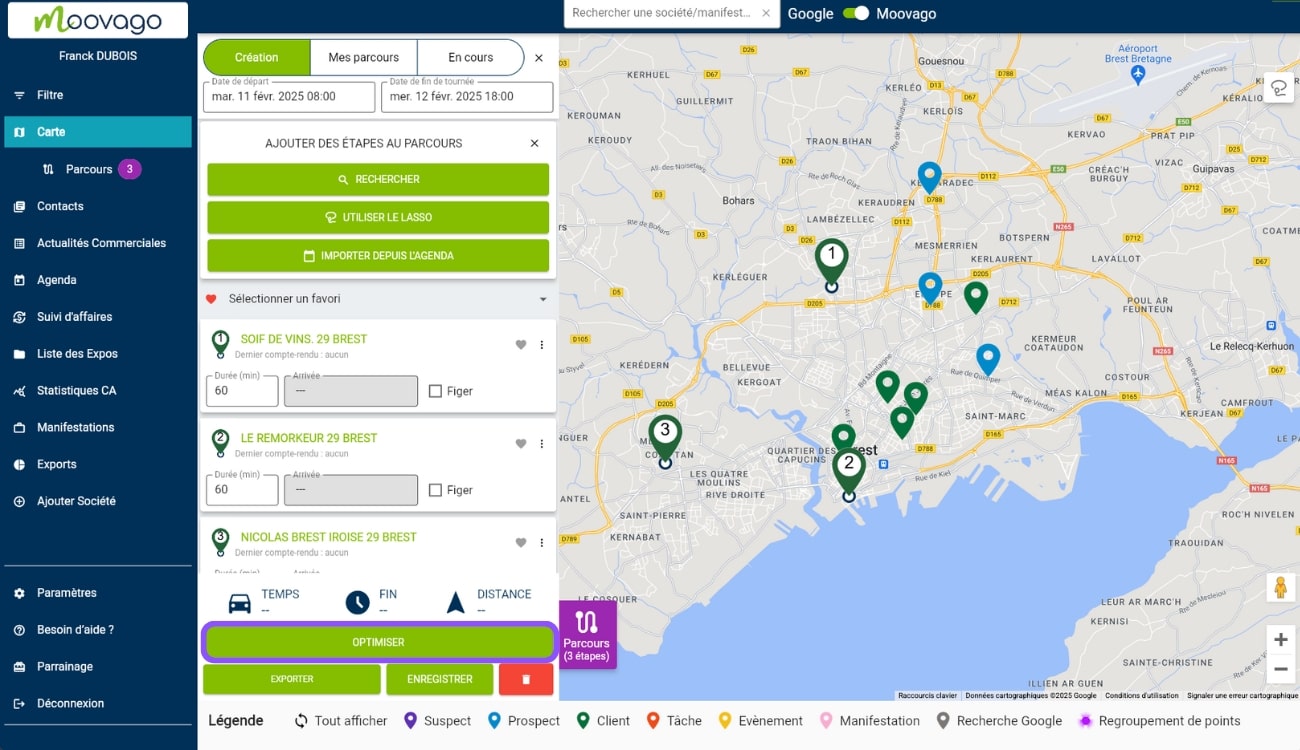
If no errors are detected in your route, the round is optimized “normally”. Phere are several things happening on your screen:
- Your different stages are reorganized to form the fastest route according to your constraints,
- Various route information is calculated at round level, at stage level or between stages,
- The map shows the route of your round, with the route of your optimized round.
Generating calculated information
As with Parcours, information is calculated during route planning. However, Optimized Route offers you greater granularity on a number of points:
- Breakdown of stages for each day of the round (1),
- Road times and mileage between each stage (2),
- Waiting times, if any (3),
- Estimated times of arrival at each stage (4),
- Overall duration of the round (including travel time and the duration of each visit) (5),
- Estimated end-of-day date and time (6),
- Total distance in km (7).
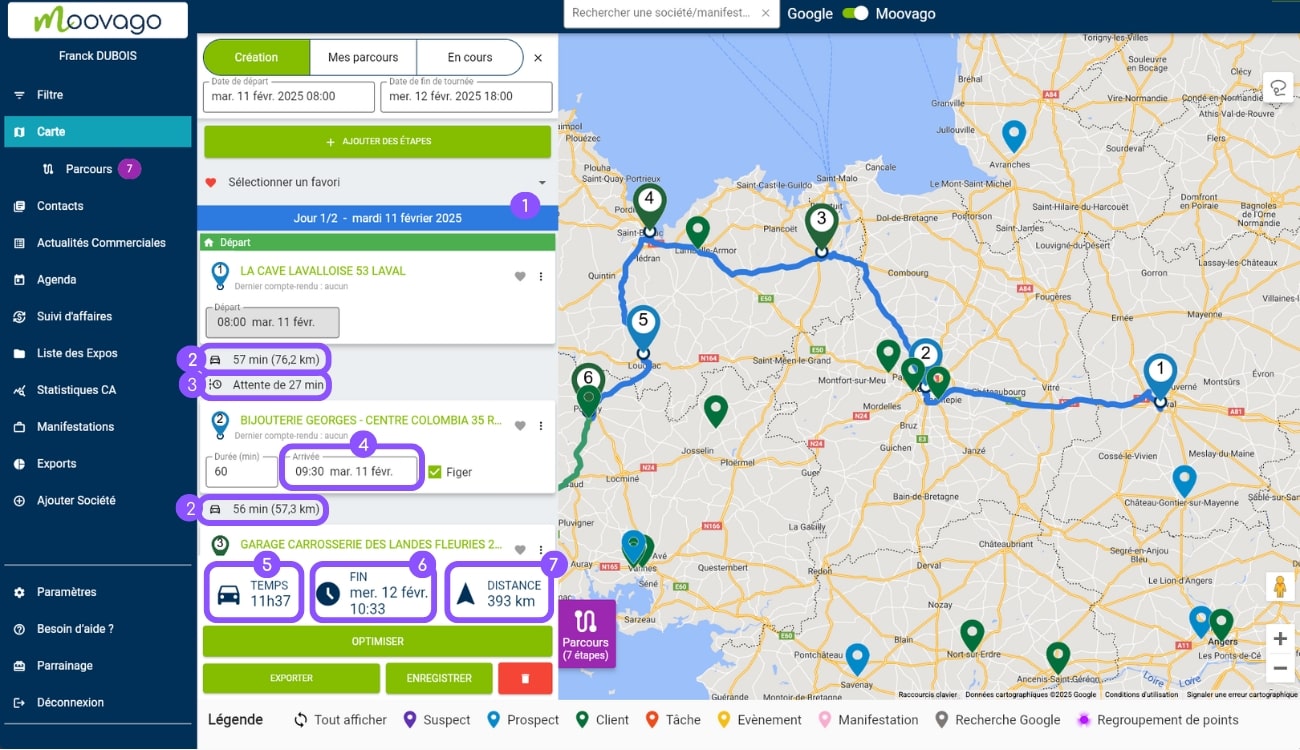
And finally, if Moovago considers that your round is not feasible (time conflicts, not enough time to complete all the tours, stops too far apart, etc.), you will be warned and the errors detected will be displayed in red.
You can then decide to delete stages to fit into the round dates, or add days (max 5).
Manage errors detected in your Journeys
Parcours Optimisé helps you to check the feasibility of your rounds and keep your data up to date. Here are the 4 types of messages that Optimized Route can display.
Modified round
Moovago may display an error message in Route when it detects modifications that may distort the calculation information previously generated. For example, you may have added a stage to your round, but not restarted the optimization.
To resolve this error, run the optimization again to update the data.
Changing the date of a run
As explained earlier in this tutorial, you can enter a departure and arrival date at the top of the Itinerary window. When these are filled in and then modified, Moovago advises you tore-import the calendar appointments corresponding to this date.
Time conflicts and impossible rounds
When Moovago considers that your round is not feasible, based on the constraints you have entered (number of days on the round, number of stops, length of visits, estimated driving times, desired arrival dates and times, working hours), it will display the following message: “The round contains errors”.
To resolve these errors, look for the step in red in your route (often the problematic step is set at the end).
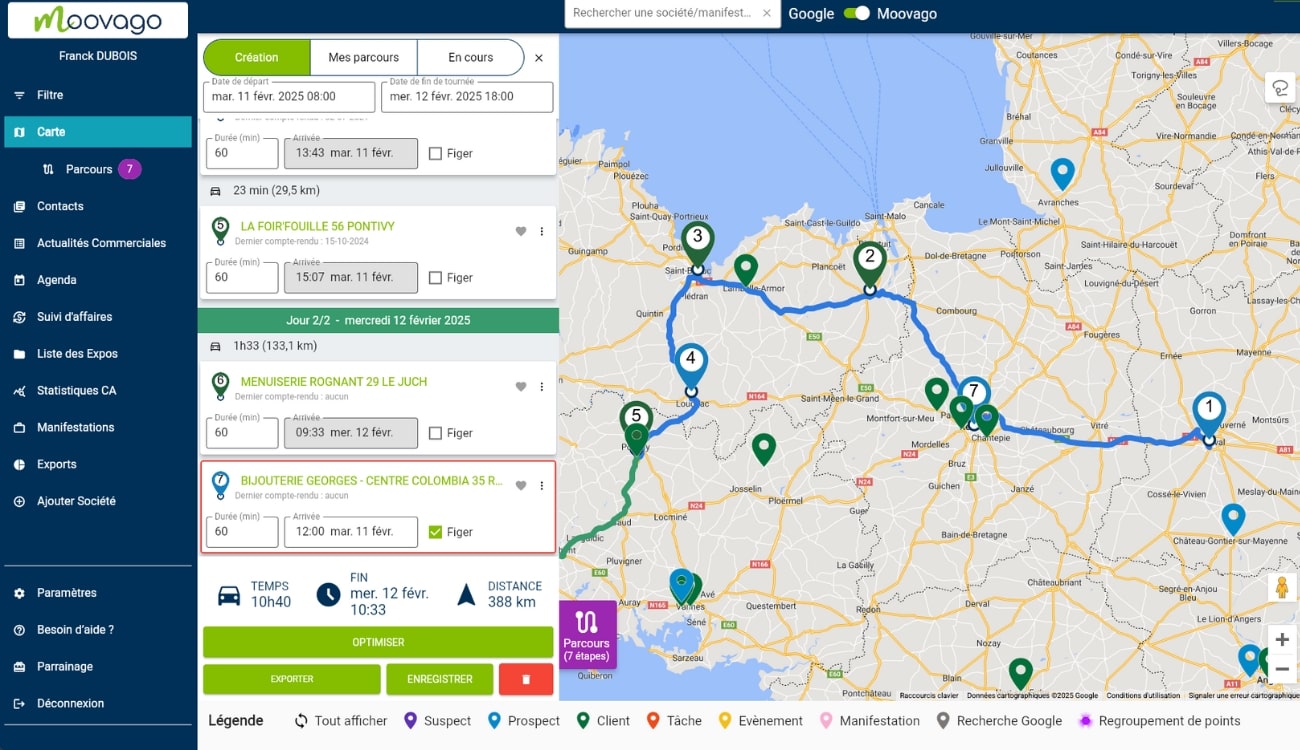
In most cases, the problem arises from time conflicts imposed on the round as a whole, or at stage level. For example, Moovago detects that it will not be possible to visit all the stages of the Tour within the time constraints indicated.
Alternatively, certain stages with fixed arrival times (appointments imported from the calendar or stages set manually) come into conflict because it is not possible to respect all these constraints, given the estimated driving time between stages and/or the duration of appointments.
Too many stops on your round
Where Parcours limits tour stages to 12, Parcours Optimisé is limited to 25 stages.
If you add more than 25 stages to your Optimized Route, a message will alert you. As long as the
