Updated on 13/11/2025
Do you know Moovago’s Parcours?
Moovago’s Parcours sales round creation tool lets you create prospecting or sales follow-up rounds in just a few clicks. Save your recurring rounds and find new prospects to visit, even in the middle of a round.
and with the Optimized Route option, you can also optimize your sales rounds to save maximum road time and fuel.
In this tutorial, we’ll show you how to quickly create a sales round plan in Excel format from one or more Moovago sales rounds.
Export a sales round in Excel format
Let’s start with the first case: you want to export a single round.
Step 1: Open the Route window
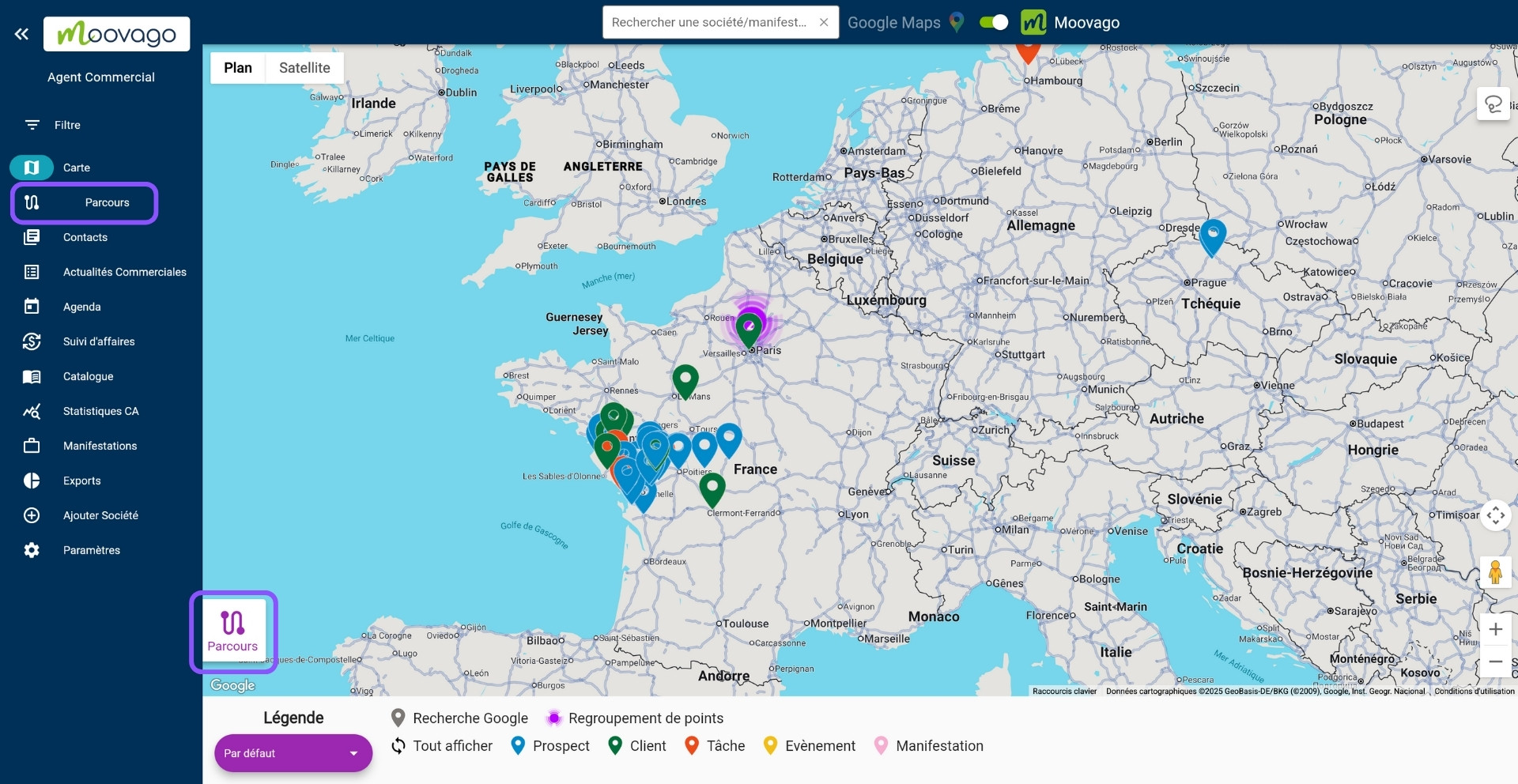
Step 2: Create a route or display the list of saved routes
By default, you are returned to the “Creation” tab. Please note that exporting a round is only possible from rounds registered in Moovago.
If your course has not yet been created, follow this tutorial. Once recorded, you’ll find your round in the“My Routes” tab (formerly “Recorded”).
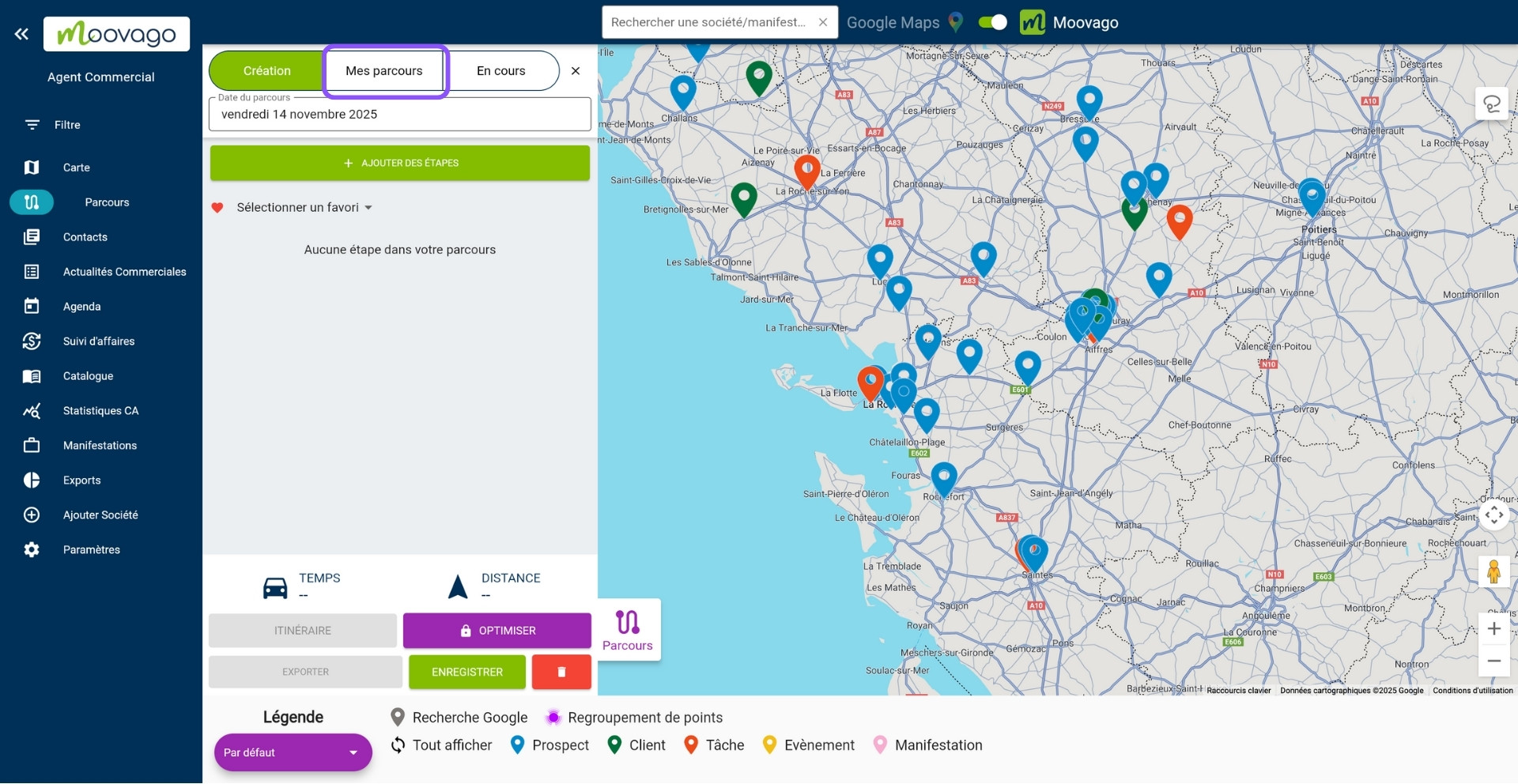
Step 3: Find the route to be exported and click on "Export".
Then find the course you’re interested in in the list.
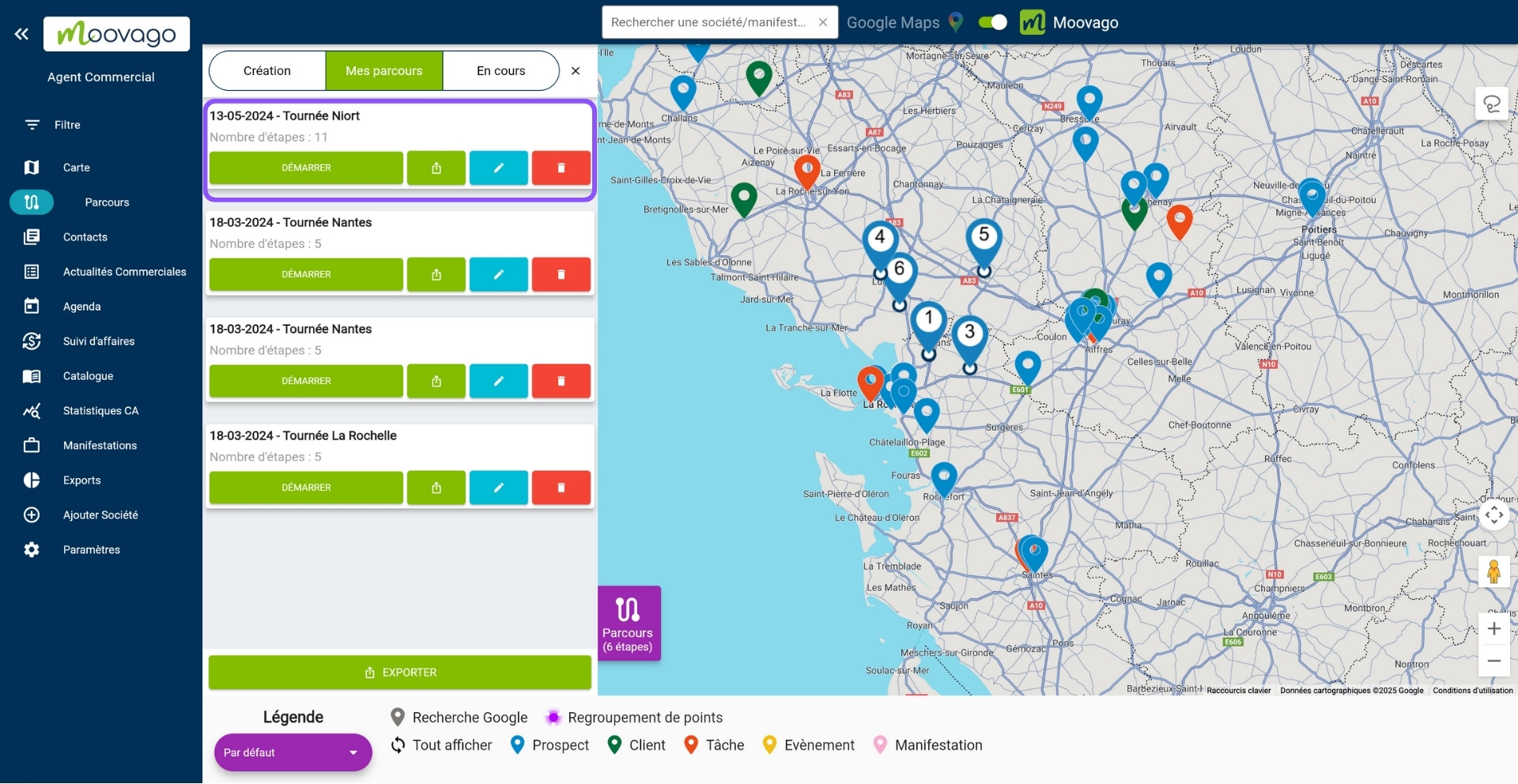
Then click on the export button under the course name.
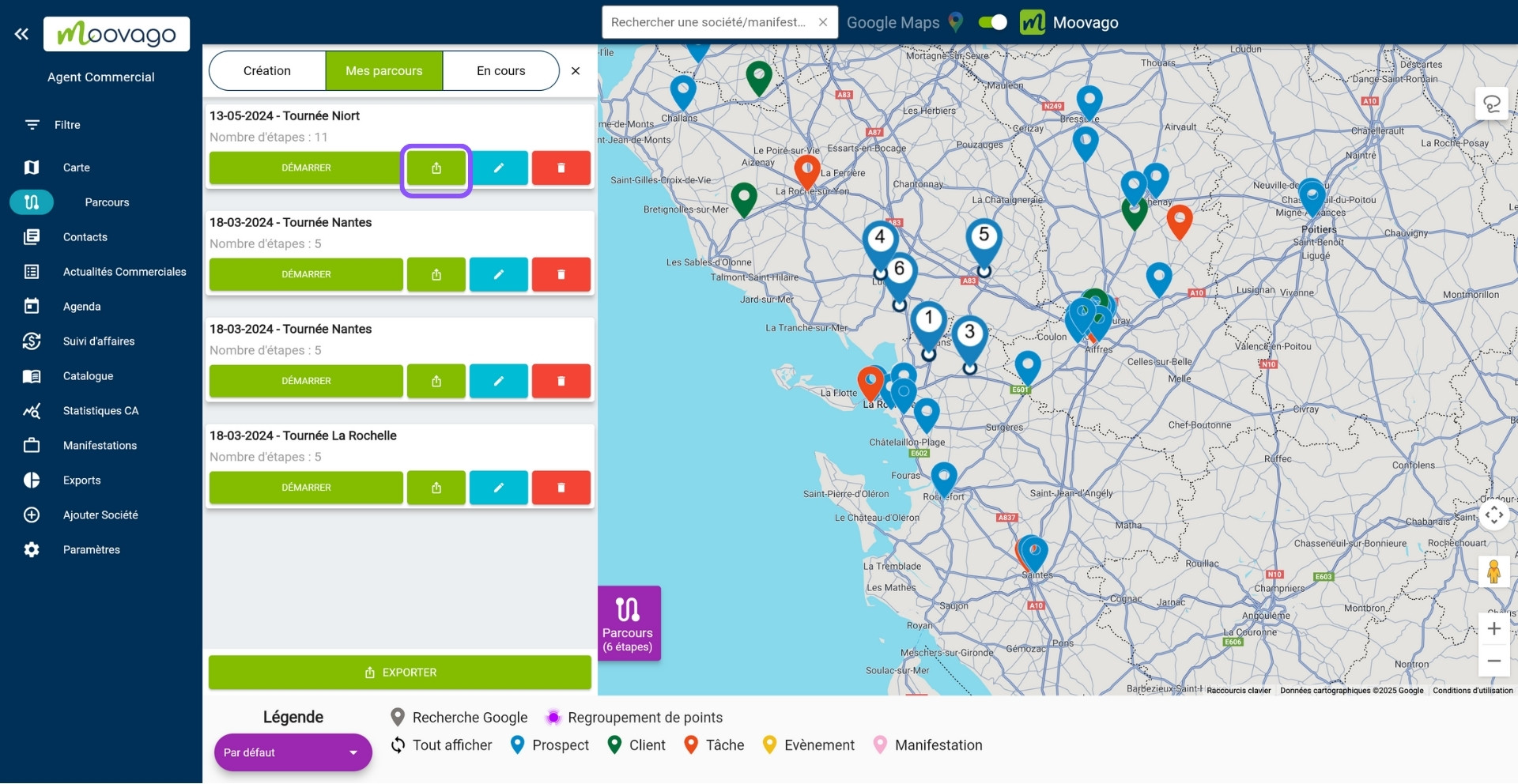
Step 4: Finalize your export
In the window that appears, select the information you want to be displayed in columns in your file. Click on “Select all” to quickly select all the boxes. You can then uncheck what you don’t want.
Finally, click on “Export”.
You will then obtain a csv file like this one:
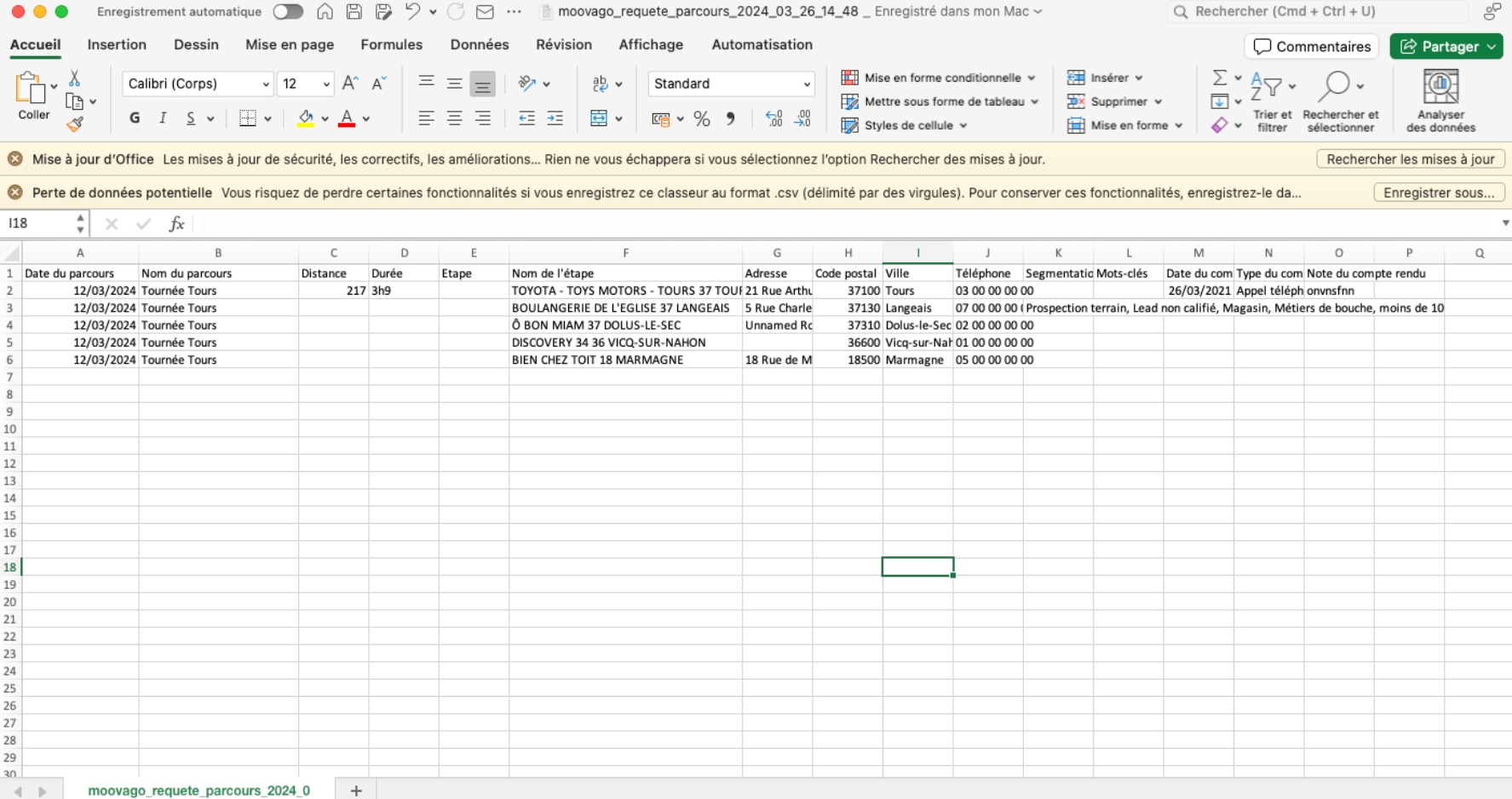
Please note that to obtain the mileage for your round, you must first have clicked at least once on the “Route” button, which triggers the calculation of travel time and mileage, when creating the route. Click here to find out more about mileage and calculating mileage costs.
If you just want to consult it, there’s no need to export it: in Moovago, click on “Modify” (blue pencil button next to the export button). You’ll see the estimated driving time and distance in kilometers.
Export all rounds in Excel format
You can also export all the rounds in the “My Routes” tab (formerly “Recorded”).
Steps 1 and 2: Open the list of saved routes
To go to the“My routes” tab, repeat steps 1 and 2 described in the previous section.
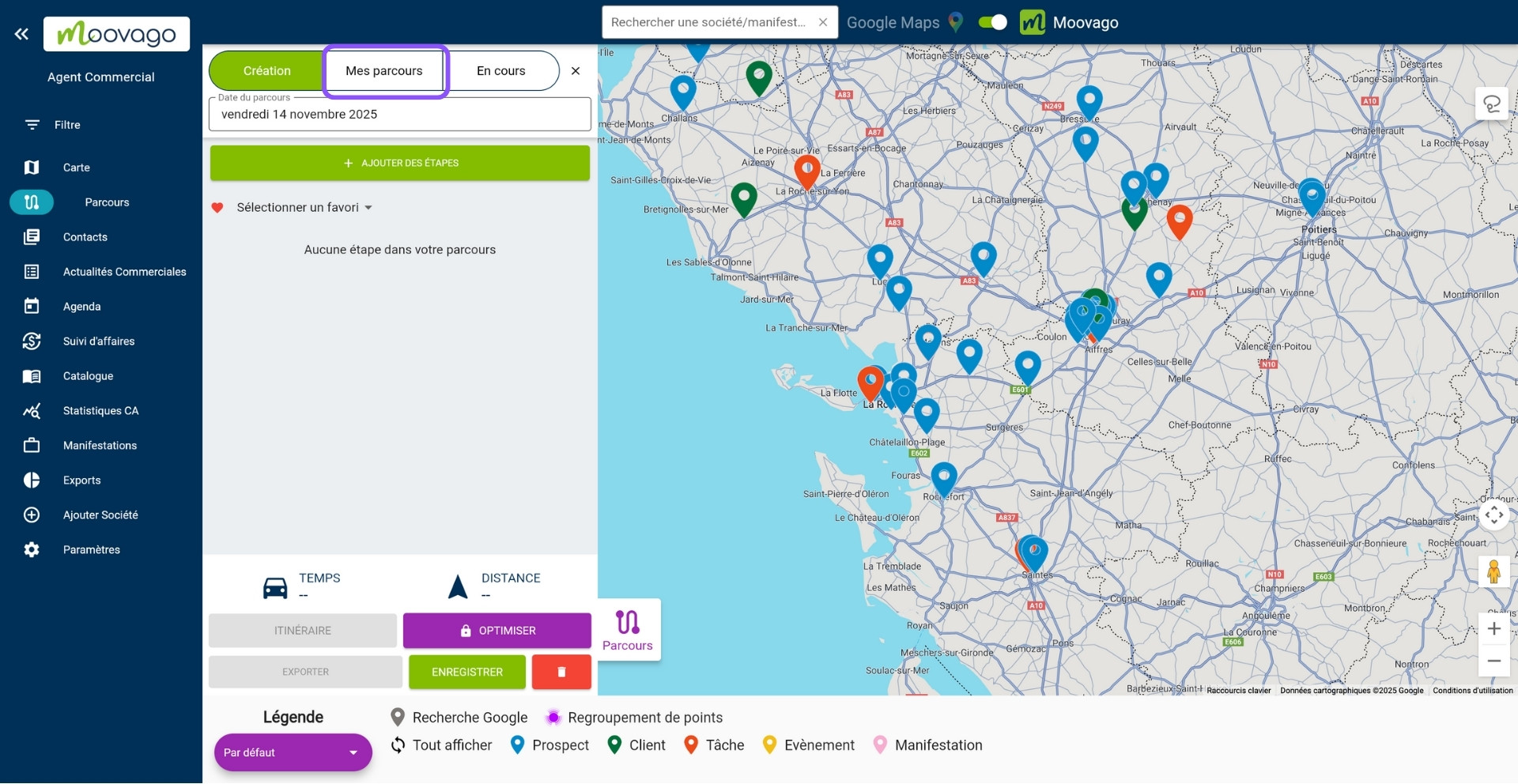
Step 3: Click on the large "Export" button
This time, we’ll click on the large “Export” button at the very bottom of the Route window.
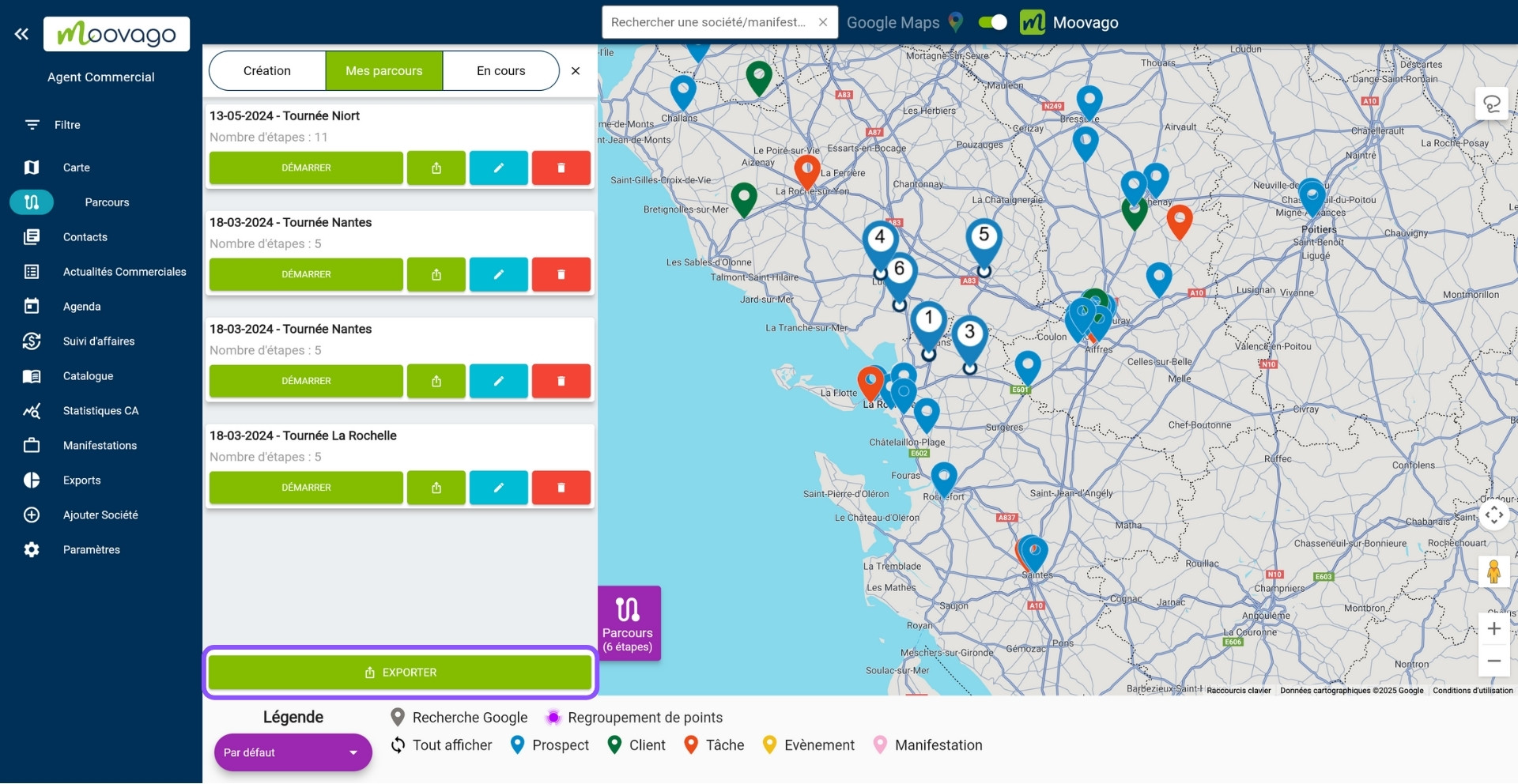
Step 4: Finalize your export
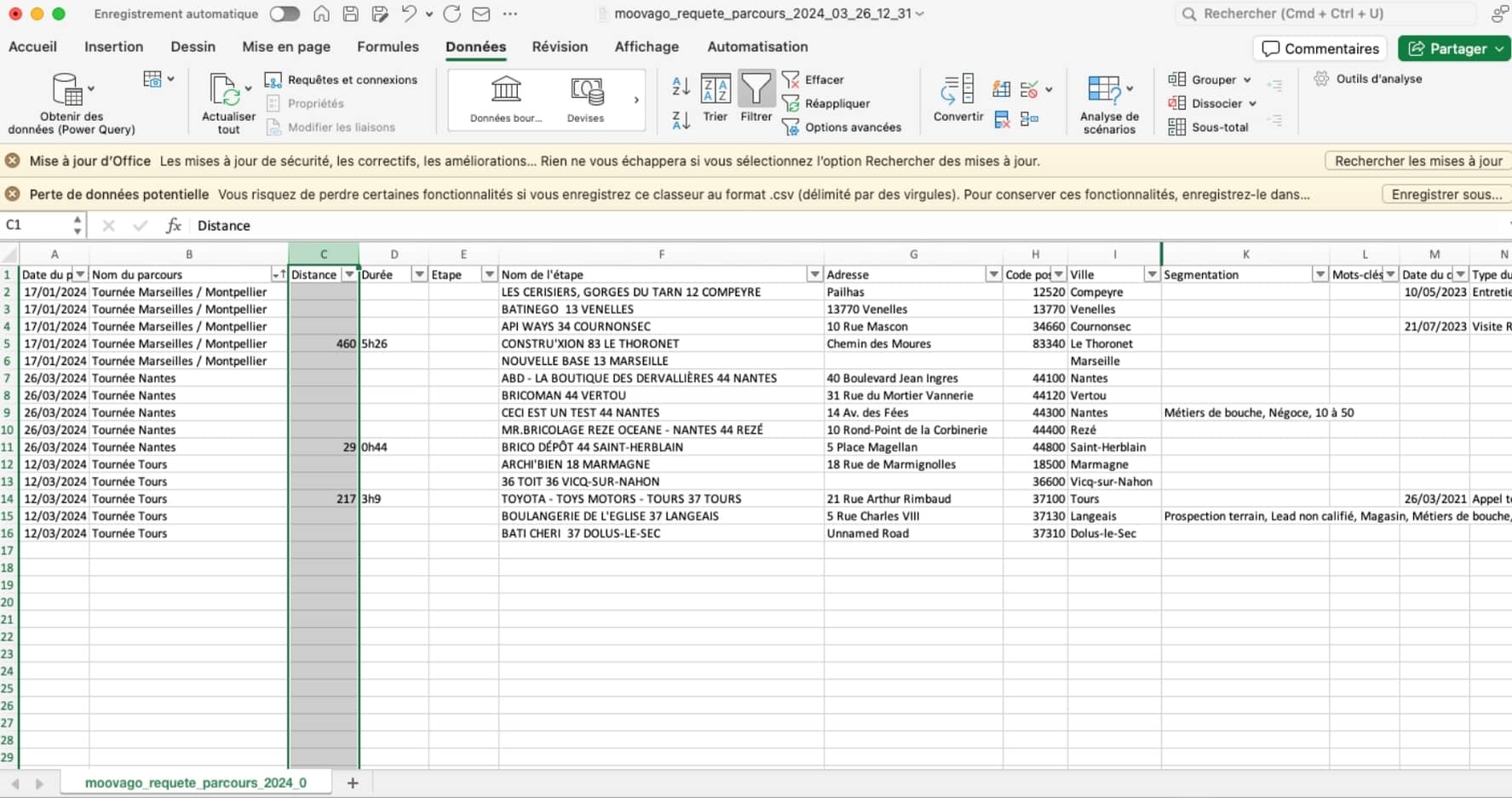
In this table, you’ll find one or more rounds. In the first row of each round, the driving time and mileage are indicated in the corresponding columns.
To obtain the sum of all kilometers traveled on the various rounds, select the entire “Distance” column. Click here to find out how to use Moovago to calculate your mileage expenses.
Exporting rounds for certain users
In team mode, you can view and export all the rounds carried out by a specific user.
Go to the Exports tab in the left-hand side menu. There you’ll find the Routes tab.
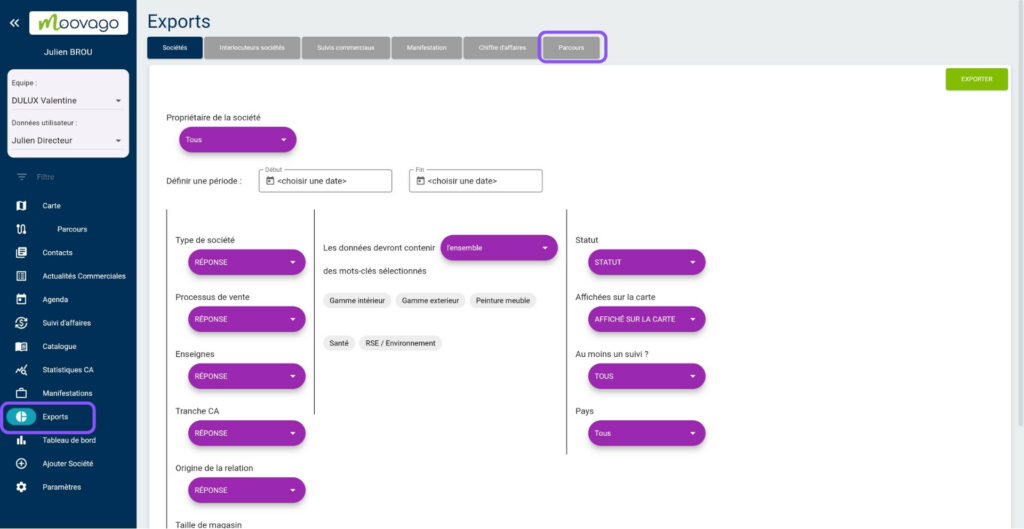
You can then select a user and export all his or her rounds, or a specific round.
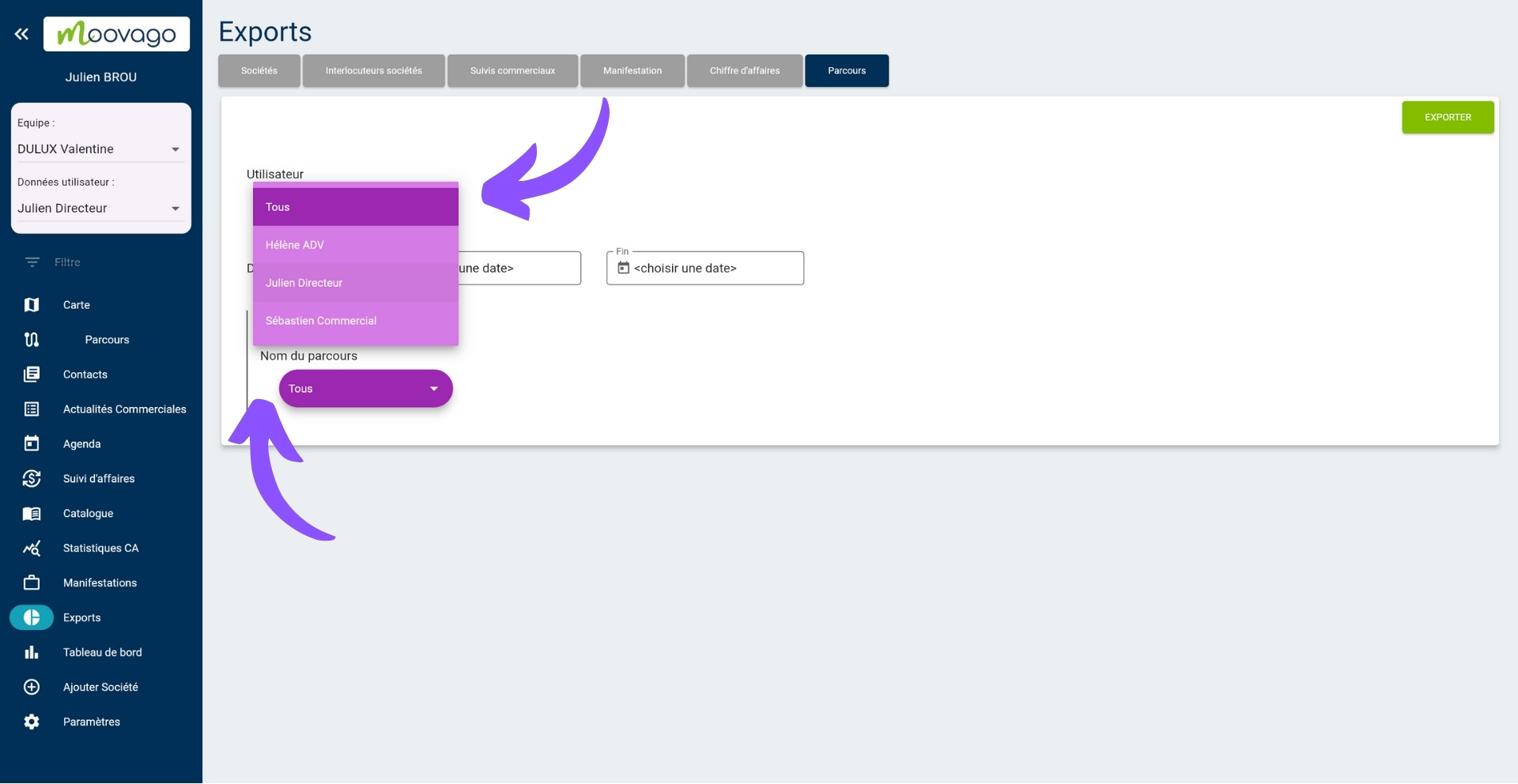
You can also export all rounds, for all users, from this area.
