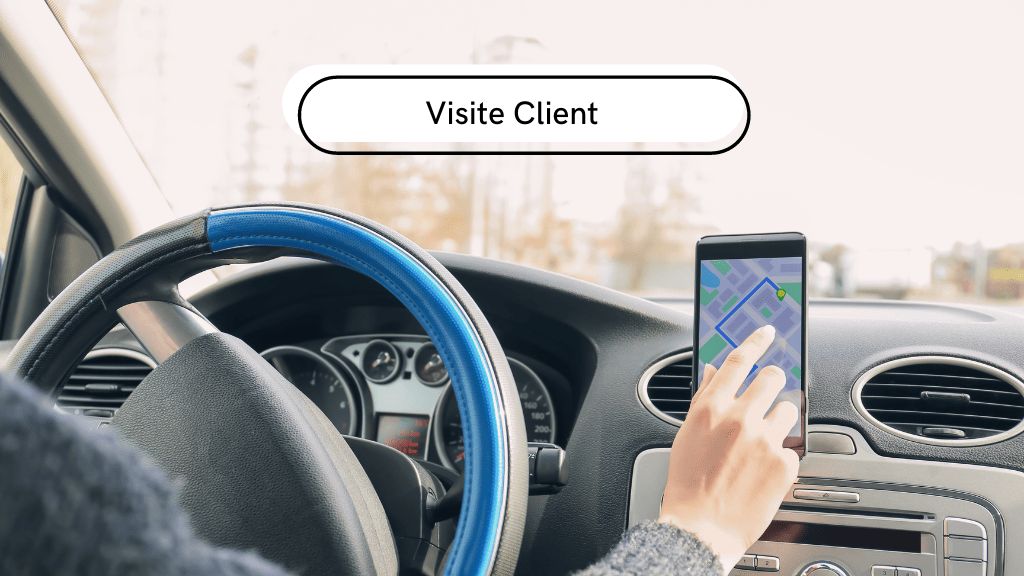Sales mapping is an essential tool for every field sales representative.
There are many advantages to good commercial mapping:
- Position and view customers on a map,
- Identify areas where your customers and prospects are clustered,
- Identify areas where your sales force does not currently have a presence (i.e. potential sales development opportunities),
- Prioritize customer visits,
- Find prospects close to you when you’re in the field,
- Plan a sales round and optimize it by determining the best route,
- Complete your rounds by identifying tour opportunities along the way,
- Define commercial zones and optimize your commercial sectors to strengthen your presence in the territory…
What is commercial mapping?
Commercial mapping refers to the the creation of a map on which customers, prospects and/or suspects are positioned of a sales persona sales team or an entire company.
Note that your sales map can also be used as a prospecting map. The purpose of this map is to help you find prospects and follow them up in the field. It’s a useful tool for targeting companies to approach in the field.
In other cases, sales mapping can also serve as a map of sales areas. By making it possible to geographically visualize the sectors of a company’s various sales representatives, a company can decide to open up new sales prospecting zones, redefine sales territories, or discover how to better manage its resources.
Geocoding, the secret of commercial mapping
Today, commercial mapping is based on digital tools.
Thanks to geocoding, your contacts’ postal addresses are converted into geographic coordinates and placed on a digital map. Each customer and prospect is positioned on the map in the form of a marker.
It may seem a little complicated, but rest assured: all commercial mapping software does this for you, from an Excel file containing your customer’s name and full postal address. That’s technology for you!
More than just visualizing your customer portfolio on a map, sales cartography enables you to make informed decisions about organizing your rounds and optimizing your itineraries. Well-planned rounds, while remaining flexible according to nearby visit opportunities, traffic and last-minute cancellations, will enable the salesperson to be efficient even in the event of unforeseen circumstances.
👉 For further information, please consult : How to organize efficient sales roundsExample of commercial mapping
Before going any further, let’s take a look at an example created with commercial mapping software.
On the Moovago map below, each marker represents the company of a customer or prospect. In our example, our contacts are located in France, but keep in mind that they could be anywhere in the world!
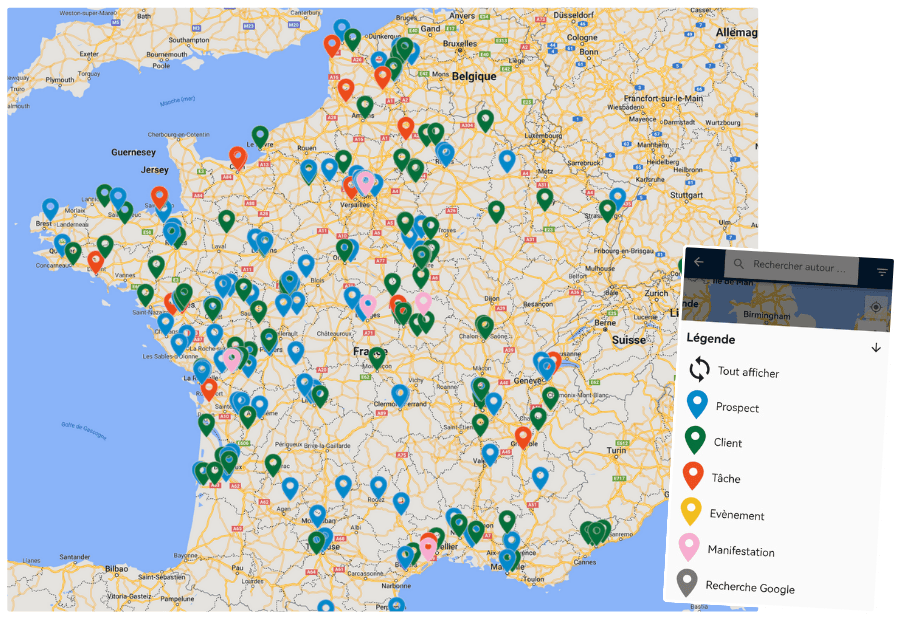
- Immediately know the status of a marker (customer or prospect) thanks to colors,
- Filter markers by clicking on a marker type in the legend,
- Click on a contact to access its detailed file,
- See which contacts have an appointment or task scheduled,
- Add your contacts to a round in 2 clicks,
- Visualize the different business sectors,
- And even find new prospects thanks to an integrated Google search.
Create your own sales map in 4 steps
Step 1: Take stock of your needs
First step: ask yourself what the objective behind this business mapping is. What are you going to do with this map?
Do you simply need to see your contacts on a map (in which case we recommend simplistic, free alternatives like Google My Maps) or do you have more specific needs?
When prospects contact Moovago, here’s what they tell us most often (feel free to compare these points with your list of needs):
- Classify and distinguish contacts as prospects / customers / suspects,
- Use the map to plan sales rounds,
- Filter map information according to specific segmentation criteria (sales, contact origin, brand, sector, etc.),
- Know which customers on this map you haven’t seen recently (to prioritize your visits),
- Access customer/prospect follow-up history (notes, tasks, events, appointments, etc.),
- Feed this database with new follow-up elements (reports, tasks, events, appointments, etc.) and/or new entries (new customers, lost customers, new prospects, etc.).
Step 2: Find the right mapping software for your needs
Depending on the answers to all these questions, it will be easier for you to determine what features you need from your mapping software (in addition to simply seeing your customers on a map). For example, you might need a customer directory, or even a CRM.
Such software not only lets you interact with the markers on the card, but also allows you to consult the files of your customers and prospects, and access the history of appointments, reports and notes.
Other users may need to map their commercial sectors with commercial sectorization software.
Other tools even let you create and optimize your sales rounds.
Step 3: Prepare an Excel file to import your data
What data must be included in the Excel import file?
To enable the commercial mapping software to position your contacts on the map, you need to tell it where each customer and prospect is located. This data must be structured in a file that the software can read and interpret to perform geocoding. This file is often an Excel spreadsheet.
For the import to take place, your file must include at least :
- A column with the name of your prospect or customer,
- One column for each piece of information making up the address: street number and name, city, zip code, country.
How do I prepare this import file?
If you manage your customer portfolio via Excel (or another spreadsheet program), simply copy and paste the necessary data into a blank Excel file.
Each row corresponds to a contact (a marker on the map), and each column to a type of information (contact name, street name, city, postcode, country, telephone, type of contact, etc.).
If you don’t have such a file, but are already working with an ERP or CRM system: simply export your data in Excel format from your current software. Make sure that the Excel file contains all the necessary data.
Step 4: Import into your mapping software
As explained above, simply drag and drop an Excel file into your mapping software’s import window, and it will start geocoding.
In just a few moments, your tool transforms your data into points on an interactive, dynamic map!

Create your own sales map from your Excel customer file
Import your Excel file into Moovago and visualize all your customers and prospects on an interactive Google Maps.
BONUS: search for companies on Google and save them in your database to boost your prospecting!
Keeping your sales map up to date: best practices
Once you’ve imported your customer database, it’s essential that you continue to feed and update it.
If you lose a customer (we don’t wish you to), you’ll need to change the status of a contact accordingly. The same applies if your customer portfolio grows, or if you convert prospects into customers.
If you don’t? You run the risk of approaching a contact you think is a prospect… when in fact they’ve already been a customer for some time. In short, your sales actions can’t be accurate if they’re based on false data.
But how do you keep this data up to date?
Import new data
To keep your sales map up to date, your first option is to perform a mass data import via an Excel file. All new contacts will be added to the markers already present on your commercial map.
The good news is that, for most software programs, the procedure will be the same as described above for your first import. The structure of the import file will be identical, particularly for column names.
Feed your sales map as you go along
You can also modify data manually. This meansmaking changes via the interface of the mapping tool, CRM or round tool.
This technique is best suited if you can make these changes in dribs and drabs. For example, you might validate a quote with a prospect, and then take the opportunity to change the contact’s status in your CRM from prospect to customer.
The majority of sales reps using Moovago have made this choice for the day-to-day management of their customer and prospect portfolios.
Using an API
If you want your data to always be accurate, without having to import or modify it manually, there’s also the API solution.
To put it simply, an open API is a way of connecting two pieces of software. In this case, the API will send data from an ERP or CRM system to your mapping software. If the company that employs or mandates you feeds the first tool, all modifications will be transferred to your commercial map.
A real time-saver for sales staff!
How to choose the right commercial mapping software?
Once again, the choice of your mapping software or business mapping application will depend on your needs, which themselves are directly guided by your business objectives.
For example, Moovago has placed sales mapping at the heart of its software, enabling field sales representatives to visualize their portfolio on a map, as well as plan rounds and carry out sales follow-up with ease.
Ensure the security of your data
Whether you choose a free or paid solution, always check the security measures taken by your software publisher.
Indeed, the problem with choosing to work with a tool like Google My Maps is that no one can guarantee that your data will remain confidential. It would be unfortunate if your data were exposed due to a configuration error or security flaw.
Moovago, on the other hand, saves your data on secure servers hosted in France. We ensure that your data is protected in accordance with the recommendations of French law, the CNIL and the RPGD. The perfect combination for peace of mind!
Test before you commit
Most commercial mapping software will allow you to test their tool free of charge for a certain period. The same goes for CRM or round planners.
Testing software is the best way to ensure that it meets your needs in every respect.
Of course, you don ‘t need to make any commitment to start this trial period! Moovago, for example, offers a free 15-day trial period(available by registering here).
Frequently asked questions
Why map your customers?
When you’re a salesperson, seeing your customers on a map is a considerable help in making the right choices when faced with the size of your customer portfolio.
Here are a few case studies to illustrate the importance of business mapping:
- I’m due to visit my customer Tartempion in Bordeaux next Tuesday. What other customers can I include in my round that day to optimize my tour?
- One of my appointments ended early. Which customer can I see to keep me busy until my next appointment? Are there any prospects near me?
- I want to do a round in Bordeaux on Tuesday. Which Bordeaux-area customers could I include in this tour schedule?
Answering these questions is child’s play if you’ve got customer mapping at your fingertips in the field!
Is it possible to do without commercial mapping software?
It’s true that you can benefit from all the advantages of sales mapping without the need for paid professional software. Using “classic” sales tools (Excel, Google Maps, etc.), you can organize sales rounds, find out where a customer is based on his address, and prioritize the efforts of a sales team.
However, commercial cartography allows you to do all this:
- At a glance, simply by looking at your business card,
- Without spending hours filtering Excel client databases,
- In a fun way, by interacting directly with customers and prospects on the map.
- And above all, without forgetting any information!
Why is geographical accuracy crucial to good commercial mapping?
The more precise the addresses in your Excel file, the more precise the geocoding.
When you import, if you only provide the city in which a customer’s business is located, the mapping software won’t be able to geolocate your customers exactly where they are in reality.
Not very practical if you’re planning to use your cartography to make rounds (and hope to save time on the road and fuel!).