Updated on 17/11/2025
Introducing Parcours on mobile
What is the aim of Parcours?
Parcours lets you create and record sales rounds in Moovago.
This tutorial introduces the key functions of Parcours, Moovago’s sales round planning tool, and the most common mobile operations.
What can you do with Parcours?
Here is a non-exhaustive list of Parcours features:
- Create and save a route,
- Add stages / companies to visit to a route (via map, company files, Google search or lasso tool),
- See the route and optimize your trip,
- Modify or delete a route,
- Export a route to Excel,
- View the itinerary of a route in Moovago,
- Open a route in Google Maps, Plans (Apple Maps), Waze or Coyote,
- Quickly find the mileage of one or more rounds,
- Create a round from a Moovago Route (on mobile).
Preparing a round in 5 steps with Parcours
Open the Route window
- From the “Career path” tab on the “Business news” screen,
- Or from the “Routes” insert at the bottom left of the map.
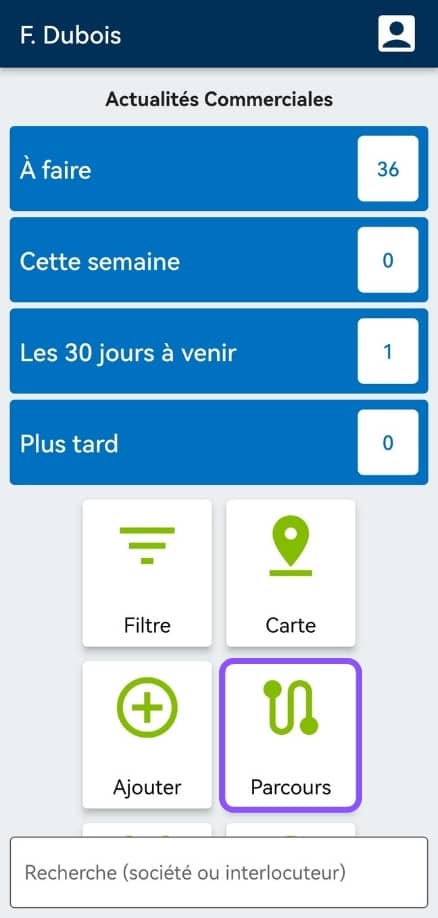
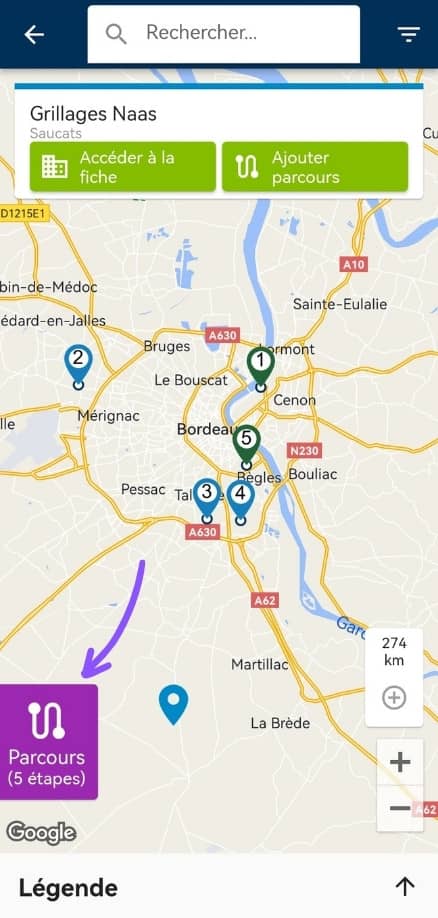
In particular, this window allows you to create routes, find those you have saved and modify them. At any time, click on the arrow at top left to access the map.
Note: you can navigate through all the application’s tabs (map, company list, business news, etc.) without losing the changes you’ve made to your current Route. Your information will remain in memory until you log out.
Create a route
Here’s how to quickly create a sales round, which we’ll call a “route”:
1. Select companies to visit and add them to your itinerary.
You have several options:
- Select a registered company and add it to your route from the map,
- Select a registered company and add it to your route from the search,
- Add a company to the Route from its file (“Add to Route” button),
- Selectall companies in a sector with theLasso tool,
- Find a new company to approach via a Google search and add it,
- Enter and add an address not yet registered in Moovago,
- Import a route stage from your calendar.
N.B.: From the agenda
It is also possible to create a round from appointments already in your diary. To import appointments, click on the “Add stages” button, then “Import from calendar”. Choose the desired day and event owner (if you are more than one user), then confirm your selection. Your appointments will be added with the appointment time indicated on your stages.
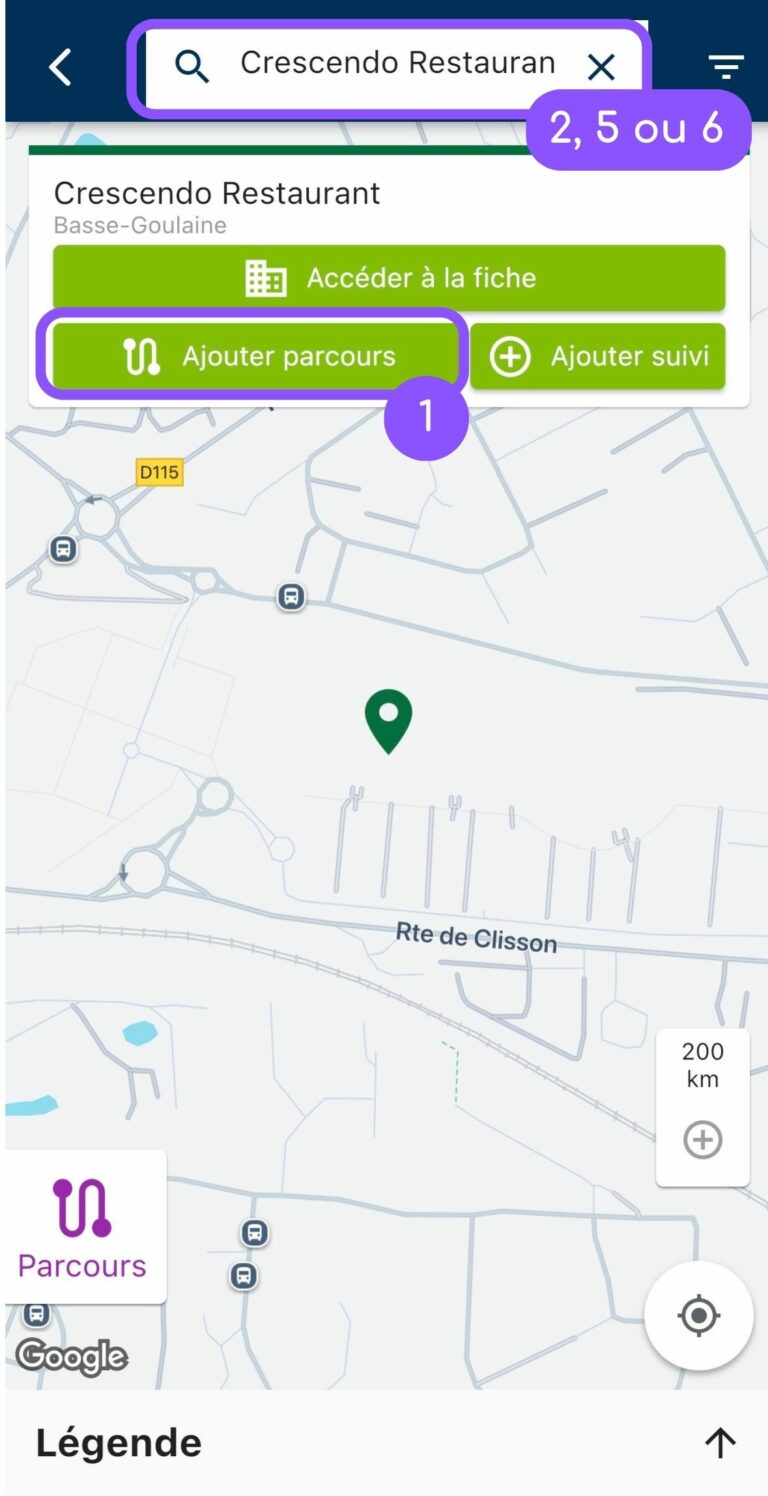
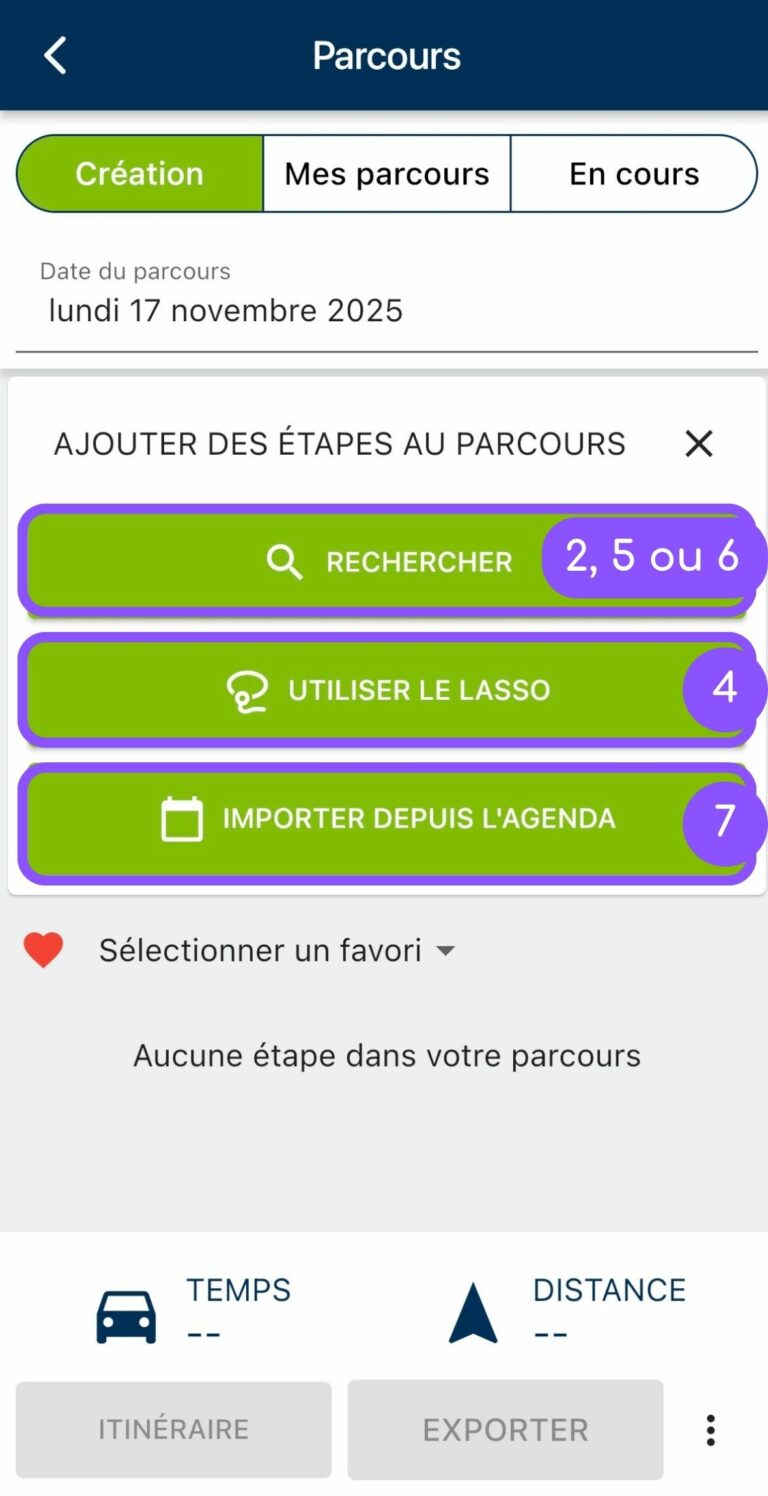
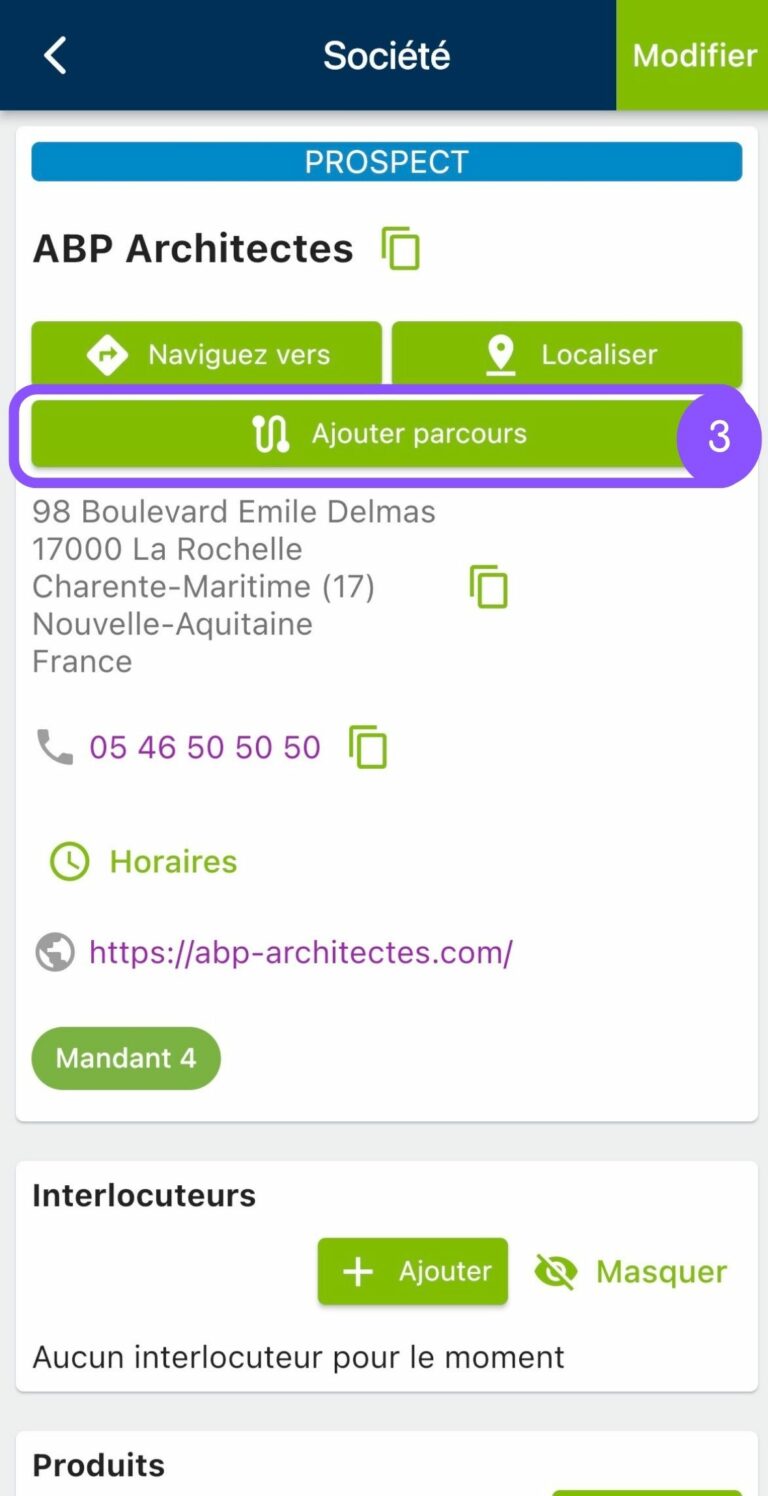
You can mix and match these different addition methods according to your preferences and/or needs. Visit this article to find out all about adding companies to a Route.
Time-saving tips
Tip n°1: you can add certain addresses to your favorites (by clicking on the heart icon next to a stage in a route) to find them more easily, such as your office, your home, your favorite hotel or even the customers you visit on a regular basis.
Tip n°2: if you want to search for certain types of customer more easily, don’t hesitate to use the customized legends. This feature allows you to modify the map legend according to your segmentation in Moovago (e.g.: all customers met in a salon, or all prospects in a certain sector…).
2. Companies added to the route are progressively visible in the Route window (accessible as we have seen from the “Route” insert at the bottom left of the map).
On cell phones, we recommend that you first add all companies you wish to visit via the map or company list, then optimize the order of the stages from the Route window. To do this, long-click on the“=” icon next to a stopover, then release it at the desired point in the stopover list.
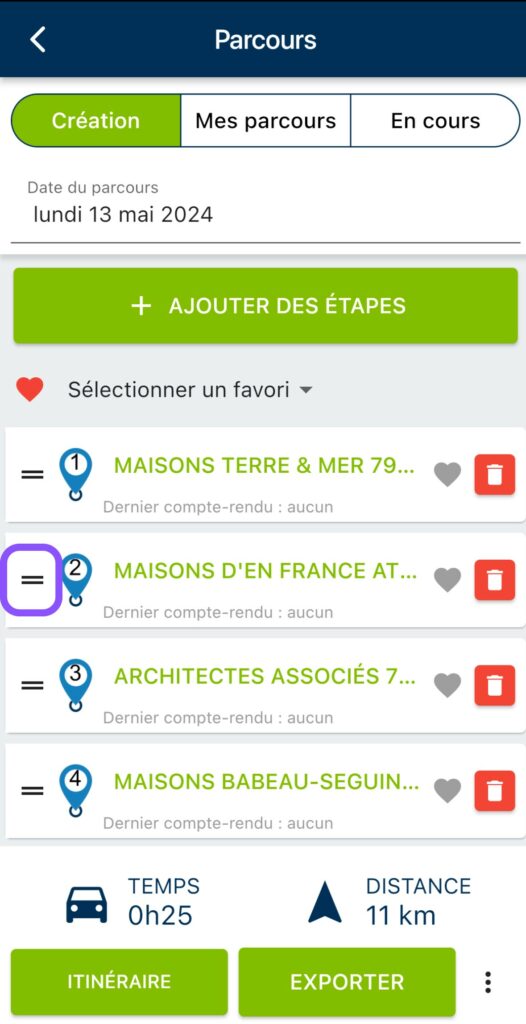
There are two ways of deleting a step:
- From the Route window, click on the red trash can icon,
- From the map, click on the icon to be removed, then on the “Remove from route” button.
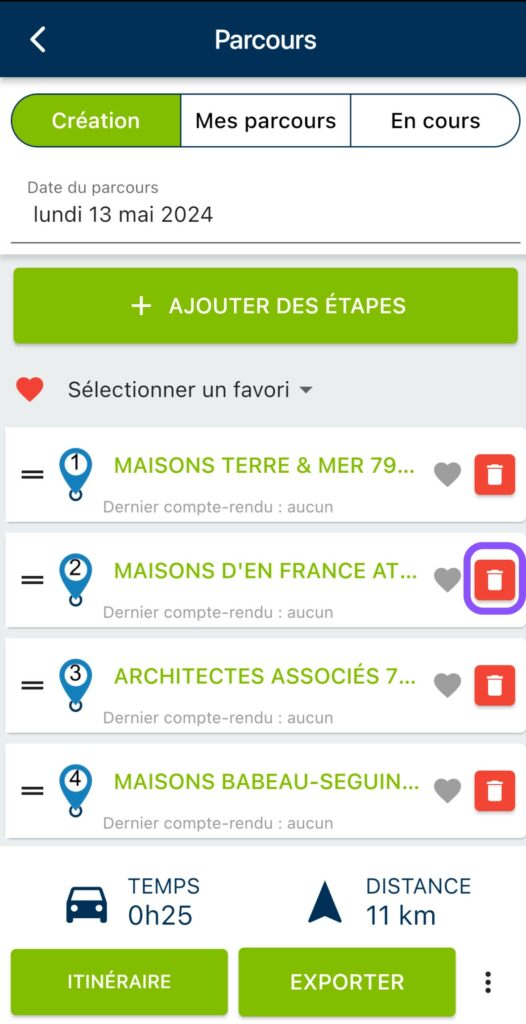
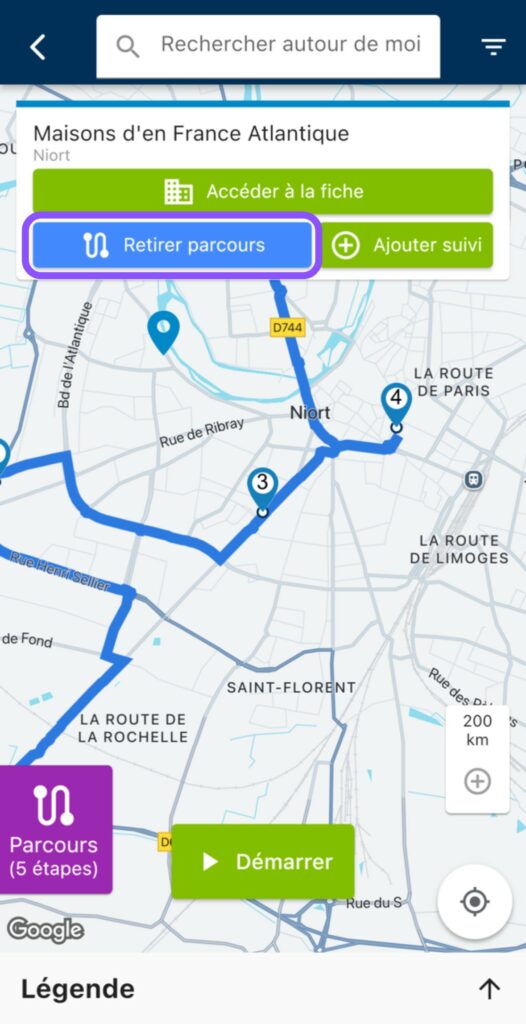
3. Once the order of the stages seems correct, click on “Route”.
When you click on “Itinerary”, you are redirected to the map to view the route. By clicking on “Route” again, you’ll find the information linked to this itinerary (i.e. travel time and distance in km).
N.B.: if you have the“Optimized Itinerary” option, your “Itinerary” button is replaced by an “Optimize” button, which will automatically calculate the best itinerary for you, taking into account any constraints you specify in the interface (arrival time, length of visit…). To make the most of this feature, follow our dedicated tutorial!
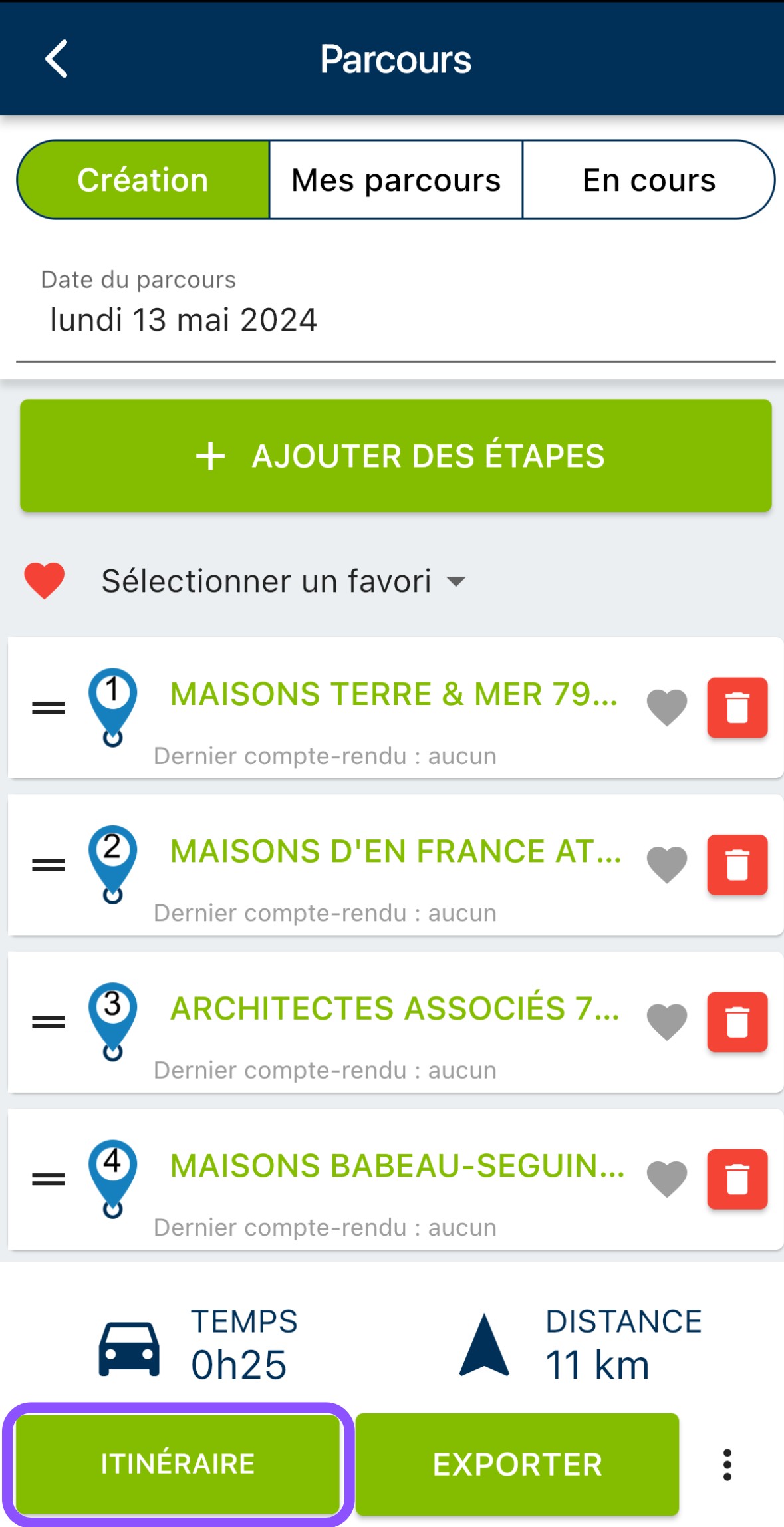

4. If the itinerary doesn’t make sense to you (for example, if it requires you to take detours, or turn back), you can always change the order of the companies to visit by dragging and dropping them into the Route window.
Please note, however, that in the event of modification, the route and route information will no longer be up to date. A message appears: “Route modified, this data may no longer be up to date.” To update them, click on “Route” again.
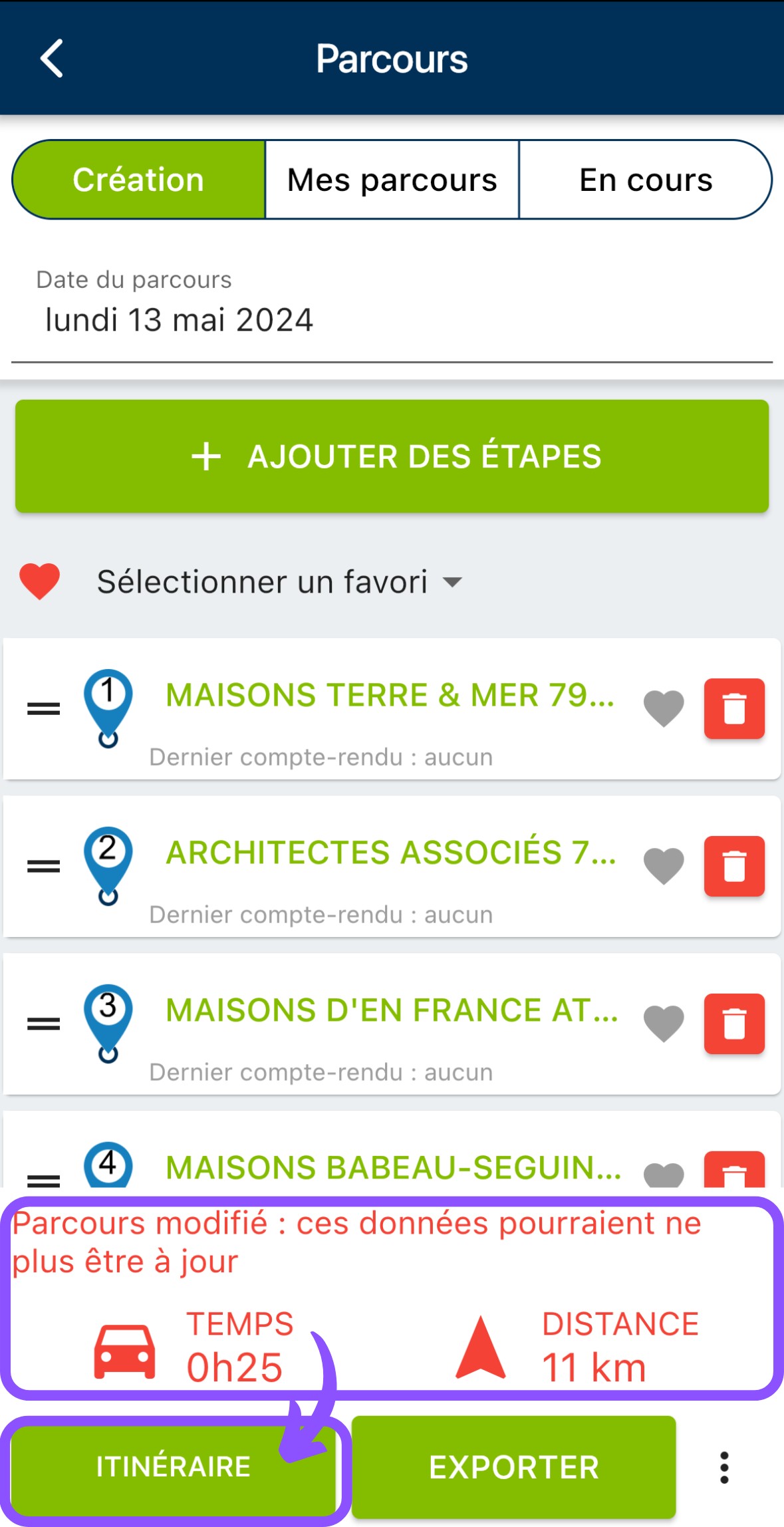
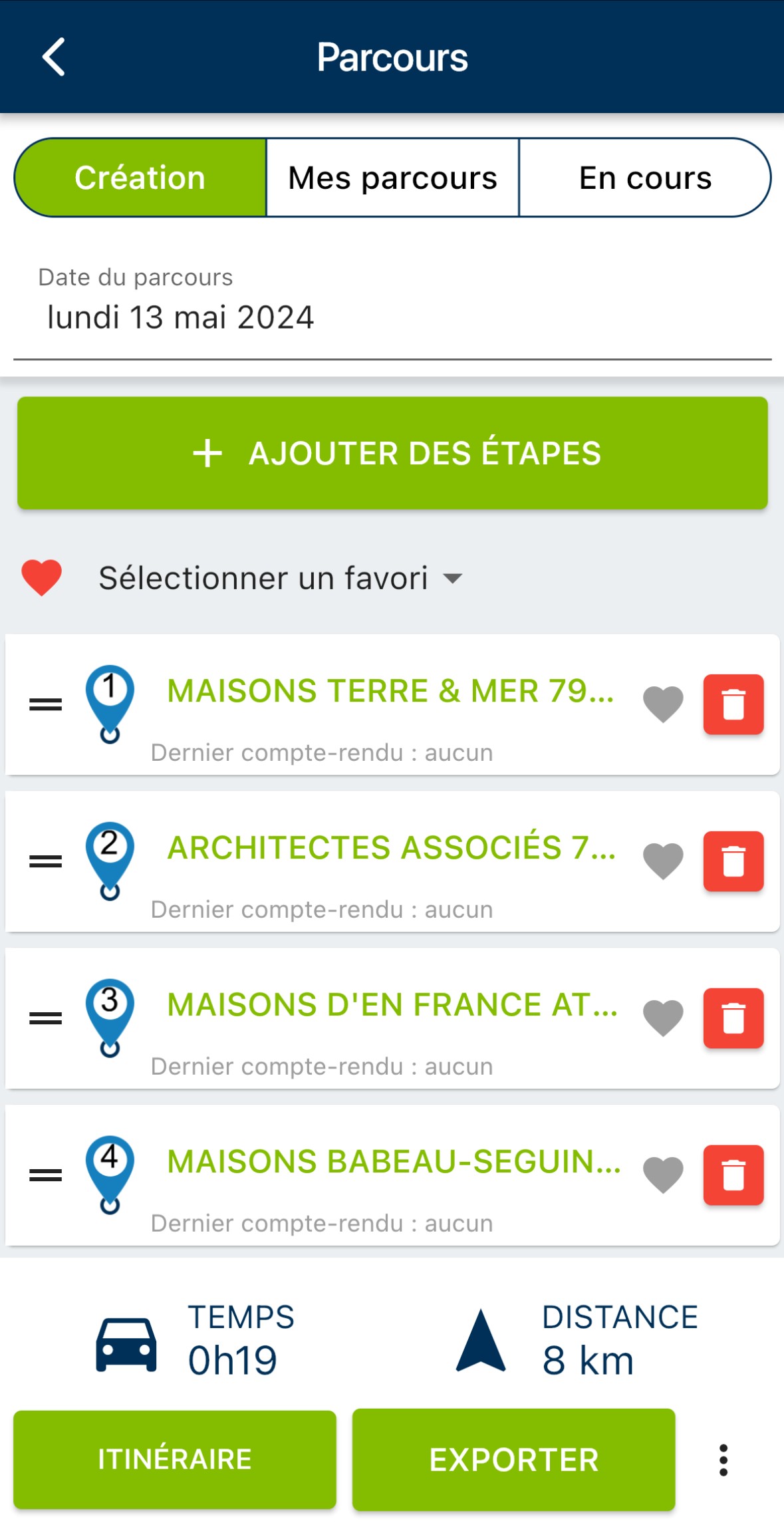
5. When you have finished preparing your round, don’t forget to click on the three dots to the right of the “Export” button, then on “Save”.
If you’ve made a mistake and want to start again, click on the three small dots to the right of the “Export” button, then on “Delete”. Please note that you will lose all the stages added to your route, the route information, and the route path on the map.
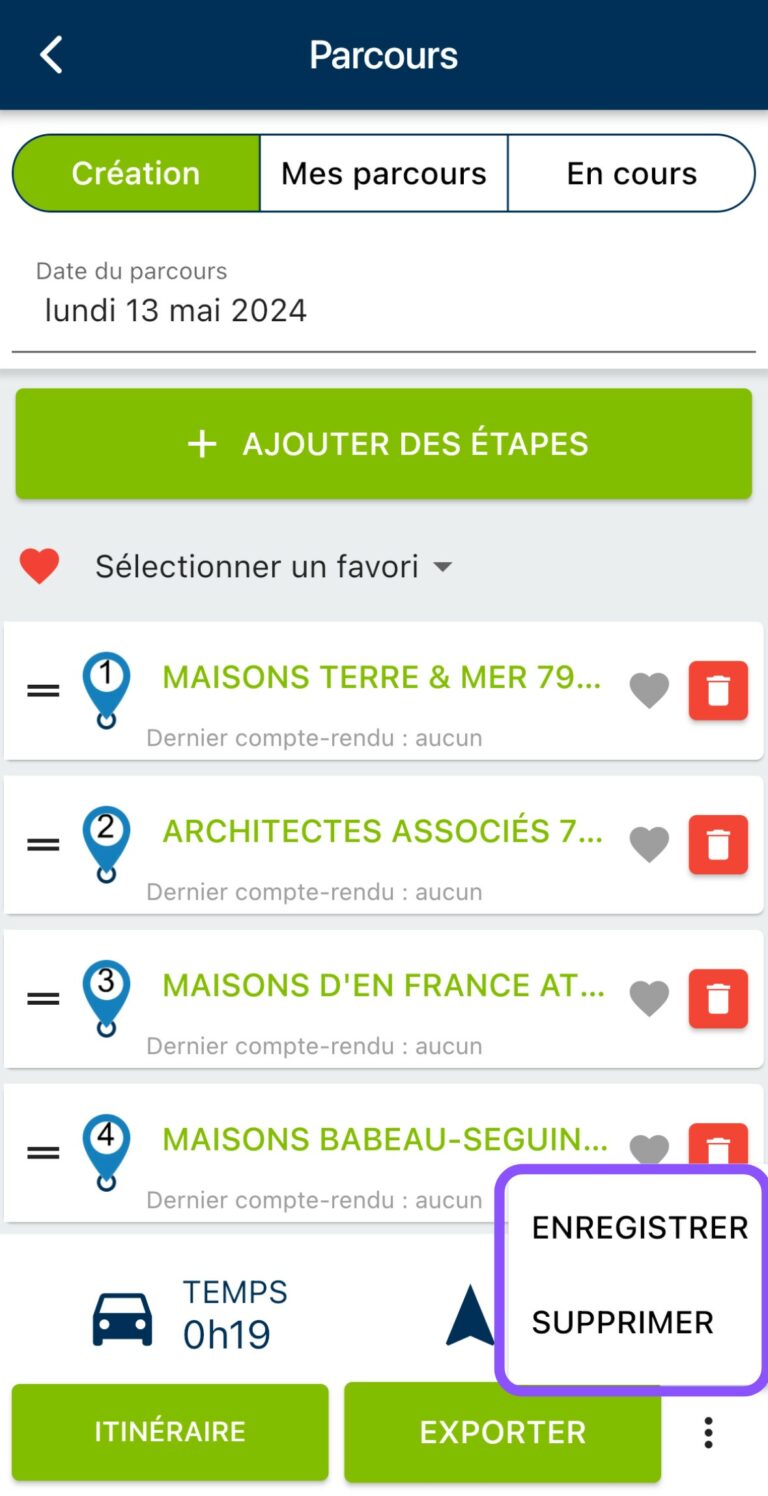
Export the itinerary of a route to Google Maps or your Calendar
If you wish, you can view the itinerary of a route in Google Maps or in your online diary, by clicking on “Export” at the bottom of the route window.
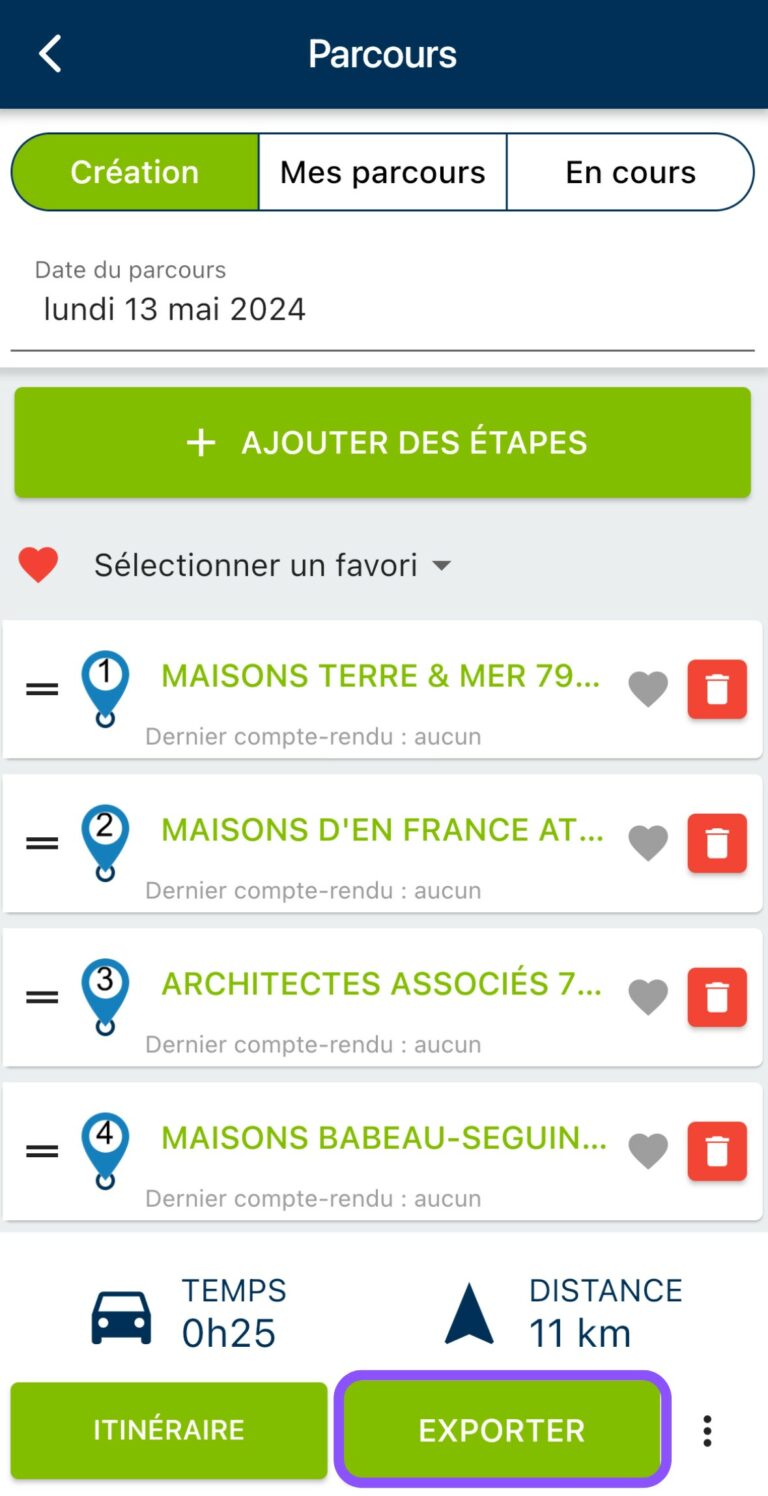
A pop-up window will then open, and you’ll be asked to choose whether you want to export your itinerary to a Diary (1) or to Google Maps (2).
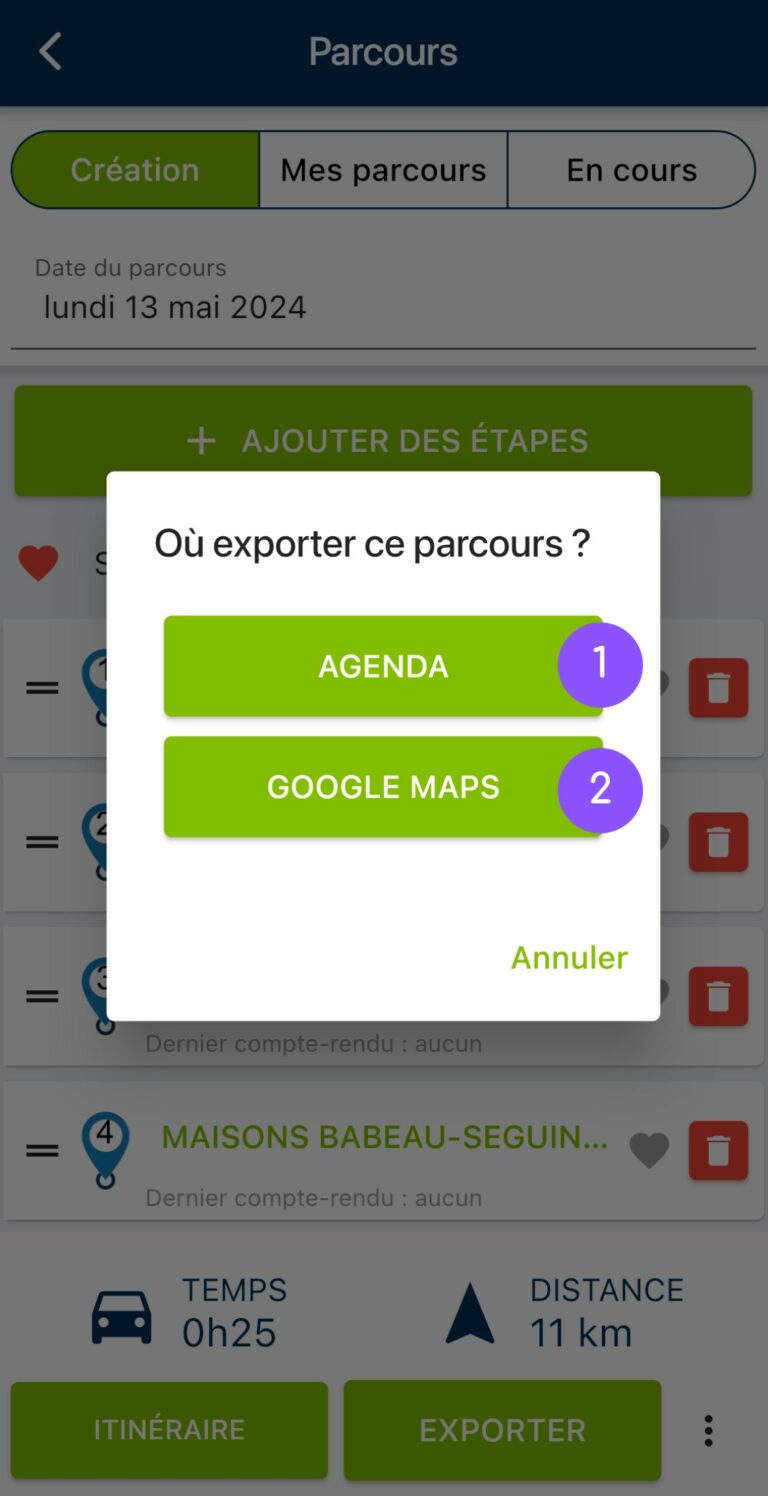
Warning: before exporting to the calendar
Before you can export your route to your connected calendar, you must have synchronized it with Moovago. To do this, go to “Settings”, then “Session settings” and finally “Agenda synchronization”. Choose your calendar and follow the steps to grant the necessary rights. Find out more in this tutorial.
After clicking on “Agenda”, a window opens with details of your route. If you haven’t yet entered the times of your various stages, now’s the time to add this information.
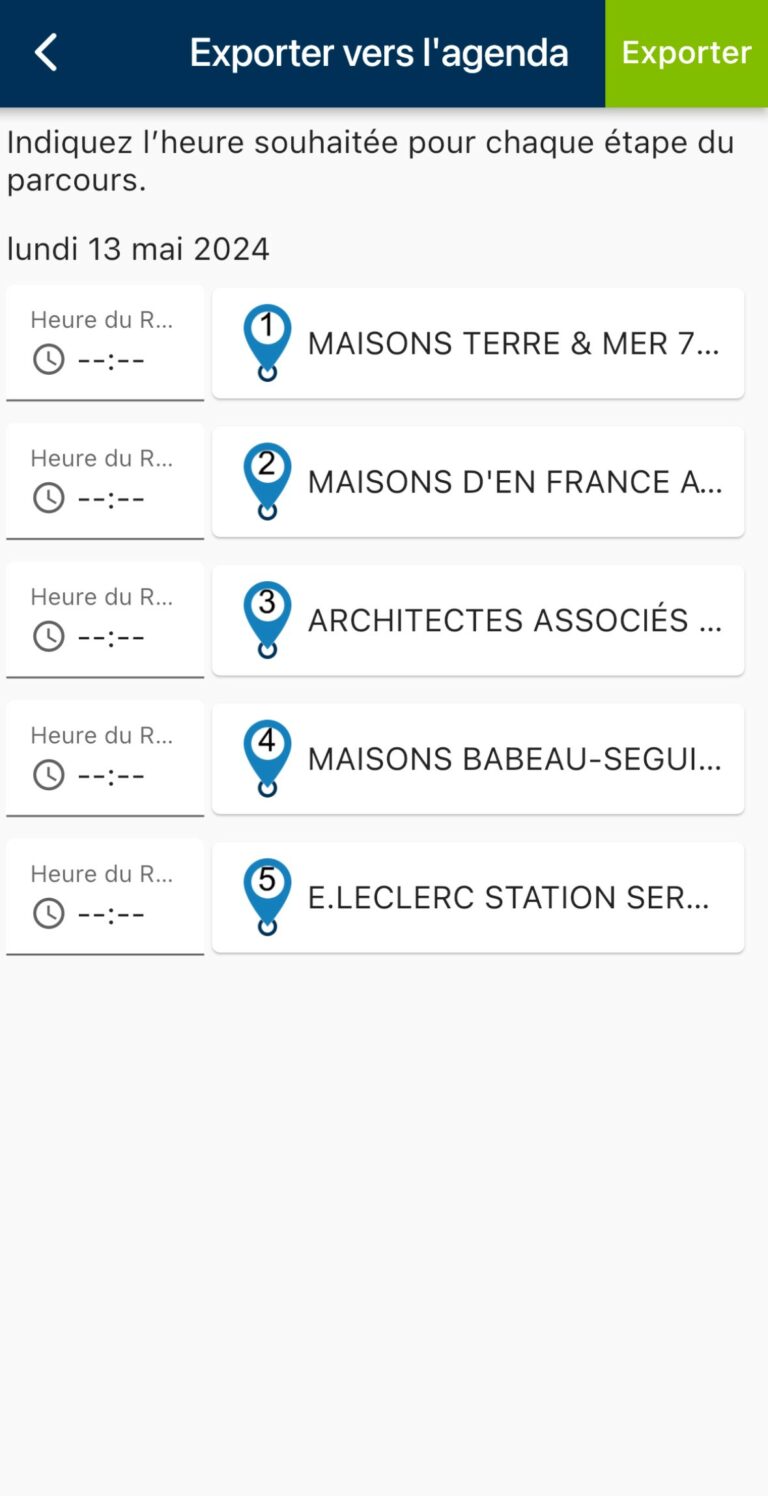
Then click on “Export”. Check your calendar before doing so a second time: you won’t be redirected, but the appointments have been exported.
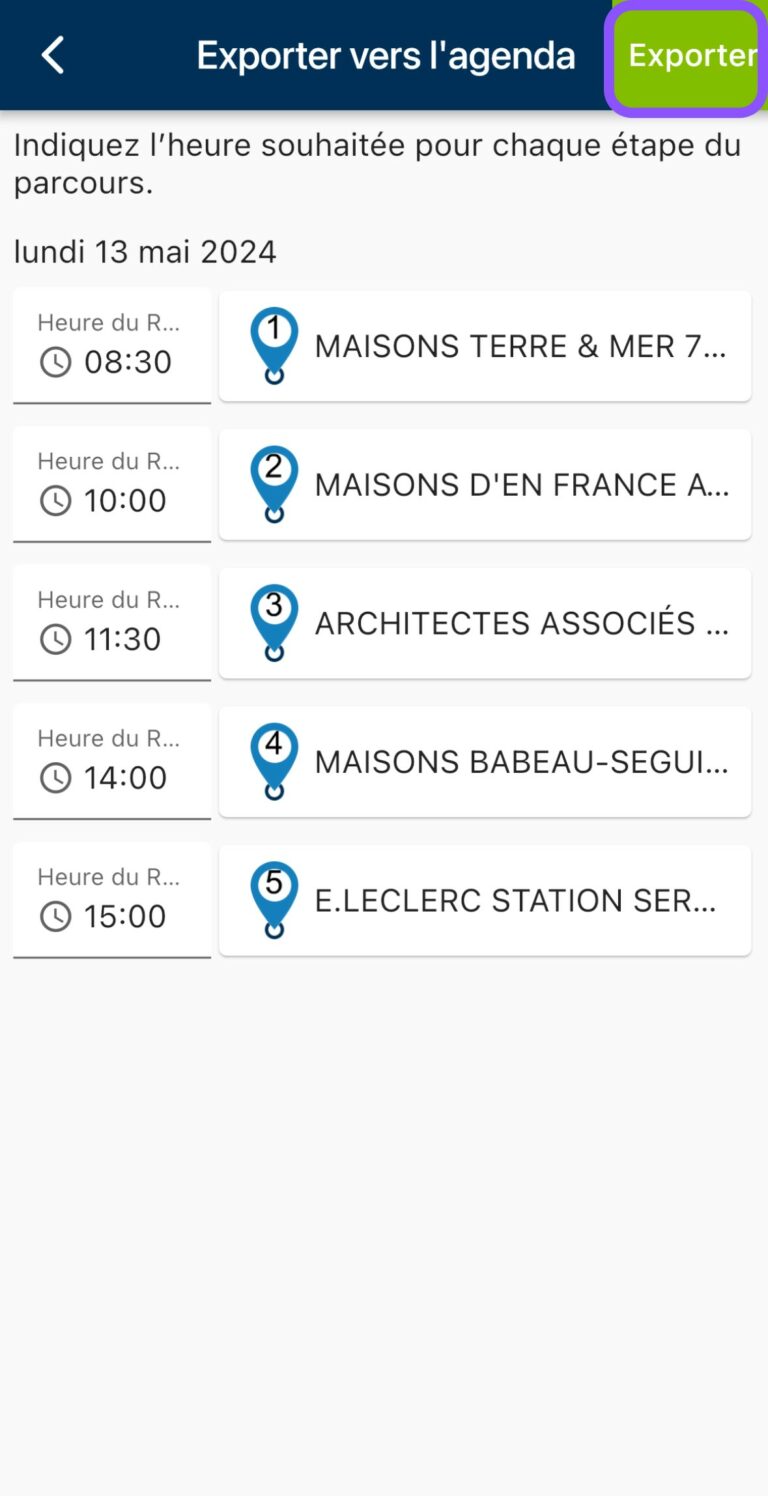
If you choose “Google maps” from the options after “Export”, you’ll be automatically redirected to Google Maps.
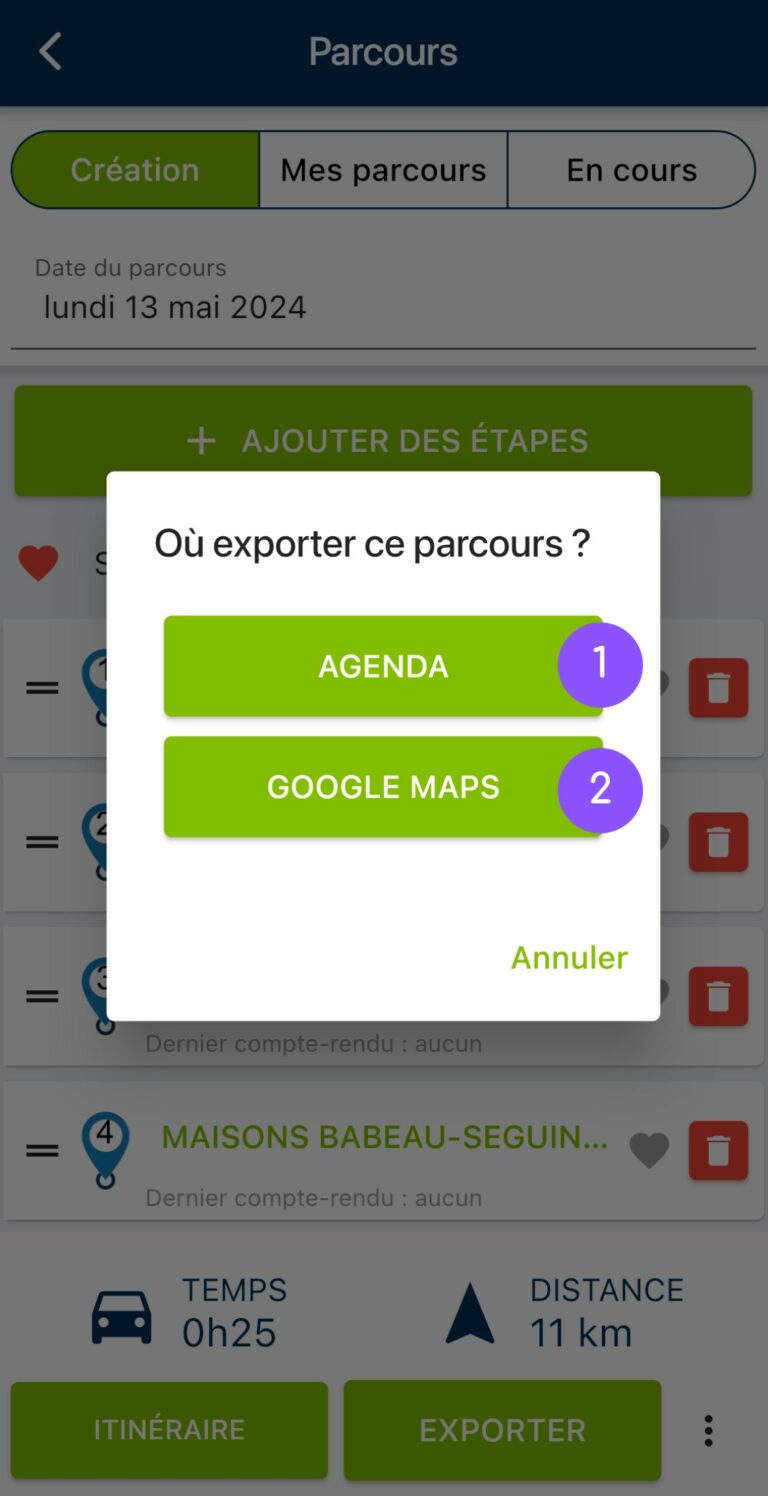
This feature displays your route points directly in Google Maps.
Here’s an example of an itinerary displayed like this:
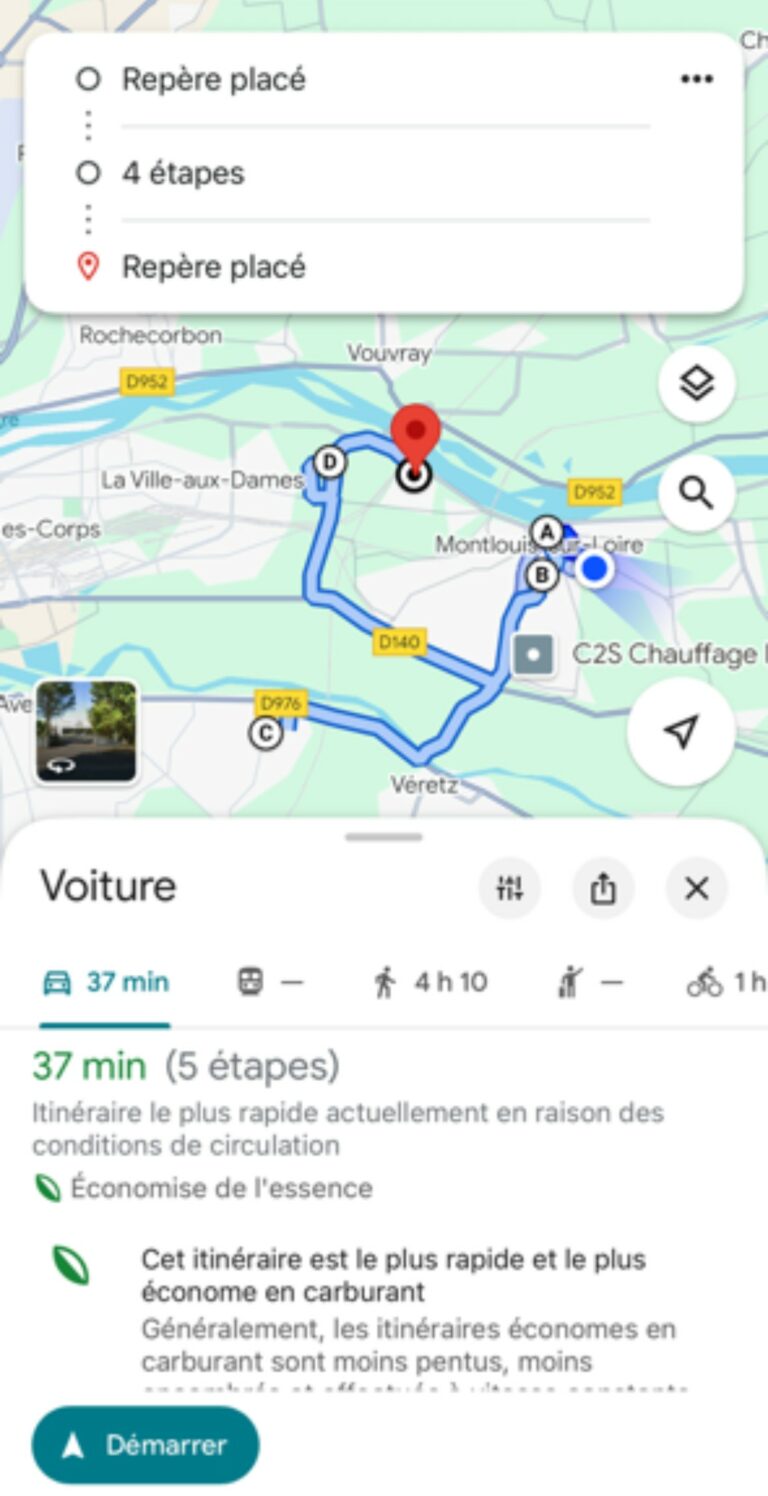
Modify a route
To modify a route, go to the route window, then to the“My routes” tab.
Locate the route you’re interested in, then click on the “Modify” button (pencil icon on blue background). Clicking on the button opens the route, giving you access to tools for adding, deleting or moving stages.
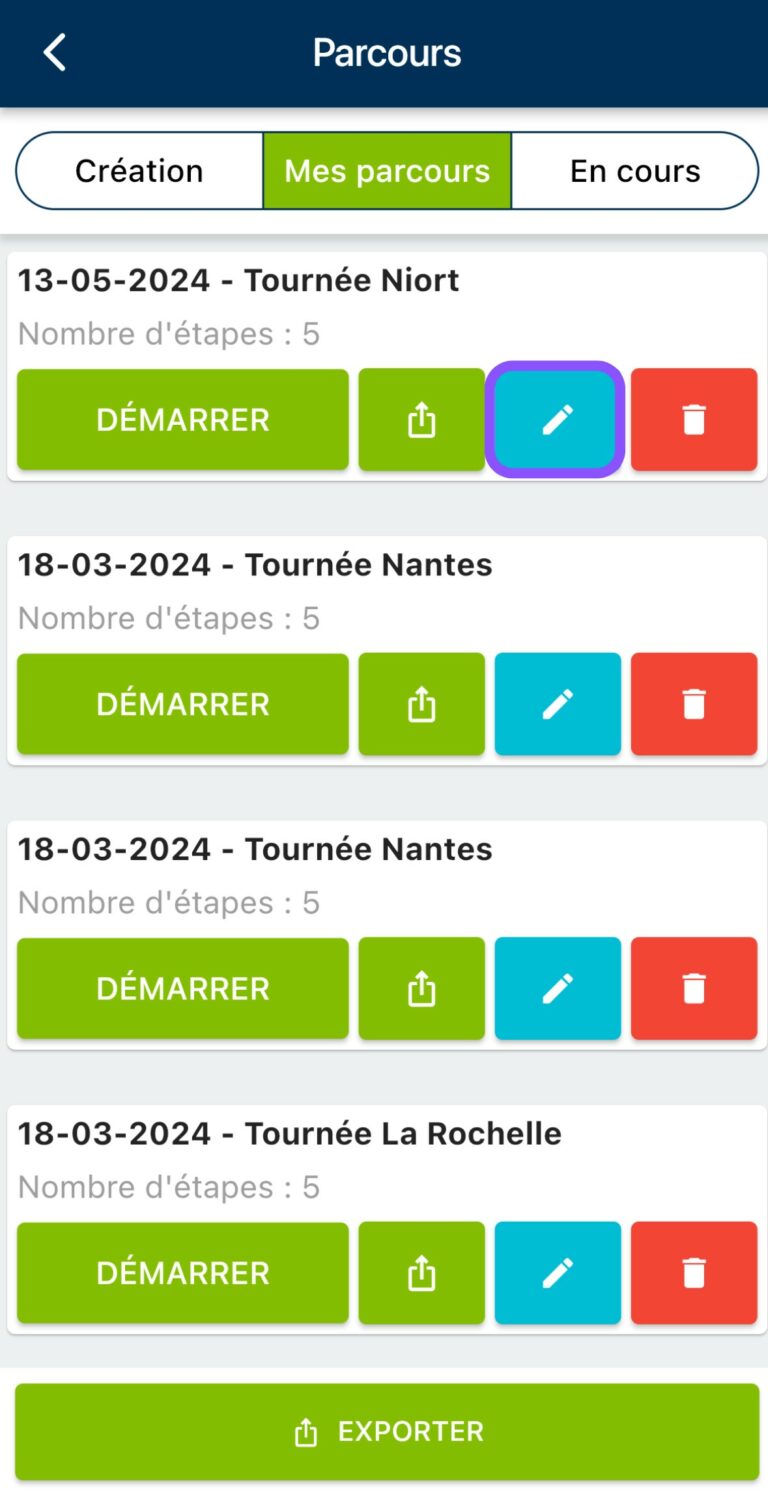
Before leaving, don’t forget to click on the three small dots at bottom right, then on “Save”.
Optimize your itinerary
If you have access to the “Optimized route” option, you can now optimize your route by clicking on the “Optimize route” button. In particular, optimizing a sales round will enable you to reduce the mileage of your rounds, thus saving on fuel and road time.
To find out more about this soon-to-be-released Moovago feature, discover the dedicated page here.
Delete a route
To delete a route, go to the route window, then to the“My routes” tab (e.g. “Saved”).
Find the route you want to delete, then click on the red trash icon.
You will be asked to confirm your request. Please note that this deletion is final. We advise you not to delete any routes you have already completed, as it is worth keeping them to calculate your mileage expenses at a later date.
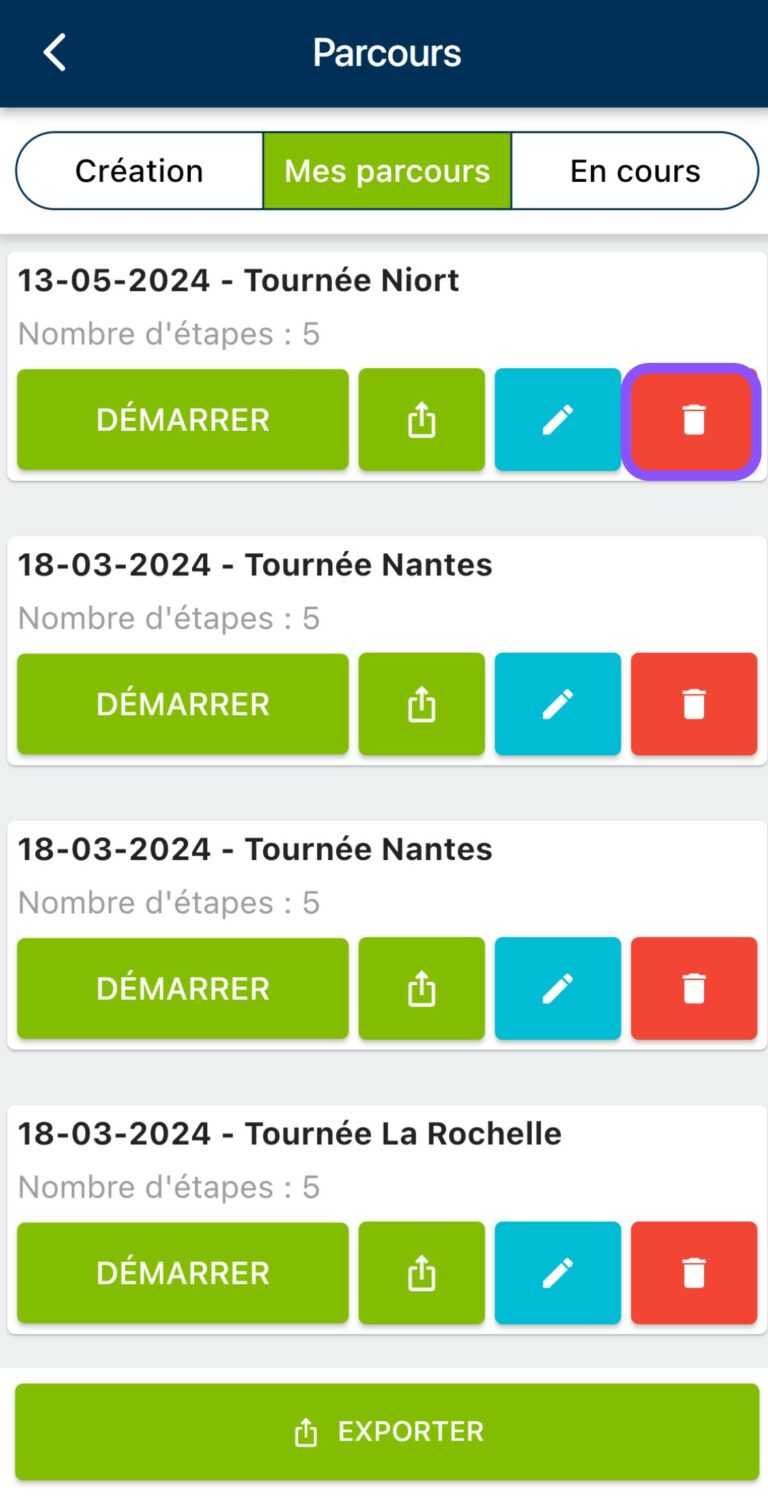
Export a route
Once you have completed your Course, you can export it in csv format to share it with your colleagues or managers.
To do this, go to the“My Courses” (or “Saved”) tab in the Courses window, then click on the export icon below the name of the course you wish to export.
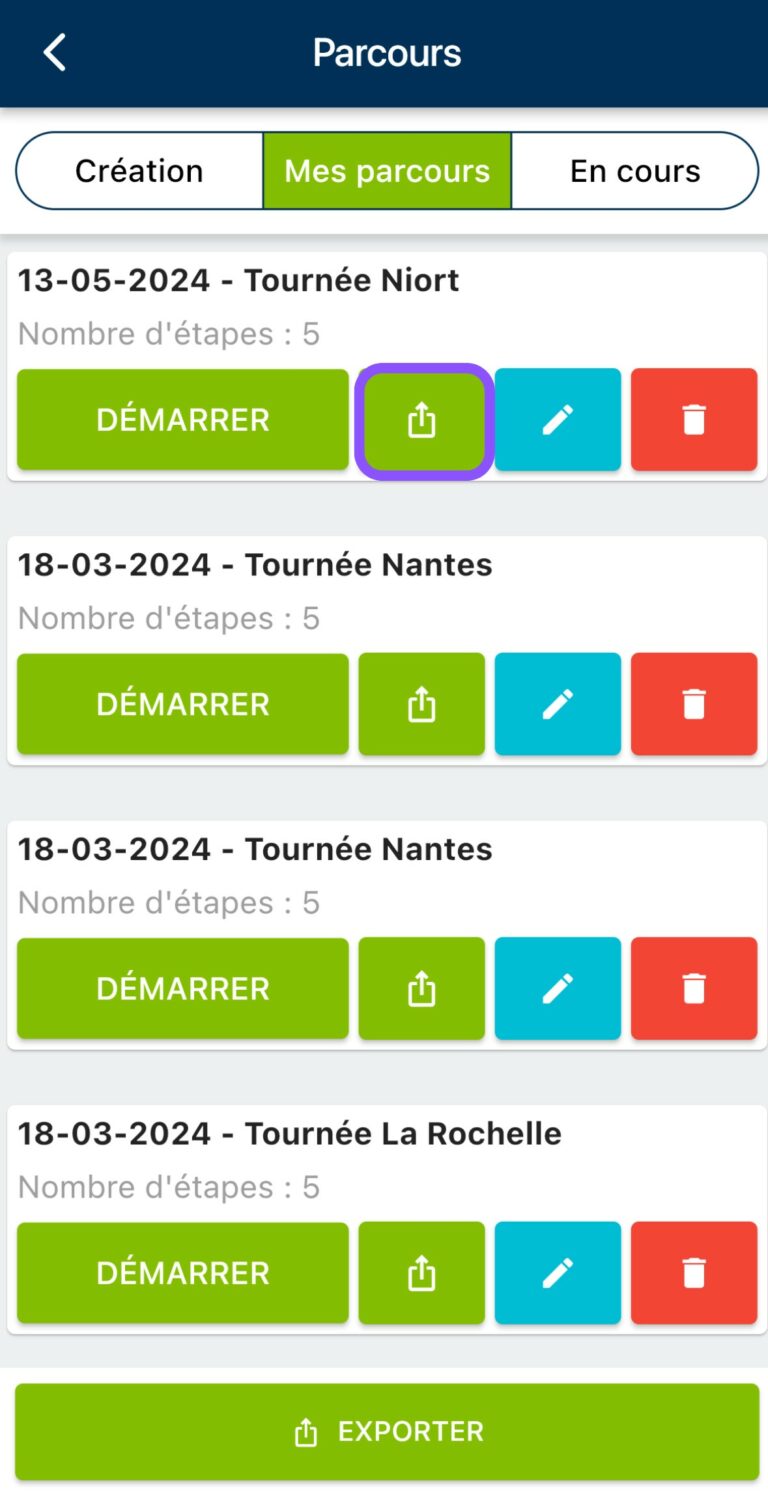
You can then indicate the elements you wish to find in this file (which will correspond to the columns in your file), then click on “Export”.
You can also export all your routes by clicking on the “Export” button at the very bottom of the “My routes” tab, which is very useful for obtaining the mileage of your routes (for mileage costs).
See our detailed tutorial on exporting courses!
Need to know more about calculating mileage expenses with Parcours? Discover our article dedicated to Parcours export.
Using a Route on a sales round
Moovago has been designed to enable you to retrieve a planned round, and quickly create reports, tasks and events following each appointment or stage of the round.
To do this, open a route (see “Modifying a route” above) to display a list of all the companies scheduled for this sales round.
Once you’re ready to start your round :
- In the Tour window, on mobile, click on the name of the first company to be visited,
- You’ll be taken to the company file. Click on the“Navigate to” button to open Google Maps, Plans (Apple Maps) or Waze and start navigating between your current position and the company’s address (your geolocation must be activated!).
N.B.: If you’re using the Coyote application, clicking on “Navigate to” will copy the destination to your clipboard. Just paste it into Coyote.
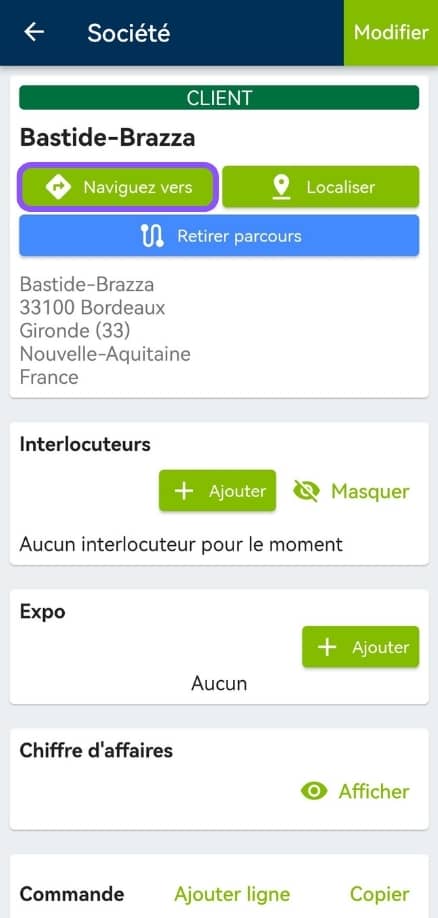
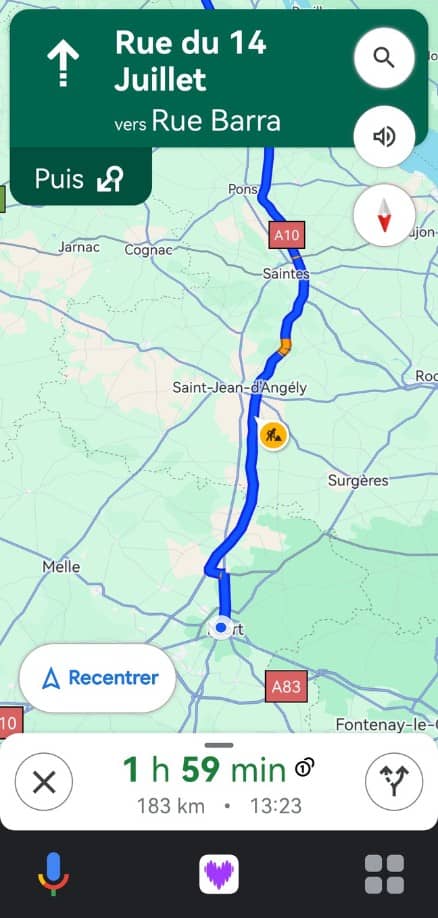
- Once you’ve arrived on site and made your appointment / visit, you’re back on the customer’s file. This is the ideal time to quickly write up a report, and take note of the next steps in your customer follow-up . (appointment, task or reminder)!
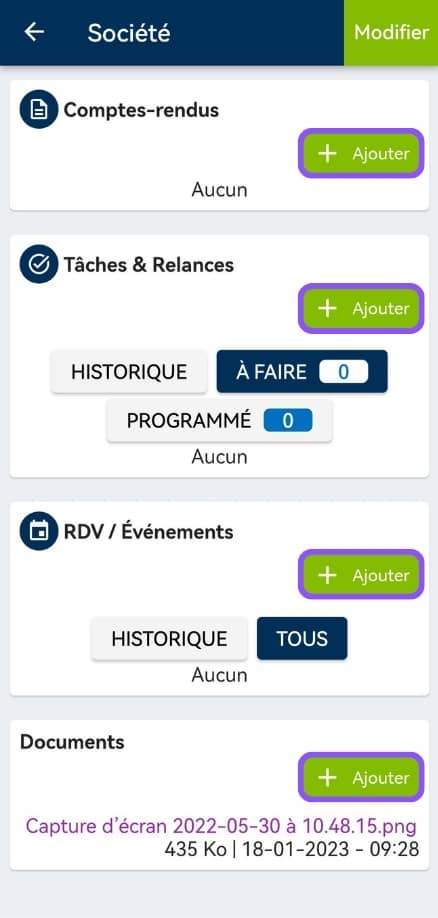
- Then return to the Route tab, and repeat the operation for each stage of your route (for each company to be visited).
Updated on 17/11/2025
Introducing Parcours on mobile
What is the aim of Parcours?
Parcours lets you create and record sales rounds in Moovago.
This tutorial introduces the key features of Parcours, Moovago’s sales round planning tool, and the most common mobile operations.
What can you do with Parcours?
Here is a non-exhaustive list of Parcours features:
- Create and save a route,
- Add stages / companies to visit to a route (via map, company files, Google search or lasso tool),
- See the route and optimize your trip,
- Modify or delete a route,
- Export a route to Excel,
- View the itinerary of a route in Moovago,
- Open a route in Google Maps, Plans (Apple Maps), Waze or Coyote,
- Quickly find the mileage of one or more rounds,
- Create a round from a Moovago Route (on mobile).
Preparing a round in 5 steps with Parcours
Open the Route window
- From the “Career path” tab on the “Business news” screen,
- Or from the “Routes” insert at the bottom left of the map.
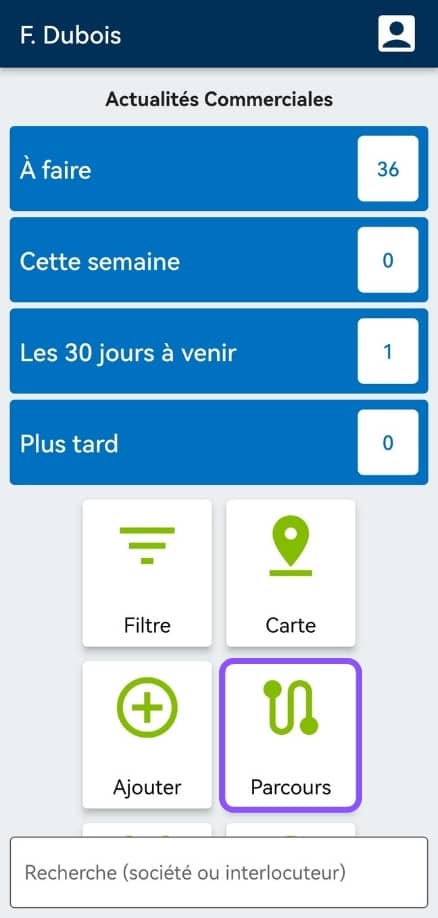
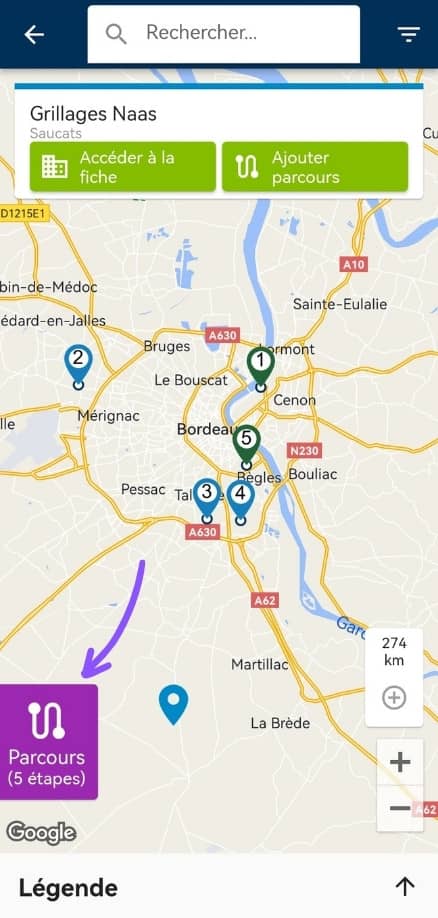
This window allows you to create new routes, retrieve existing ones and modify existing ones. At any time, click on the arrow at top left to access the map.
Note: you can navigate through all the application’s tabs (map, company list, business news, etc.) without losing the changes you’ve made to your current Route. Your information will remain in memory until you log out.
Create a route
Here’s how to quickly create a sales round, which we’ll call a “route”:
1. Select companies to visit and add them to your itinerary.
You have several options:
- Select a registered company and add it to your route from the map,
- Select a registered company and add it to your route from the search,
- Add a company to the Route from its file (“Add to Route” button),
- Selectall companies in a sector with theLasso tool,
- Find a new company to approach via a Google search and add it,
- Enter and add an address not yet registered in Moovago,
- Import a route stage from your calendar.
N.B.: From the agenda
It is also possible to create a round from appointments already in your diary. To import appointments, click on the “Add stages” button, then “Import from calendar”. Choose the desired day and event owner (if you are more than one user), then confirm your selection. Your appointments will be added with the appointment time indicated on your stages.
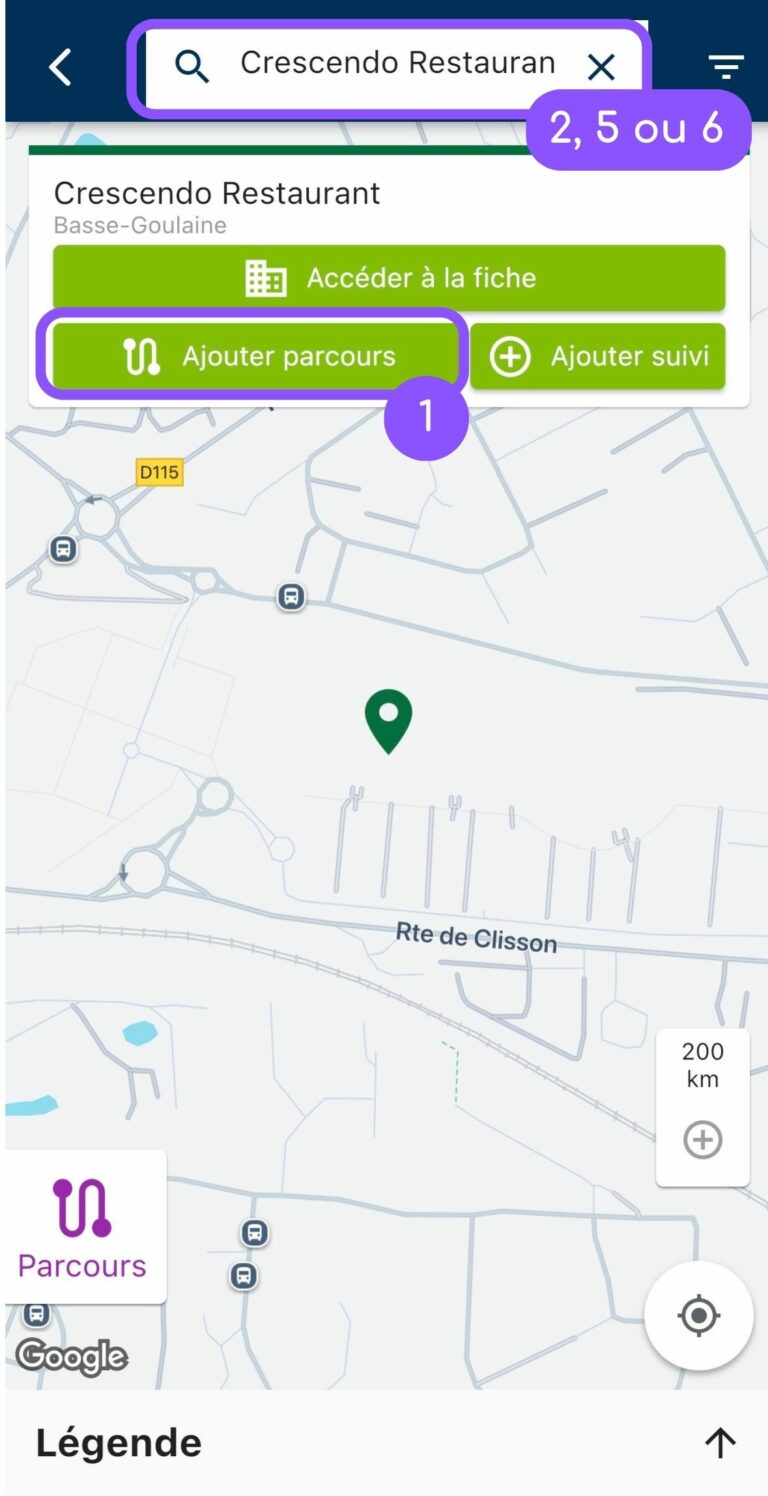
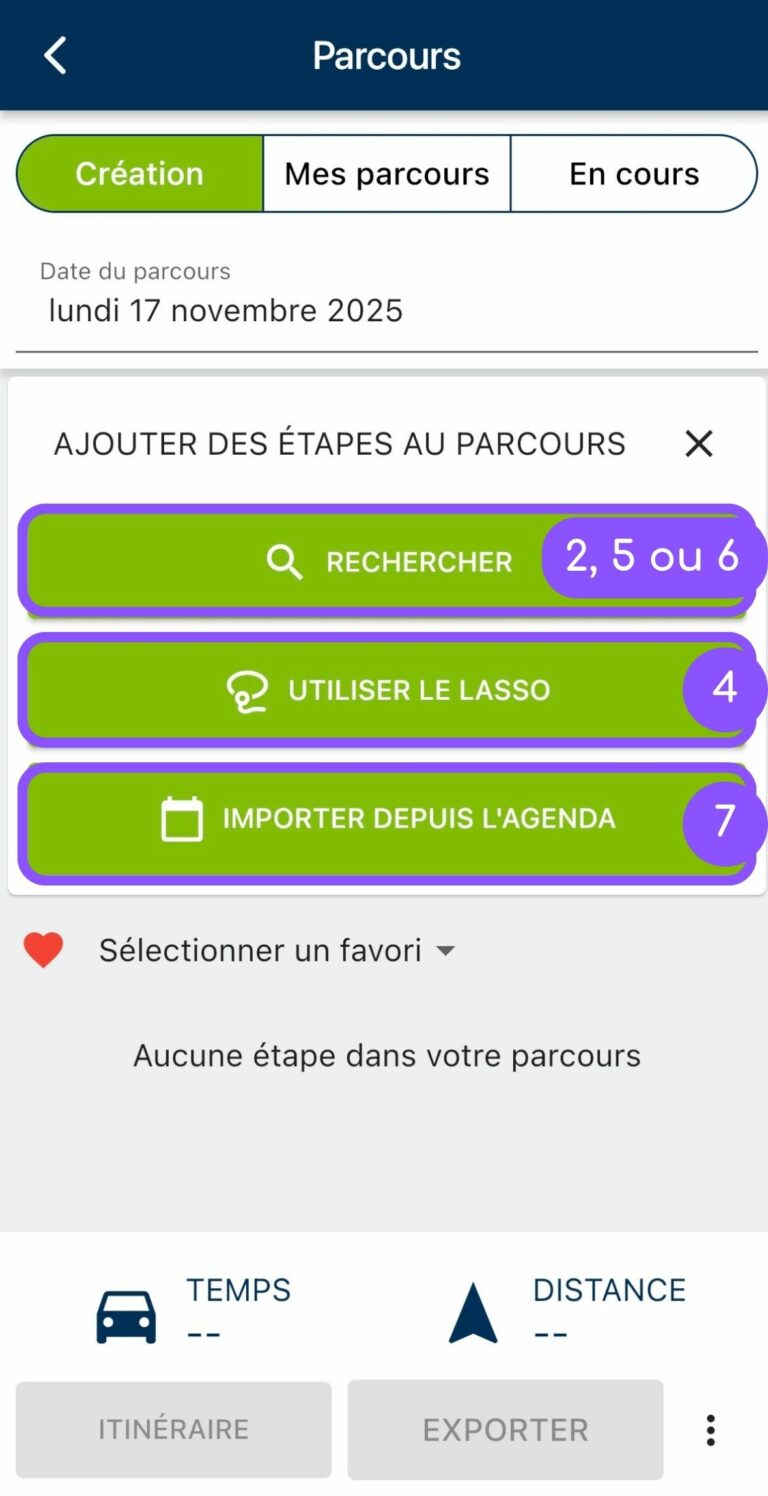
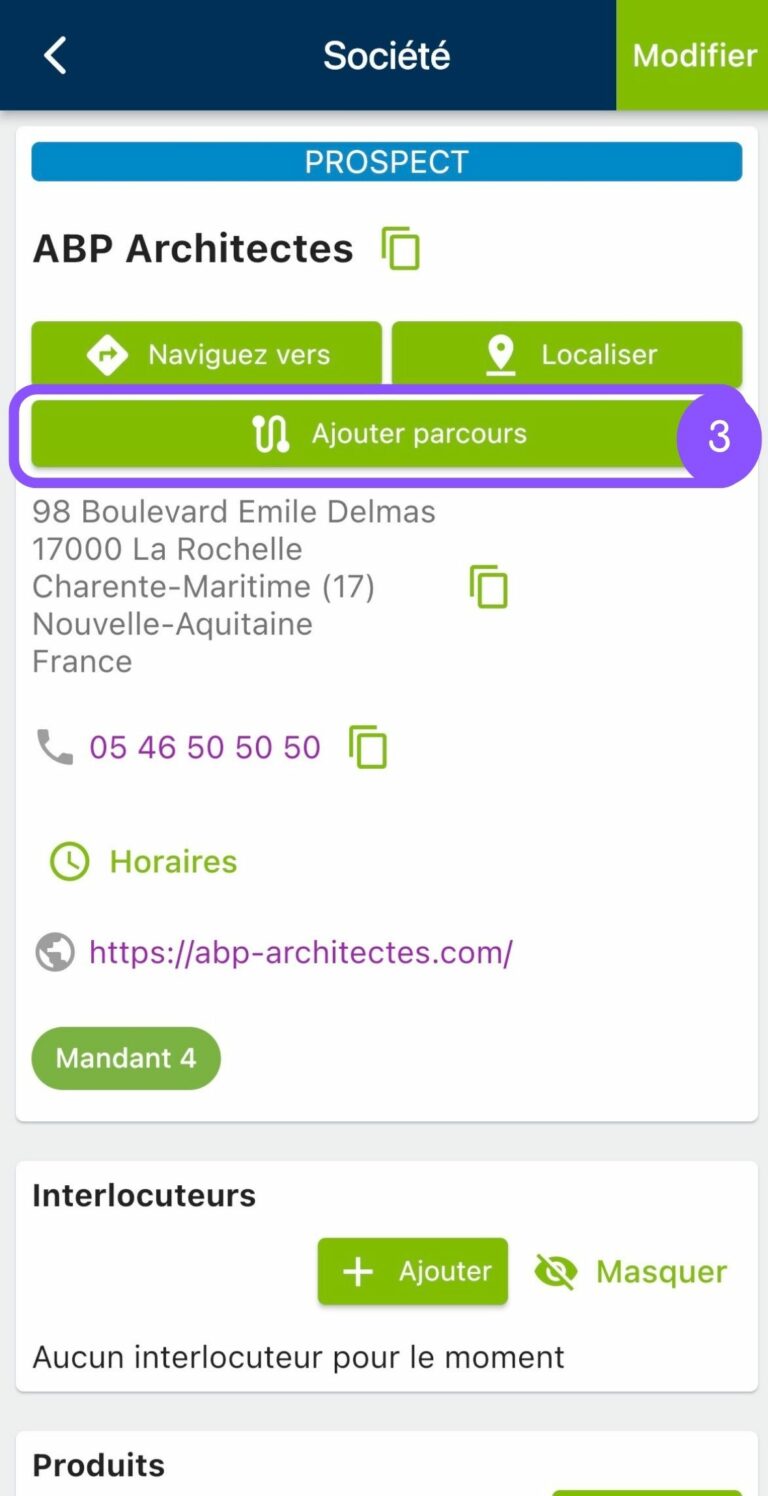
You can mix and match these different addition methods according to your preferences and/or needs. Visit this article to find out all about adding companies to a Route.
2. Companies added to the route are progressively visible in the Route window (accessible as we have seen from the “Route” insert at the bottom left of the map).
On cell phones, we recommend that you first add all companies you wish to visit via the map or company list, then optimize the order of the stages from the Route window. To do this, long-click on the“=” icon next to a stopover, then release it at the desired position in the stopover list.
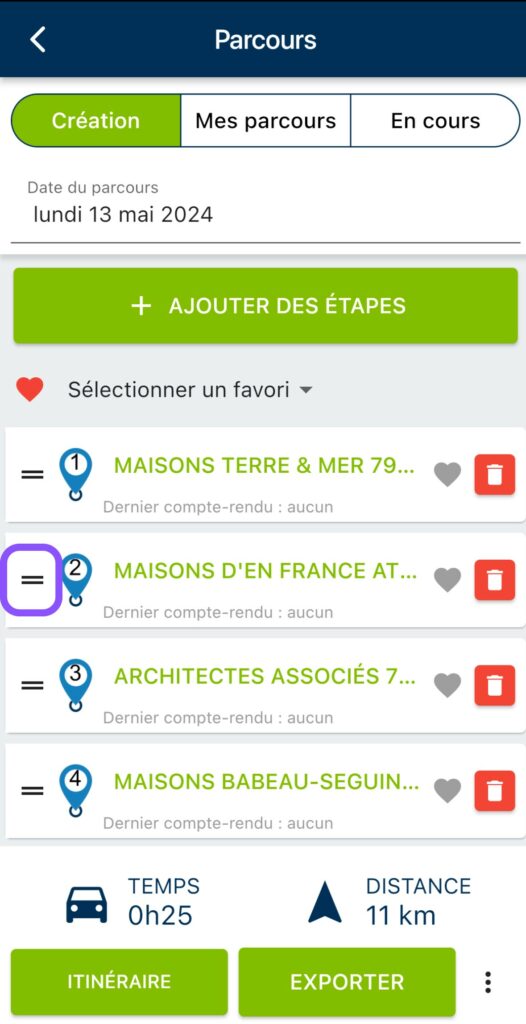
There are two ways of deleting a step:
- From the Route window, click on the red garbage can icon,
- From the map, click on the icon to be removed, then on the “Remove from route” button.
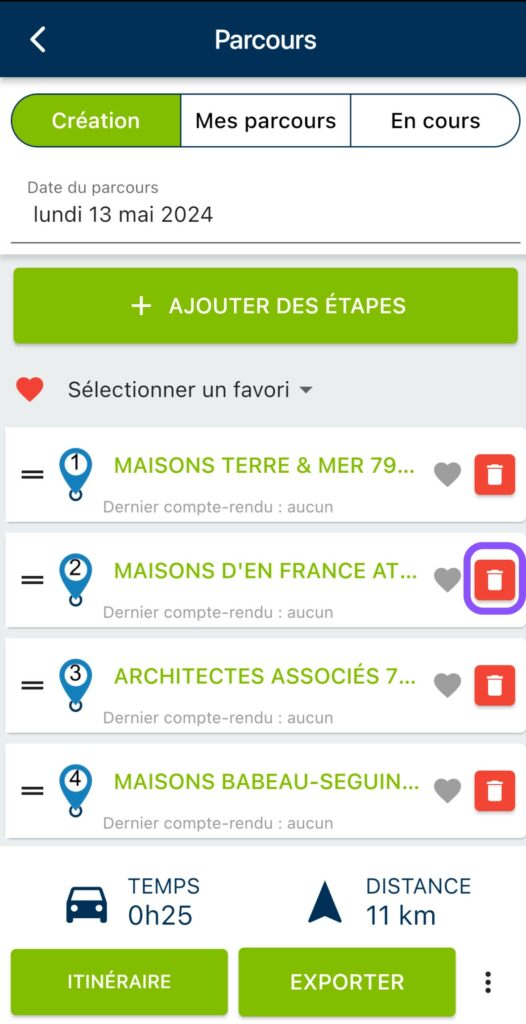
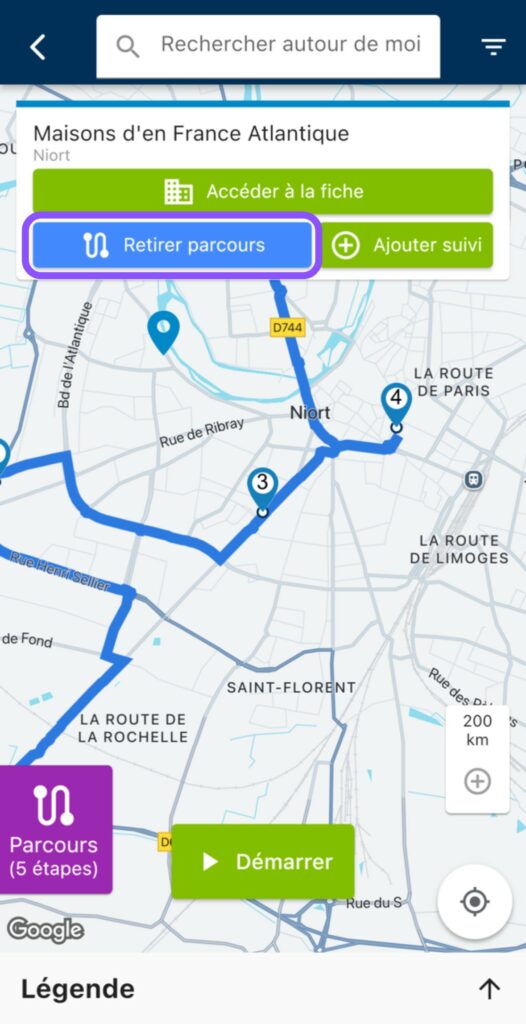
3. Once the order of the stages seems correct, click on “Route”.
When you click on “Itinerary”, you are redirected to the map to view the route. By clicking on “Route” again, you’ll find the information linked to this itinerary (i.e. travel time and distance in km).
N.B.: if you have the“Optimized Itinerary” option, your “Itinerary” button is replaced by an “Optimize” button, which will automatically calculate the best itinerary for you, taking into account any constraints you specify in the interface (arrival time, length of visit…). To make the most of this feature, follow our dedicated tutorial!
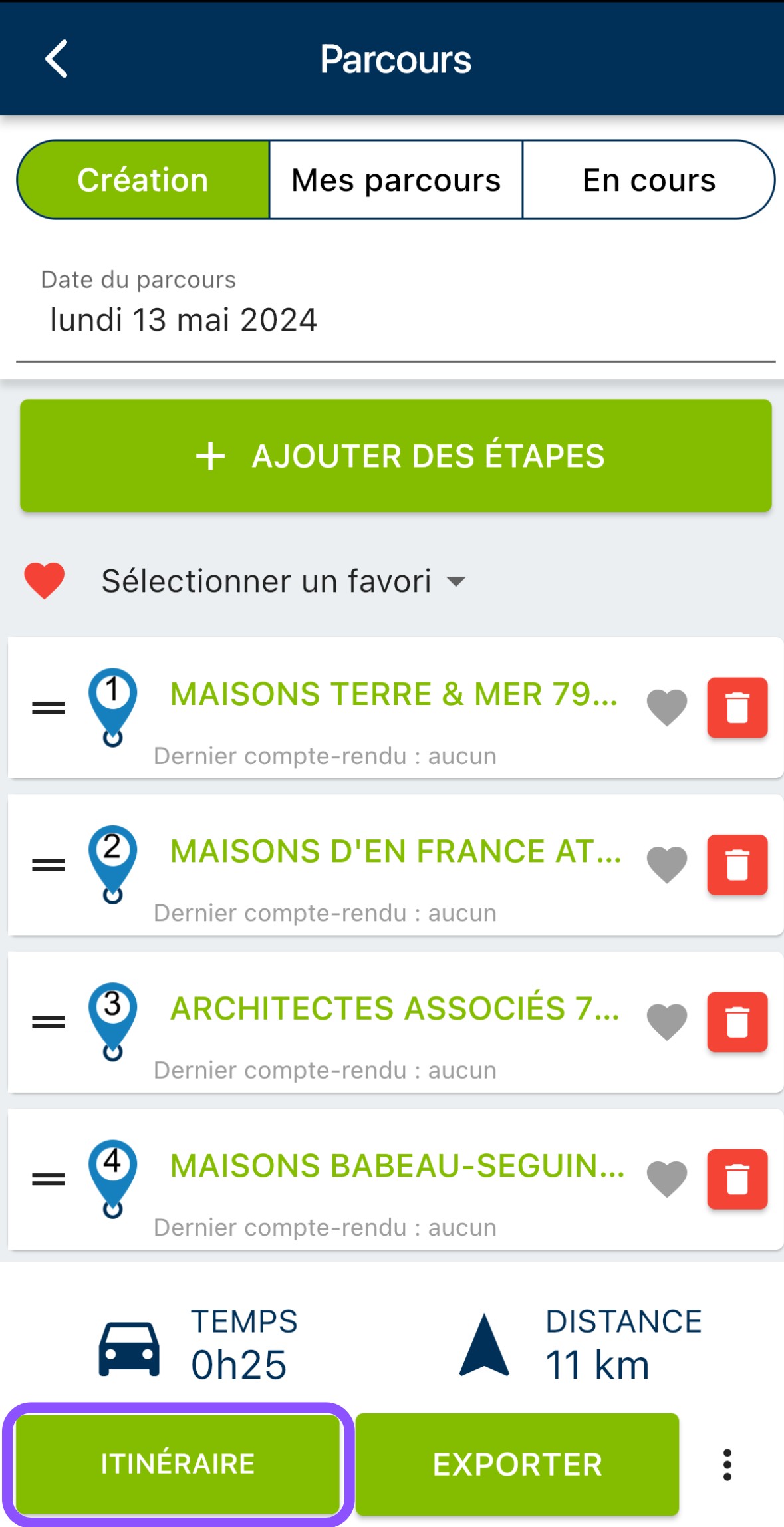

4. If the itinerary doesn’t make sense to you (for example, if it requires you to make detours, or turn back), you can always change the order of the companies to visit by dragging and dropping them into the Route window.
Please note, however, that in the event of modification, the route and route information will no longer be up to date. A message appears: “Route modified, this data may no longer be up to date.” To update them, click on “Route” again.
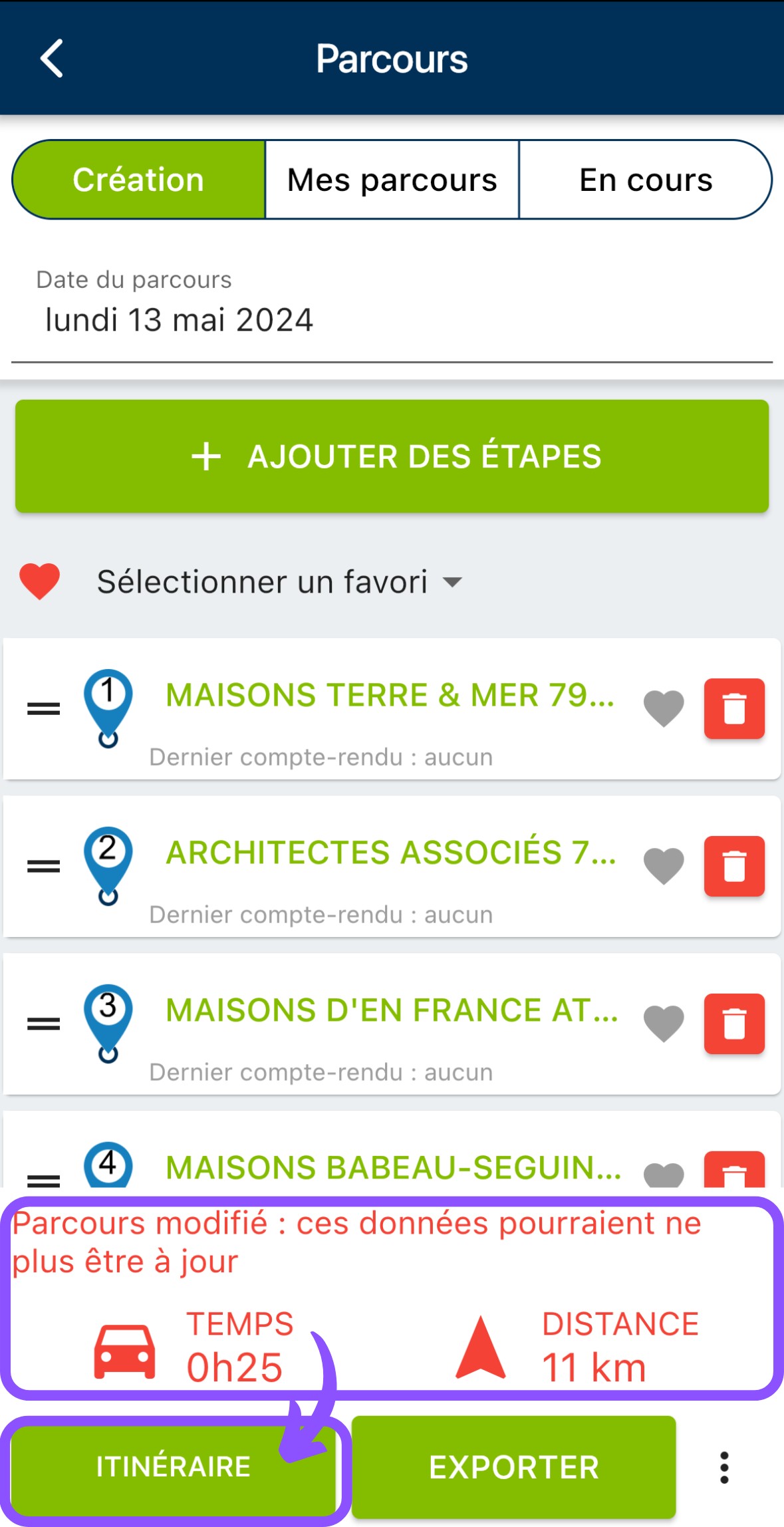
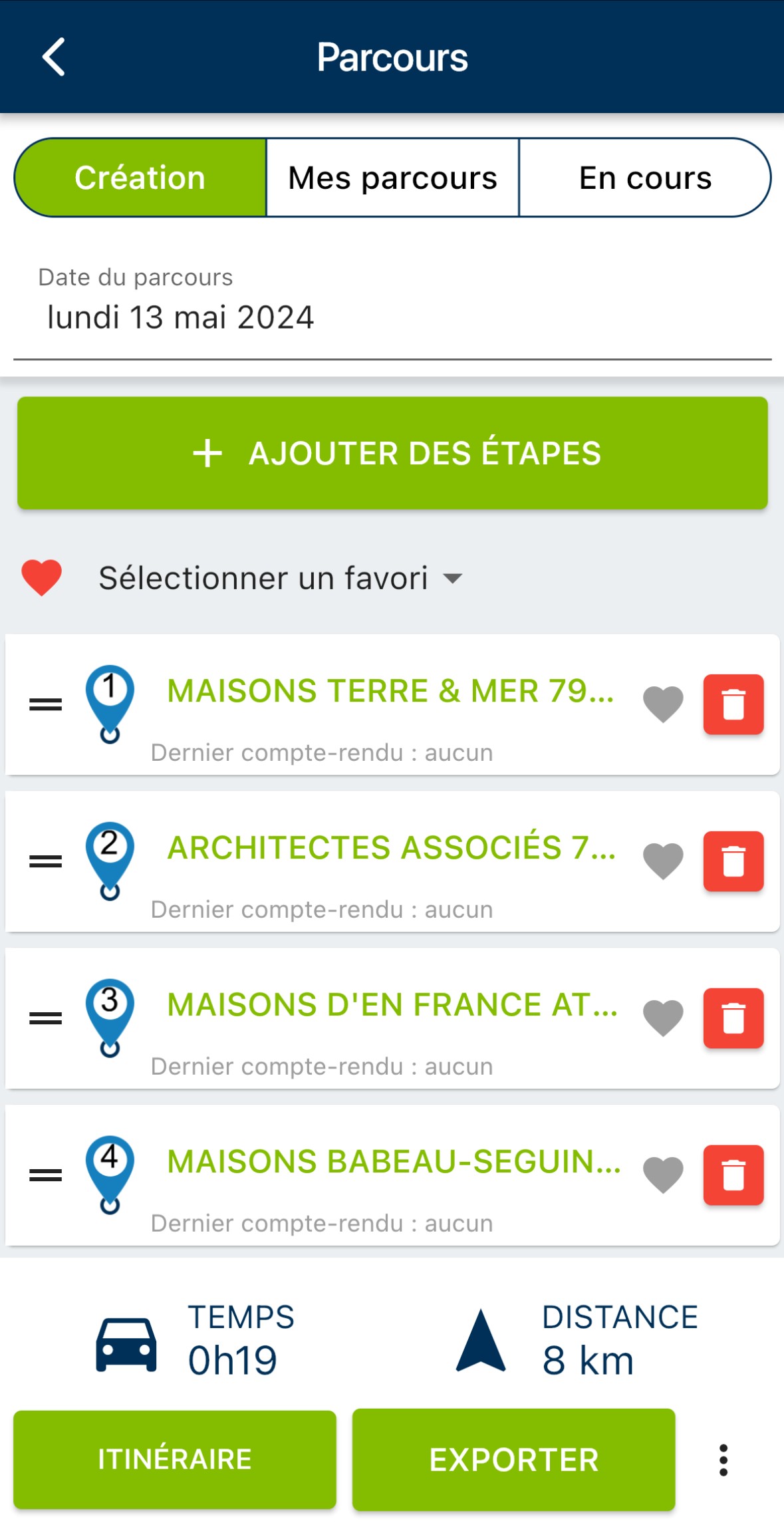
5. When you have finished preparing your round, don’t forget to click on the three dots to the right of the “Export” button, then on “Save”.
If you’ve made a mistake and want to start again, click on the three small dots to the right of the “Export” button, then on “Delete”. Please note that you will lose all the stages added to your route, the route information, and the route path on the map.
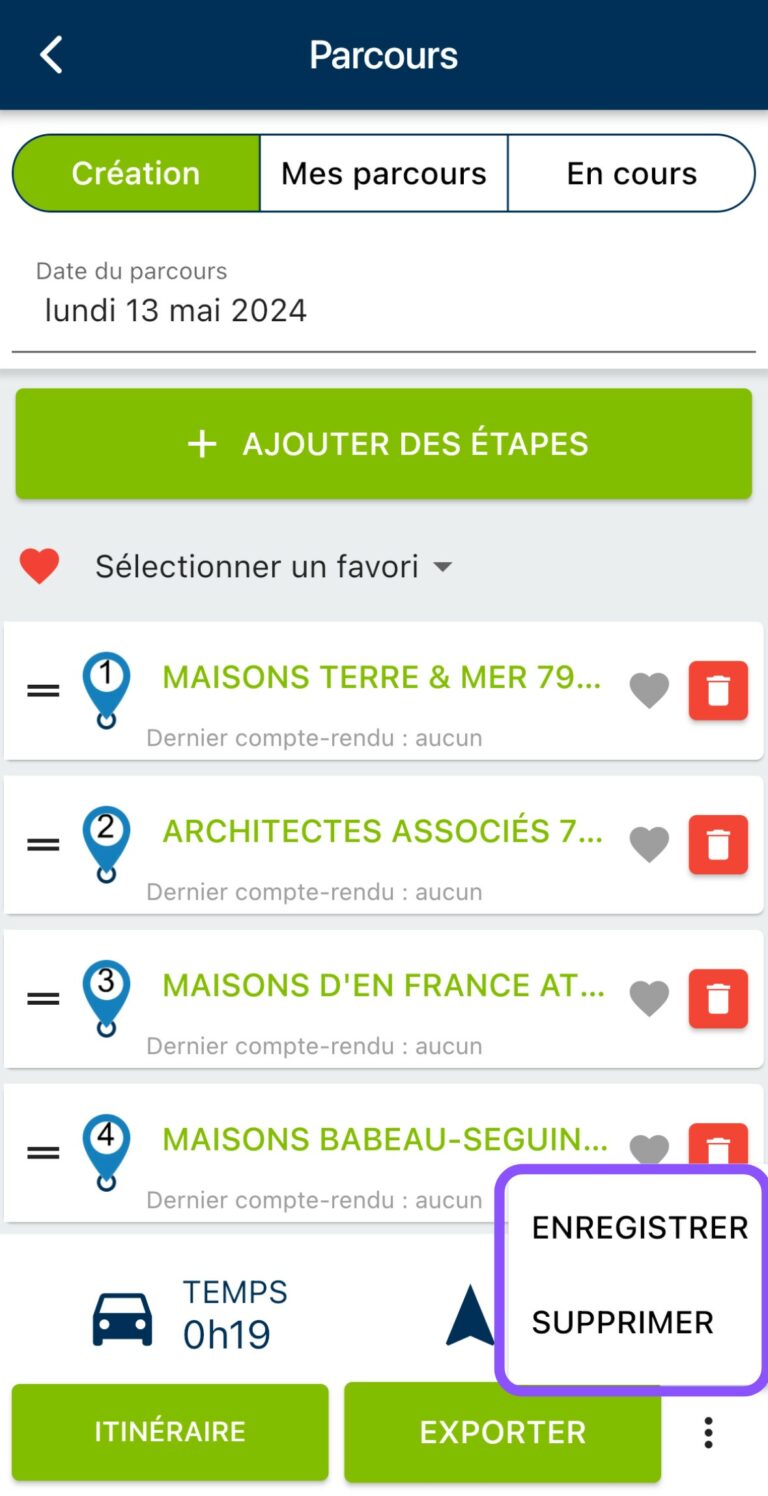
Modify a route
To modify a route, go to the route window, then to the“My routes” tab.
Locate the route you’re interested in, then click on the “Modify” button (pencil icon on blue background). Clicking on the button opens the route, giving you access to tools for adding, deleting or moving stages.
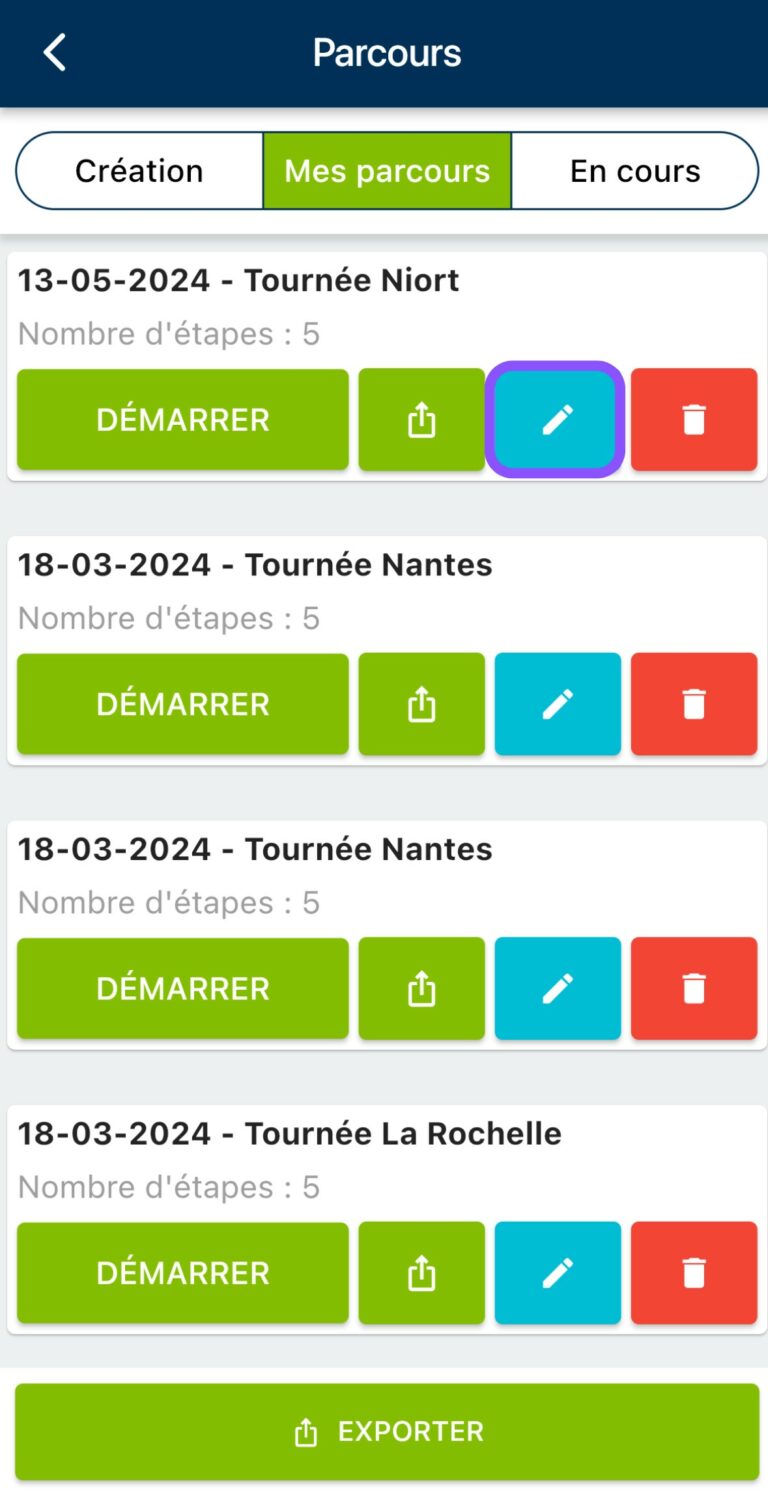
Before leaving, don’t forget to click on the three small dots at bottom right, then on “Save”.
Optimize your itinerary
If you have access to the “Optimized route” option, you can now optimize your route by clicking on the “Optimize route” button. In particular, optimizing a sales round will enable you to reduce the mileage of your rounds, thus saving on fuel and road time.
To find out more about this soon-to-be-released Moovago feature, discover the dedicated page here.
Delete a route
To delete a route, go to the route window, then to the“My routes” tab (e.g. “Saved”).
Find the route you want to delete, then click on the red trash icon.
You will be asked to confirm your request. Please note that this deletion is definitive. We advise you not to delete any routes you have already completed, as it is worth keeping them to calculate your mileage expenses at a later date.
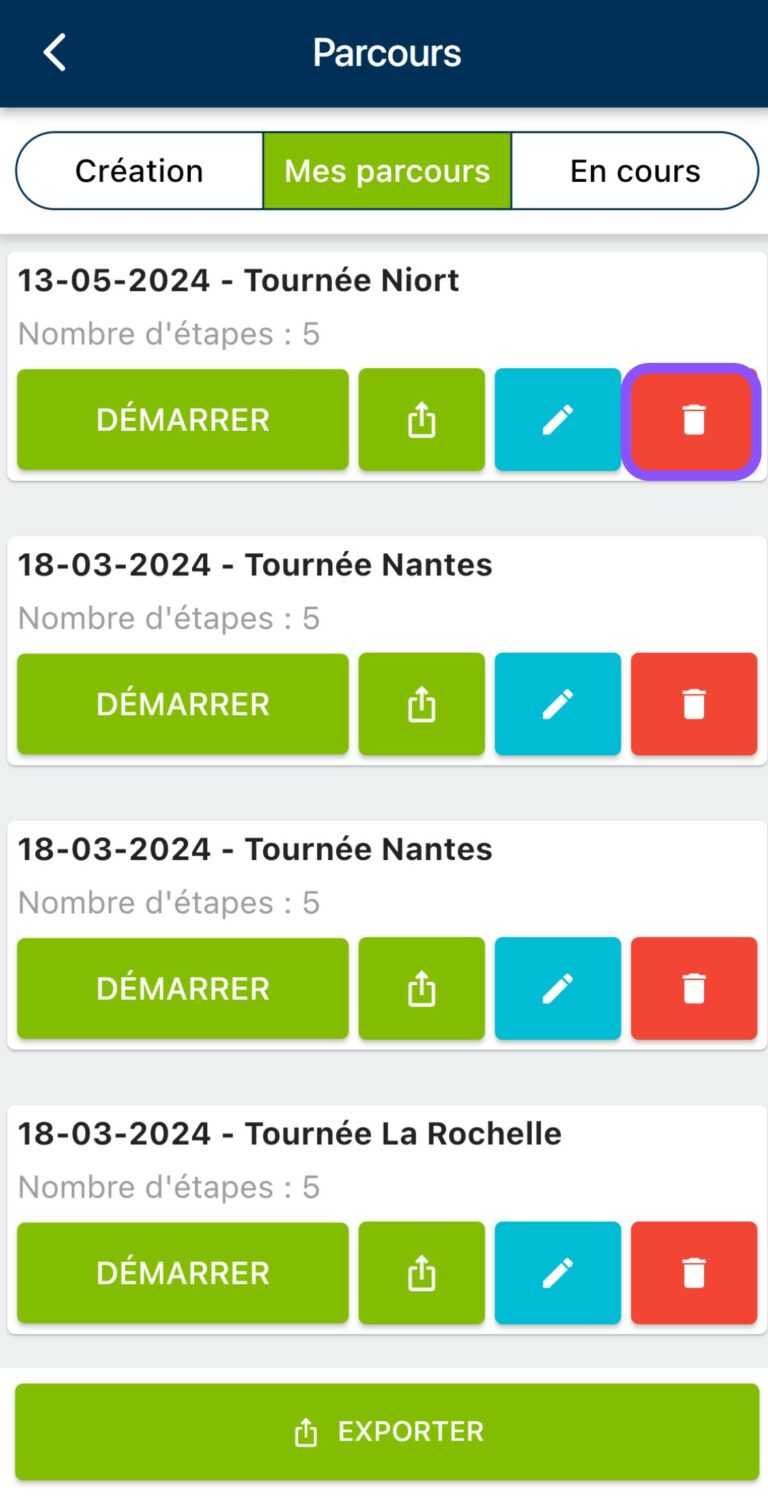
Export a route
Once you have completed your Course, you can export it in csv format to share it with your colleagues or managers.
To do this, go to the“My Courses” (or “Saved”) tab in the Courses window, then click on the export icon below the name of the course you wish to export.
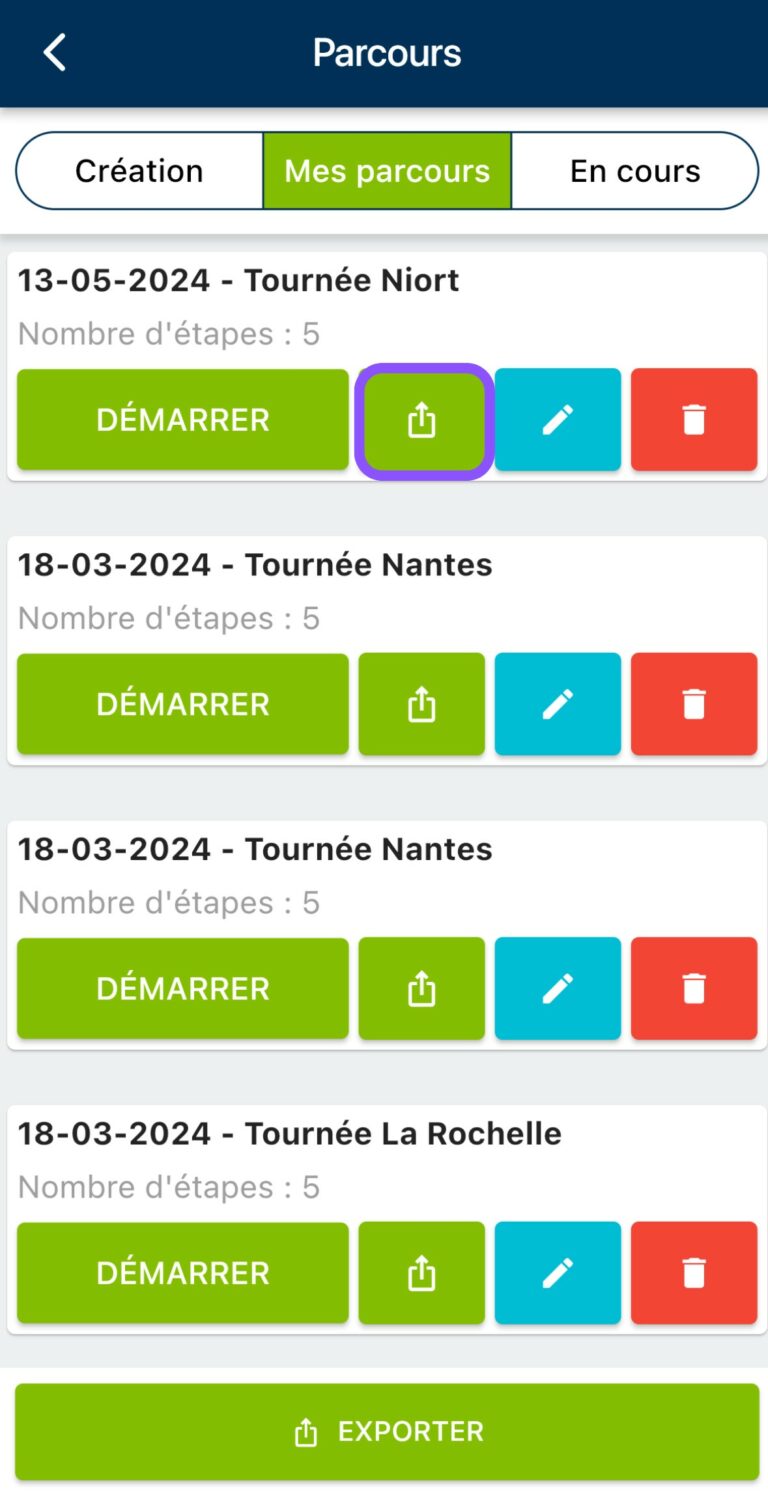
You can then indicate the elements you wish to find in this file (which will correspond to the columns in your file), then click on “Export”.
You can also export all your routes by clicking on the “Export” button at the very bottom of the “My routes” tab, which is very useful for obtaining the mileage of your routes (for mileage costs).
See our detailed tutorial on exporting courses!
Need to know more about calculating mileage costs with Parcours? Discover our article dedicated to Parcours export.
Using a Route on a sales round
Moovago has been designed to enable you to retrieve a planned round, and quickly create reports, tasks and events following each appointment or stage of the round.
To do this, open a route (see “Modifying a route” above) to display a list of all the companies scheduled for this sales round.
Once you’re ready to start your round :
- In the Tour window, on mobile, click on the name of the first company to be visited,
- You’ll be taken to the company file. Click on the“Navigate to” button to open Google Maps, Plans (Apple Maps) or Waze and start navigating between your current position and the company’s address (your geolocation must be activated!).
N.B.: If you’re using the Coyote application, clicking on “Navigate to” will copy the destination to your clipboard. Then simply paste it into Coyote.
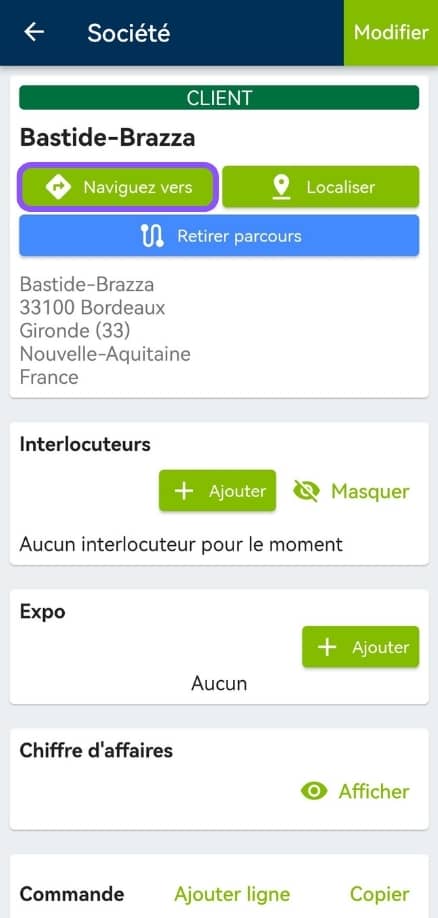
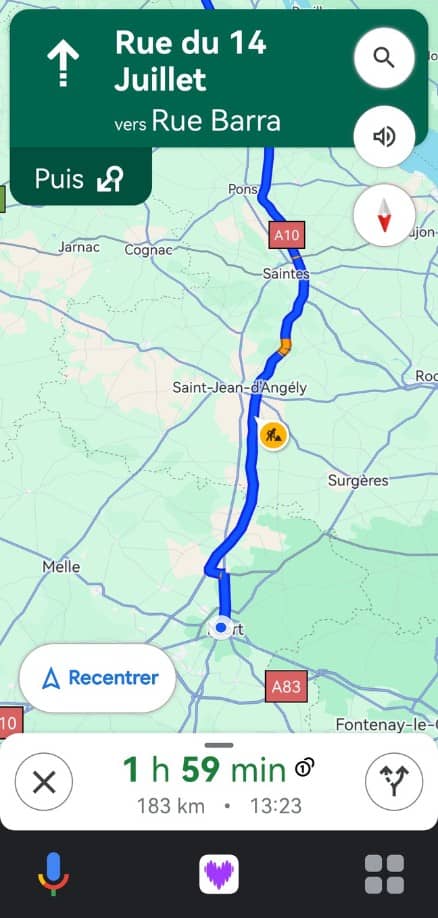
- Once you’ve arrived on site and made your appointment / visit, you’re back on the customer’s file. This is the ideal time to quickly write up a report, and take note of the next steps in your customer follow-up . (appointment, task or reminder)!
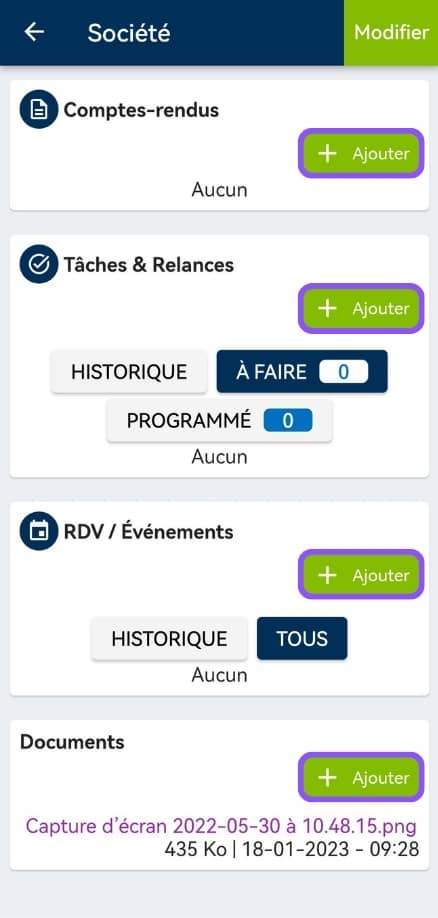
- Then return to the Route tab, and repeat the operation for each stage of your route (for each company to be visited).
