Updated on 14/11/2025
With Moovago’s Route function, you can create and find your rounds in just a few clicks.
In addition to managing your rounds, Moovago aims to put sales follow-up back at the heart of your round. You can create reports, tasks and events following each appointment or stage of the round, so you’re always more efficient and organized on a daily basis.
In this tutorial, we’ll show you how to make the most of the Moovago mobile application and its Parcours feature, when you’re on the road.
Prepare a route or open a saved route
To use Parcours on your sales round, you need an organized Parcours ready to launch.
In fact, we advise you to organize your round in advance, so that you can plan your driving time according to your needs and time available. If your rounds are well recorded and up to date, you’ll also find it easier to calculate your mileage expenses with Moovago.
If you have already prepared and saved your round, follow these steps to find and open it:
- Open the Route window,
- Click on “My routes” (formerly “Registered”),
- Click on the “Modify” button under the name of the round you wish to create (pencil icon on blue background).
You’ll then see your round open up in the “Creation” tab, with a list of the companies you plan to visit on this sales round. If this order doesn’t make sense to you, you can always rearrange them before starting your round by using the “=” to the left of each line.
If you haven’t yet prepared your round, you can find the complete process in this mobile tutorial or in this web tutorial.
Open the file of the first company to visit
In the Tour window, click on the name of the first company to be visited.
This allows you to quickly access the company’s file.
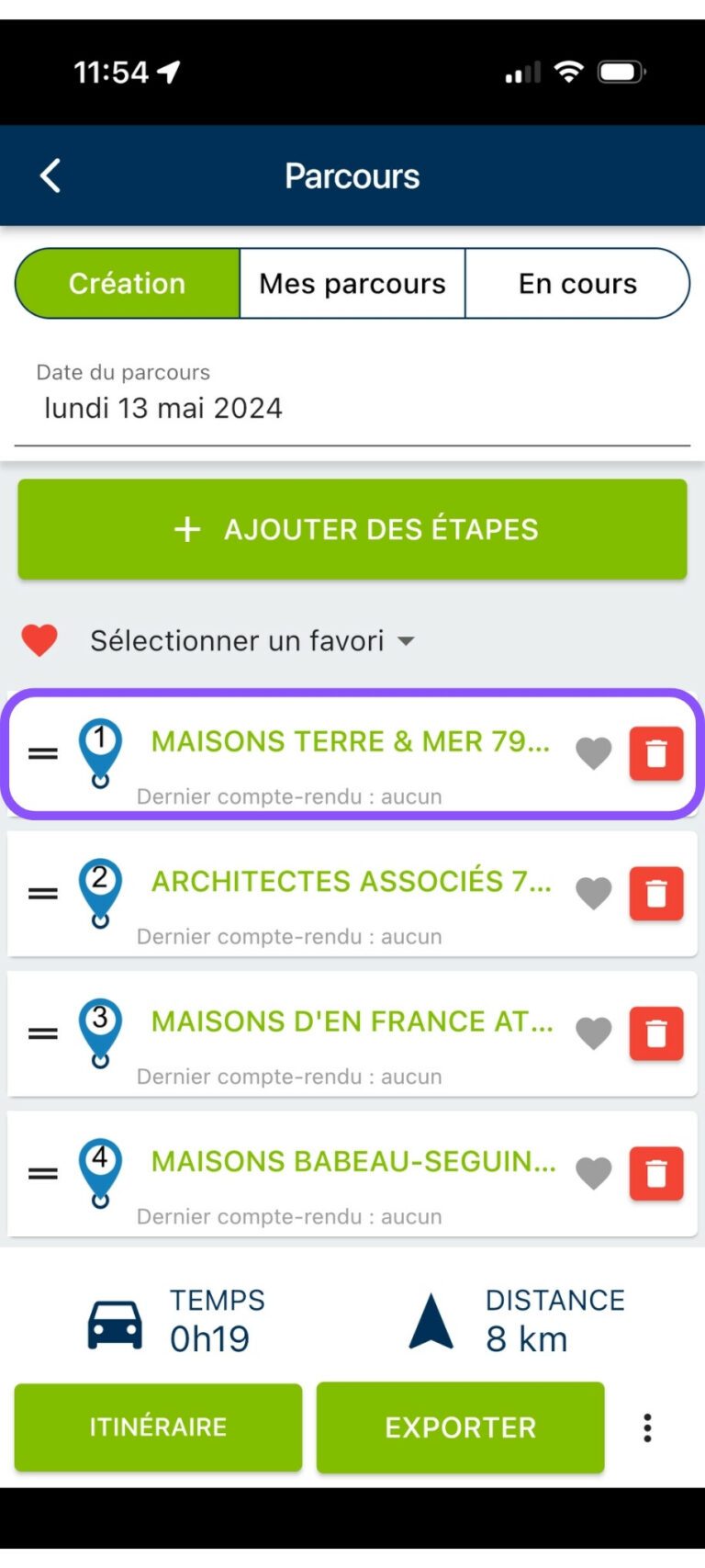
Start navigation on Waze or Maps
In this company file, click on the “Navigate to” button under the company name. You will then be asked whether you prefer to use Waze, Plans (Apple Maps), Google Maps or Coyote.
When you click on one of the proposals, you’ll be redirected to the chosen application (in the case of Coyote, the destination is copied to the clipboard. You need to paste it into Coyote). You’ll then find an itinerary between your position and this first company. These applications take account of real-time traffic to adapt your route and save you as much time as possible.
Please note : for this to work, you need to have the chosen application installed on your phone, and geolocation activated.
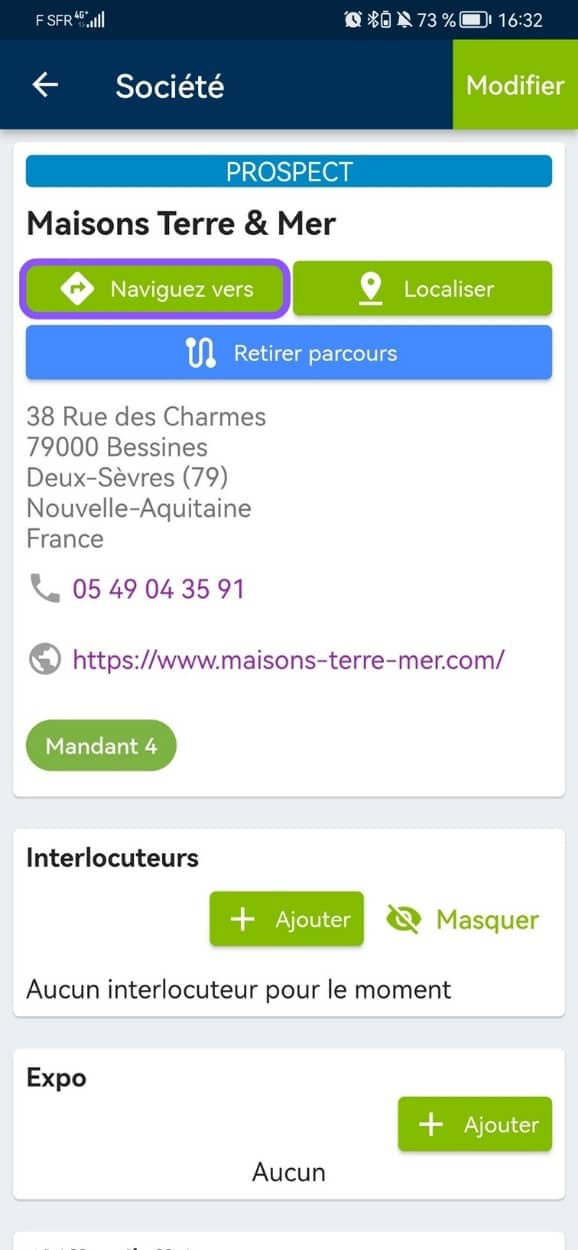
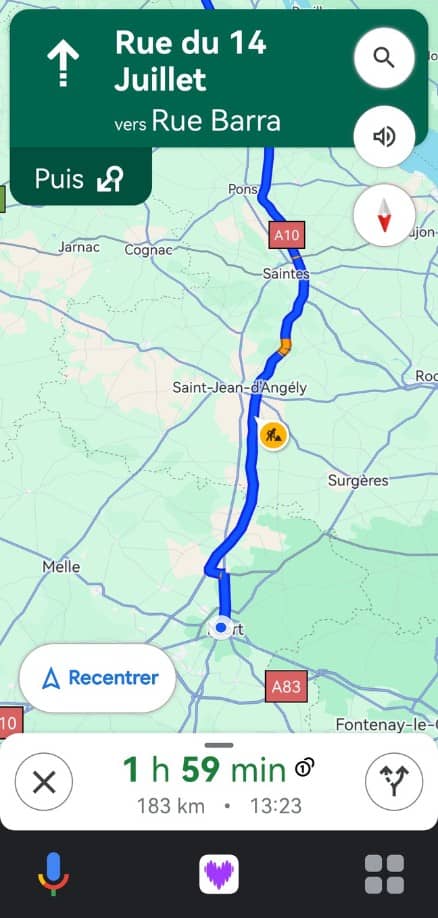
On site, take the time to consult the tracking history
Once you’re there, if you haven’t already done so, take a few minutes to prepare your appointment and review your contact’s file.
From this interface, you can quickly browse the latest exchanges and information involving this company:
- Find the name of the contact you need to meet,
- Read the latest minutes to recall your exchanges,
- If necessary, you can also retrieve all saved documents,
- POS tools and recovery items,
- Latest samples or demos submitted,
- Current cases and their status,
- Salesrevenue history for this customer/prospect,
- Latest reminders and tasks completed…
After the appointment, carry out your sales follow-up
At the end of your appointment, it’s time to take 5 minutes for your sales follow-up.
Although it may seem tedious, taking minutes and noting tasks to be completed is essential for staying organized and will save you time in the long run!
To carry out your sales follow-up quickly, go to the company file of the customer you’ve just seen (if you haven’t closed Moovago, you should still be on this page). As you scroll down the page, you’ll come to the sections dedicated to sales follow-up.
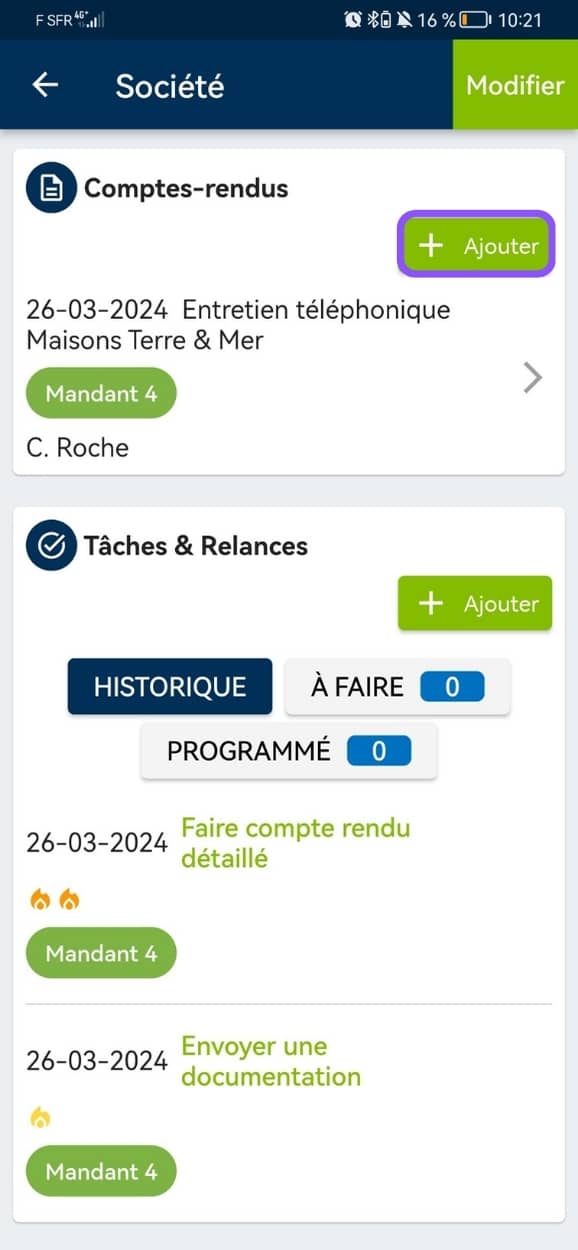
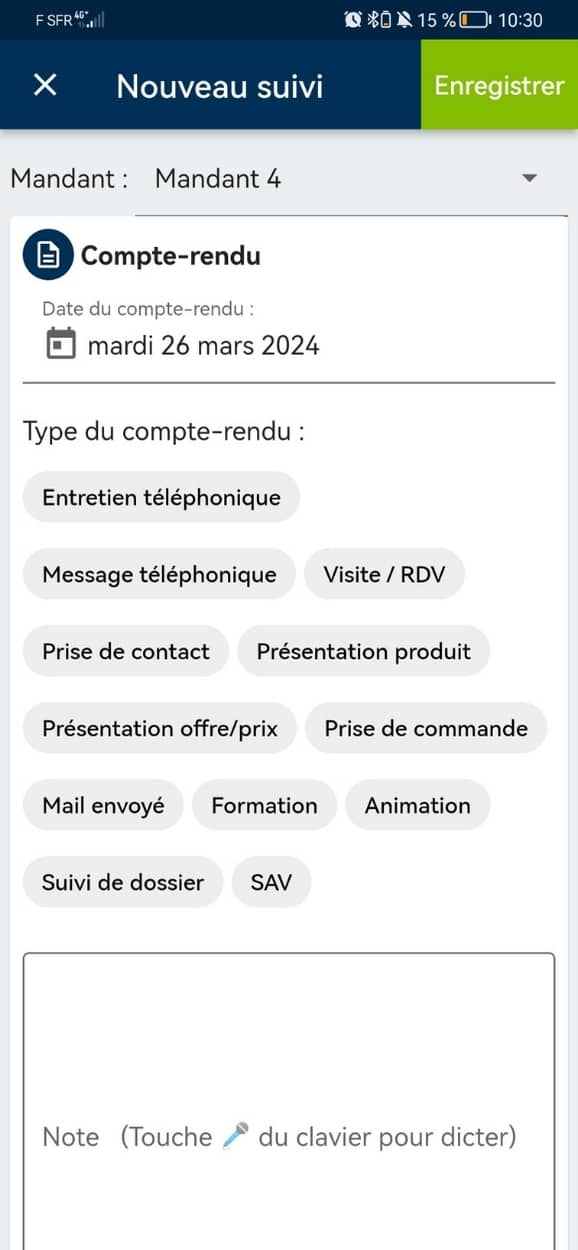
From the screen that appears, you can quickly take notes:
- A summary of your appointment in the “Minutes” section, using your phone’s dictation tool if you want to save even more time,
- The next tasks to be carried out: for example, to send a quote, documentation, confirmation or information by e-mail, etc. Note: the default to-do lists can be customized via your settings.
- Next reminders: schedule when you need to remind your customer; note the subject.
- Upcoming appointments or events: do you need to visit this contact later? Do you have another appointment scheduled?
Click on “Save” in the top right-hand corner of the screen.
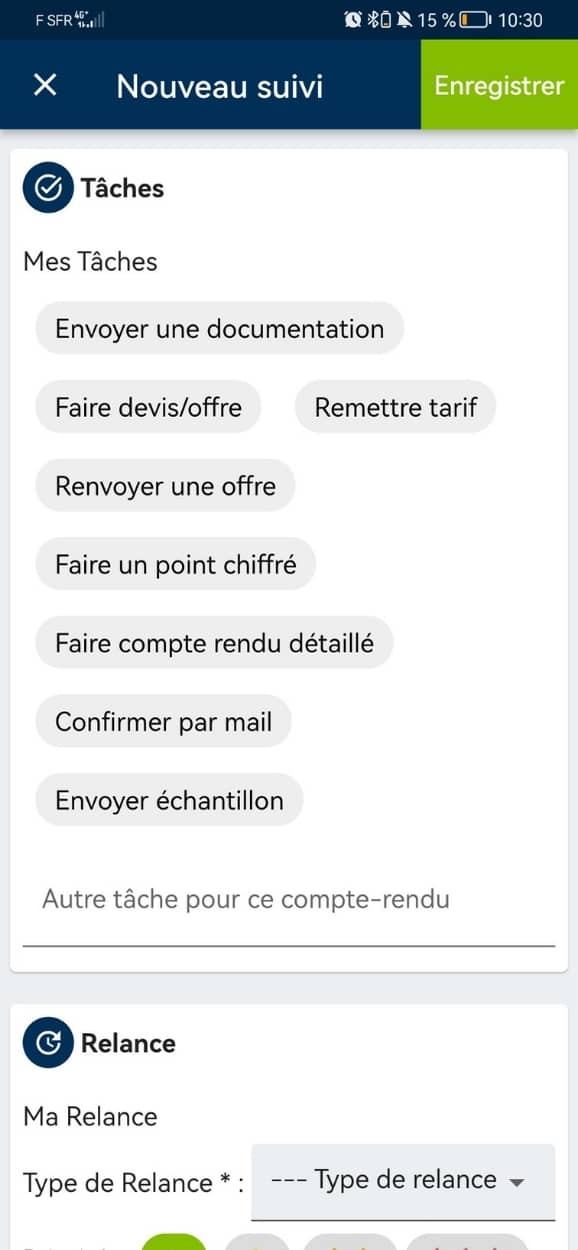
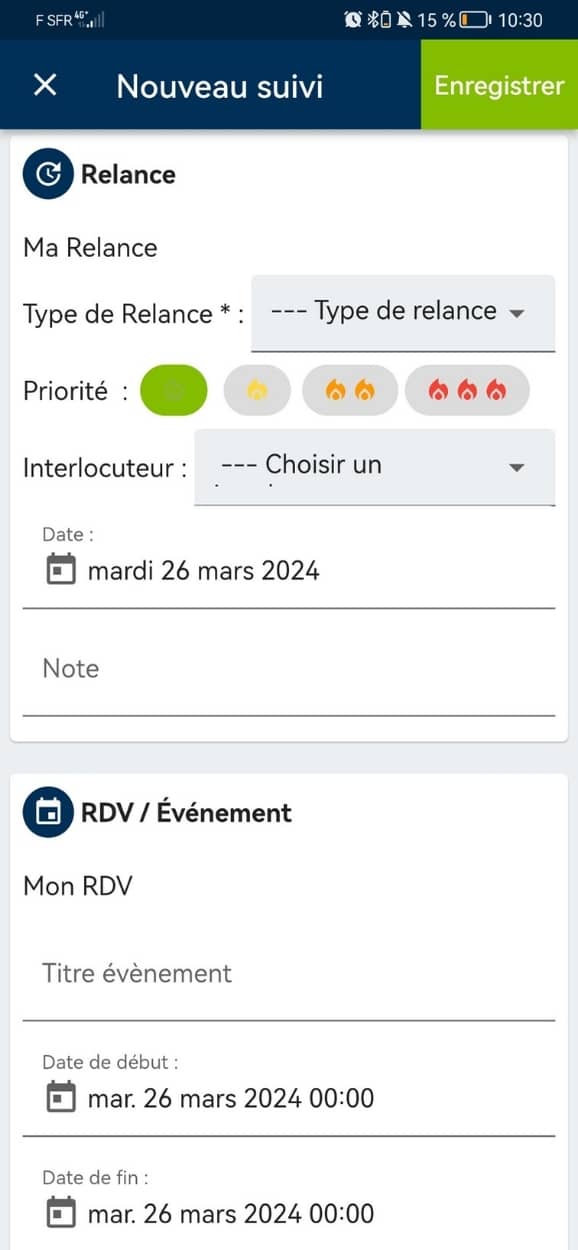
Repeat these steps for each stage of your round
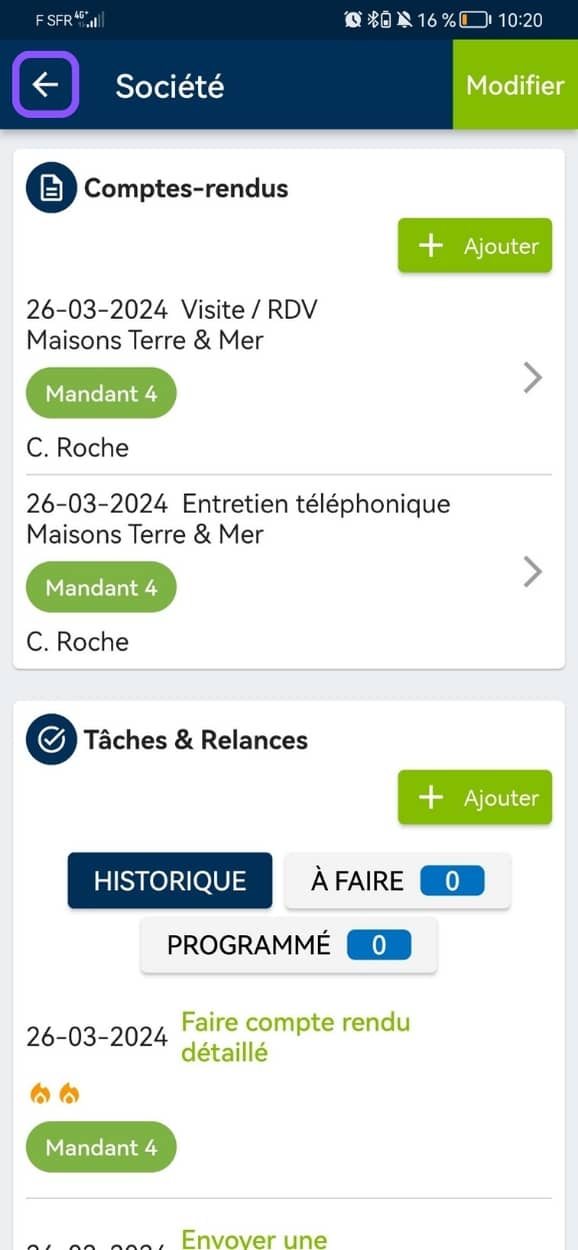
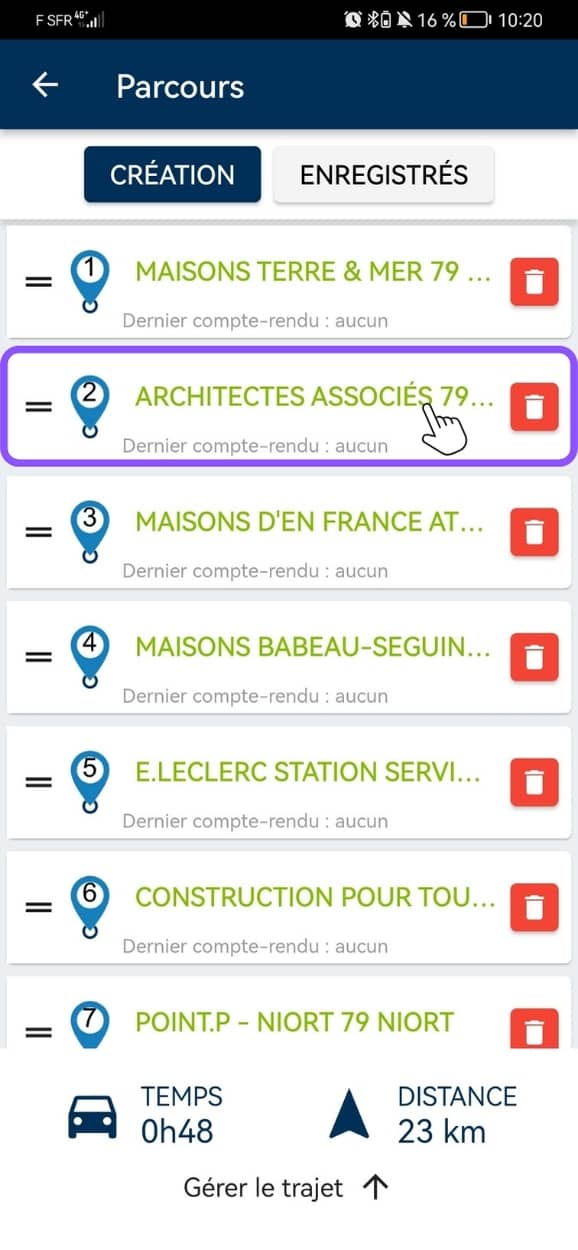
Another tip: what to do if you have to cancel an appointment?
If one of your appointments is unfortunately cancelled at the last minute, the Moovago card will provide you with options for staying productive.
Use the time at your disposal to :
- Visit nearby customers or prospects: find nearby green (customers) or blue (prospects) markers on the map,
- Find tasks to be carried out nearby: by viewing the markers in red on the map,
- Do some physical prospecting and get in touch with new prospects close to you: using the Google search integrated into the Moovago map.
Don’t forget to add the establishments visited to the route initially planned, to make it easier to calculate mileage expenses later on!
