Updated on 14/11/2025.
Let’s face it, the bane of salespeople’s existence is a lack of time and organization, resulting in a mental burden and a horrible feeling of having forgotten something!
To combat this scourge, Moovago lets you quickly take note of what you’ve done and what you need to do so you can :
- Not to forget anything,
- To be more serene in everyday life,
- So you can be more organized and efficient!
At the heart of this approach are tasks and reminders, which are part of the salesperson’s main activities, but which are all too often rushed, dealt with too late, or even forgotten altogether due to a lack of time and organization.
Let’s see how Moovago’s task and reminder system can help you get organized and be more efficient.
Differences between tasks and reminders
Understanding the difference between tasks and reminders is essential to get the most out of Moovago.
In simple terms :
Tasks are not dated in time. For example, at the end of an appointment, you’ll note that you need to send an estimate by e-mail to your customer. This task is to be done as soon as possible and is not dated.
Follow-up calls, on the other hand, must be made on a specific date. For example, after you’ve sent your customer a quotation, you’ll call him back a week later.
Where can I find tasks and reminders in Moovago?
In Moovago, tasks and reminders can be retrieved from 3 different pages:
- In a company file,
- In Commercial News,
- On the map (only on tablet or web browser).
From these 3 pages, you can manage, modify and add new tasks to an existing sales follow-up. However, only the company file allows you to create new tasks and reminders for a new sales follow-up.
Create a task or reminder
To create a new task or dunning notice, go to a company master record for which you’ll need to create a task or dunning notice.
New sales follow-up or not?
You will have the choice of creating the task or reminder from an existing sales follow-up or creating it from a new sales follow-up:
To add a task or reminder linked to an existing sales follow-up item: click on the name of the existing item to open its sales follow-up. For example, if you wish to add a task linked to the preparation of an appointment already registered in Moovago, click on the appointment title (in purple) to access its sales follow-up and add further elements. Please note that you can only have one reminder per sales follow-up! If your sales follow-up already includes one, you’ll need to create a new sales follow-up.
If you wish to create a task or reminder not linked to an existing sales follow-up item, click on the “Add sales follow-up” button or on the “Add tasks & reminders” button. Then, in the window that appears, click on “Add a task” to unfold the Tasks section or the Dunning section, and start typing.
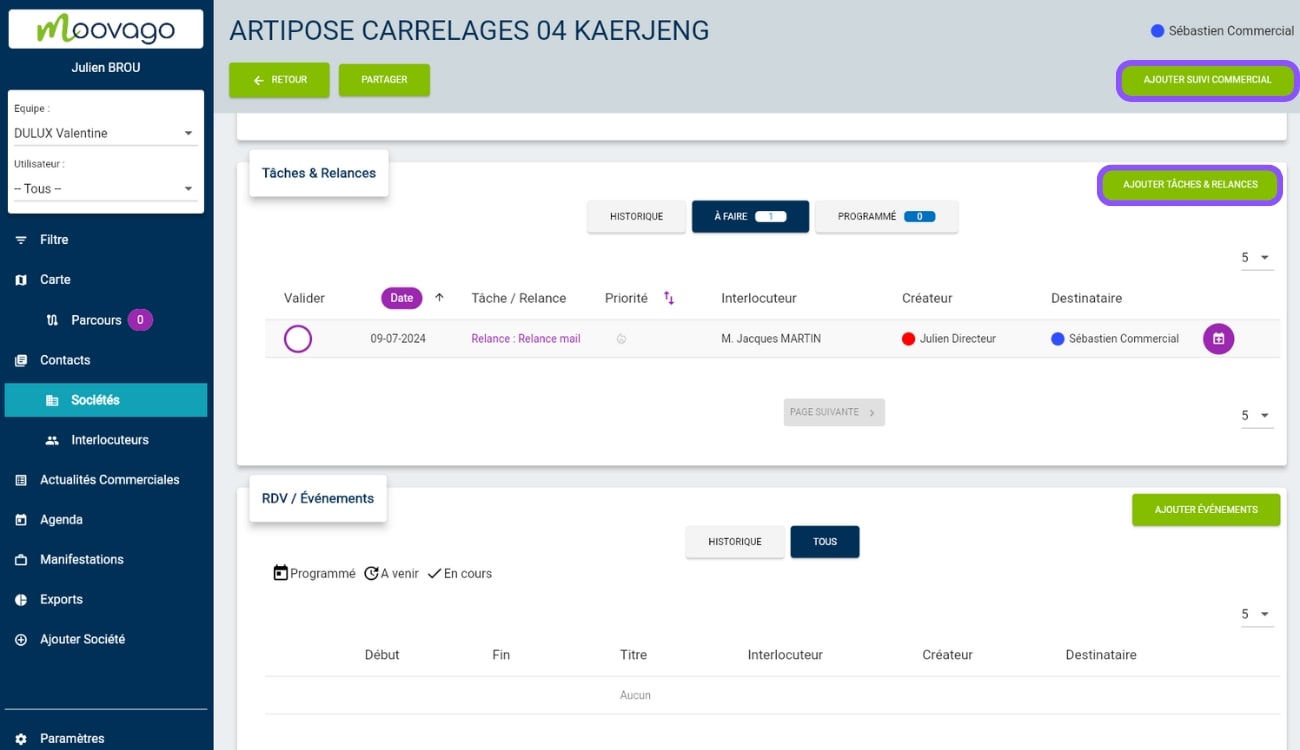
Creating and setting up a task
Once you’ve opened the sales follow-up window, you can start entering your task by using the text field to type in what you want to achieve: this will be the name of your task.
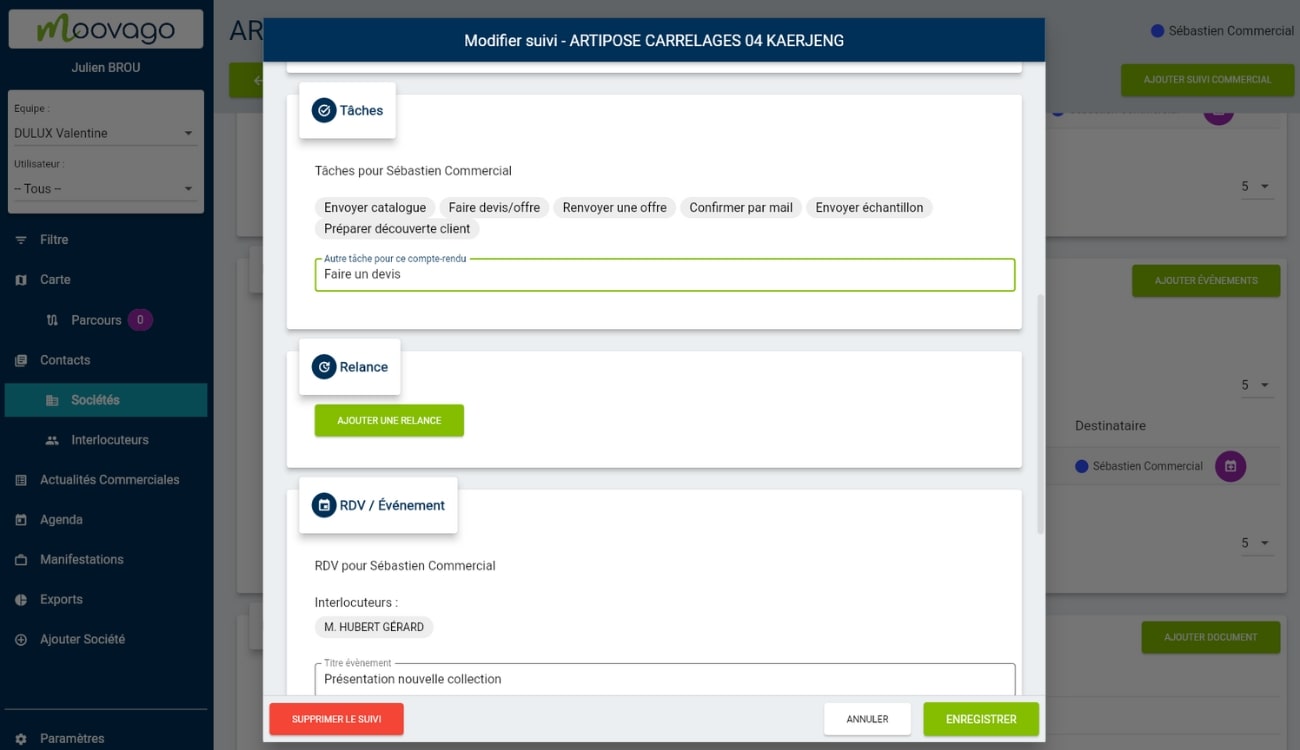
To save time on data entry, we recommend that you set default tasks. These will then be proposed in each sales follow-up. You can create a list of specific tasks for your prospects, and another for your customers, with different labels.
If you’ve already been presented with task labels, simply click on the desired task type to add it. No need to enter them manually every time!
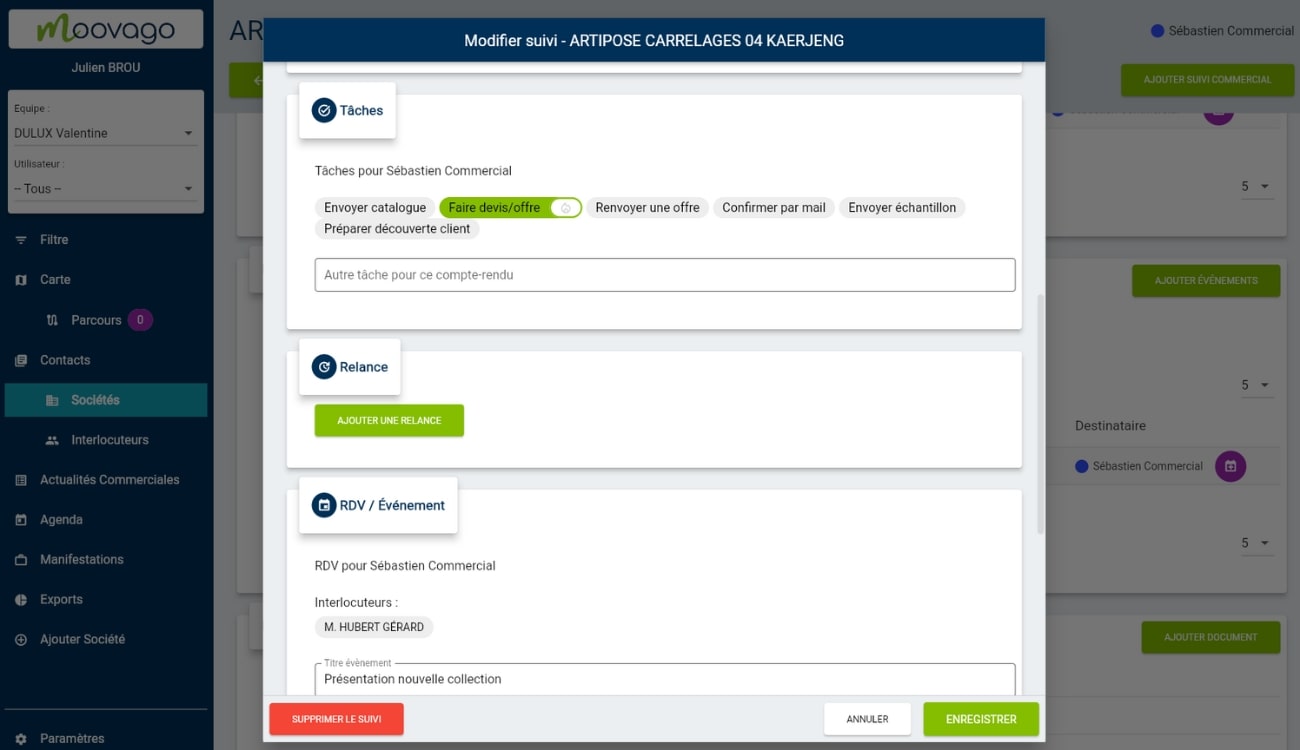
After selecting the task type, a flame appears next to the selected label. It represents the priority assigned to the task, according to the following logic (from lowest to highest priority):
- Empty flame: no priority,
- 1 yellow flame: low priority,
- 2 orange flames: medium priority,
- 3 red flames: high priority.
Assigning a priority to your tasks will enable you to sort and prioritize them (see “Managing tasks and reminders”).
Create and set up a reminder
Once the sales follow-up window is open, go to the “Dunning” section.
If the sales follow-up has already been unfolded and completed (in the case of an existing sales follow-up), you won’t be able to add any new ones. You will need to create a new sales follow-up.
The Relaunch section is composed as follows:
- Dunning type (mandatory): a list of dunning types,
- Priority: as with tasks, this defines the priority of the restart,
- Contact person: the contact person in the company master record who is linked to this reminder (e.g., the department manager, manager, etc.),
- Dunning date (mandatory): i.e. the date on which the reminder is due,
- A note: a free text field for specifying what needs to be done during this reminder (context, subject, etc.).
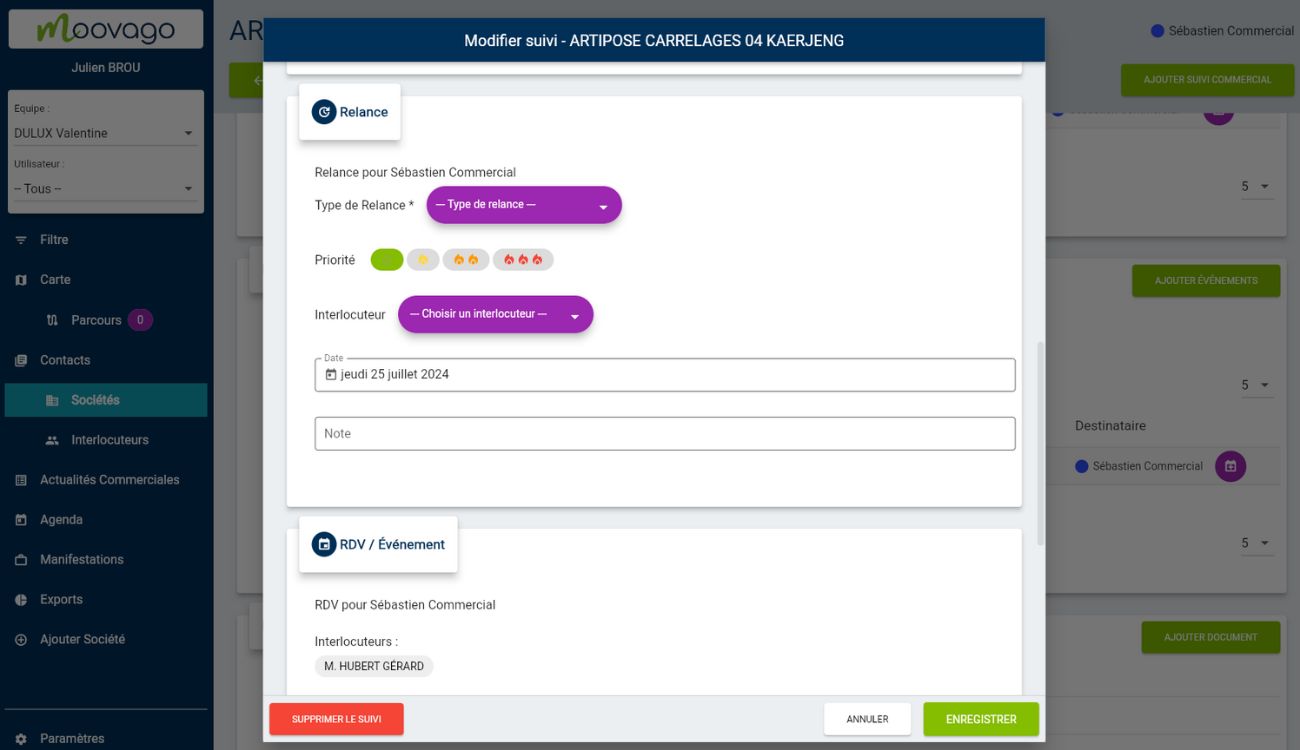
Manage tasks and reminders
As explained above, tasks and reminders can be accessed from different pages in Moovago: the company files, the business news and the map. 3 pages, each reflecting a different way of viewing and interacting with your tasks and reminders.
In a company file
In a company file, you’ll find all the tasks and reminders linked to this company in a section called Tasks & Reminders.
Here’s what it looks like:
- An “Add Tasks & Dunning” button to add a task and a reminder to this company as part of a new report,
- A table that groups tasks and reminders, with 3 tabs:
- History: all tasks and reminders marked as completed.
- To do: all tasks and reminders overdue or due today,
- Scheduled: reminders to be carried out tomorrow or later.
Each line in this table corresponds to a task or a reminder.
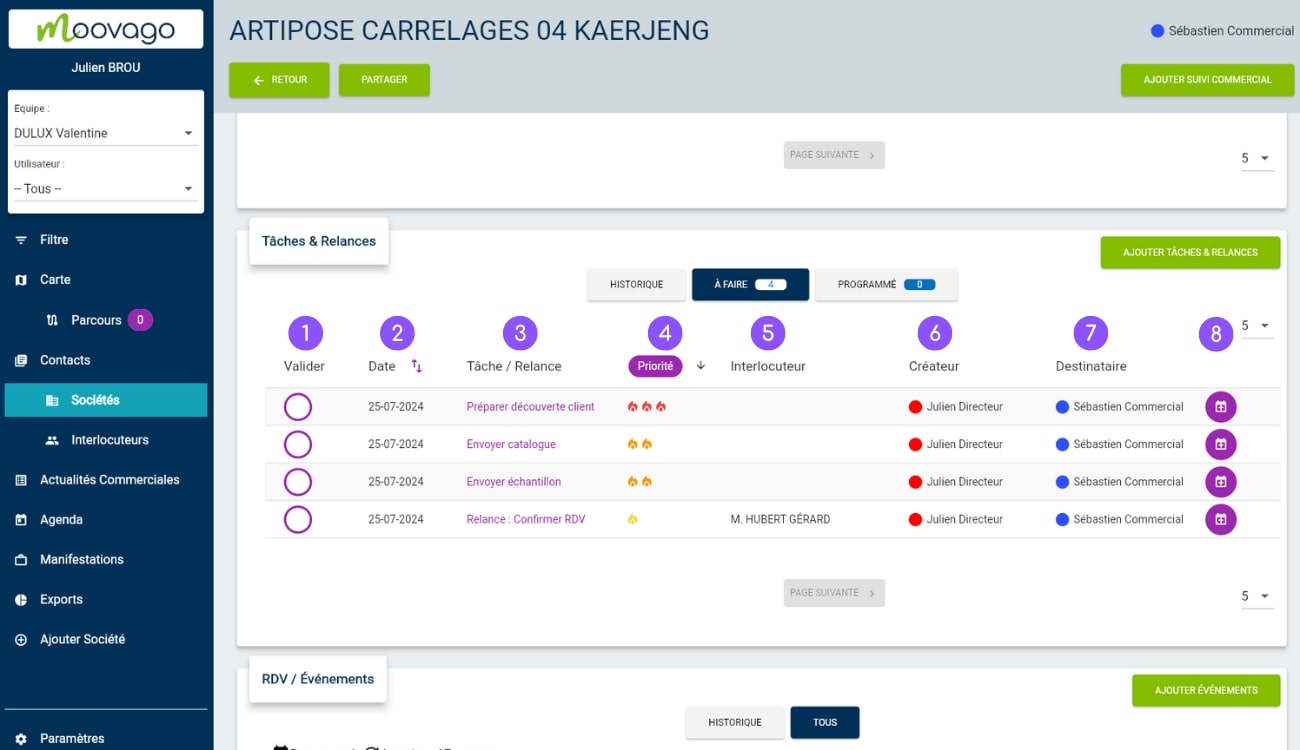
As far as columns are concerned, you will find :
1. A Validate column: containing only checkboxes with a purple outline. By clicking on them, you will be asked whether you really want to indicate that this item has been completed. By clicking on “Yes”, the task will be moved to the “History” tab.
2. A Date column: for reminders, this is the date on which the reminder is due. As tasks do not have an execution date, the date displayed here is the date on which the task was created.
By clicking on the column name, you can sort it in ascending or descending order. You can also change the scheduled date of a reminder by clicking directly on its date field.
3. A Task / Dunning column : with the names of tasks and/or reminders. Clicking on one of these purple names will reopen the associated sales follow-up.
4. Priority column: indicates the priority level of the task or dunning notice. Tasks and dunning notices can be ordered from highest to lowest priority, or vice versa, by clicking on the column name.
However, it is also possible to change the priority of a task, by clicking on the flame(s) displayed.
5. A Contact person column: indicates which contact person in the company is concerned by the follow-up (i.e. which contact person in the company is to be recontacted). This information is only filled in for follow-ups.
6. A Creator column (if you were working in a team): indicates the person in your team who created the task or reminder.
7. A Recipient column (if you work in a team) : indicates the person in your team who is to carry out the task or reminder.
8. A purple circle with a calendar icon inside: allows you to export the task or reminder to an external calendar (Google Calendar, Apple Calendar or Microsoft Outlook).
In business news
“Sales news” is a Moovago section for viewing tasks, reminders and events – for all companies. A handy tool for quickly visualizing what you need to do, as a global to-do list of your business activity.
On tablet and web browsers (accessible via the “Sales follow-up” tab in the blue vertical menu on the left), Sales News tasks and reminders are displayed in exactly the same way as in a company file (same table, same presentation, same principle for modifying or validating them). The only difference is that you’ll find the tasks and reminders for all your companies.
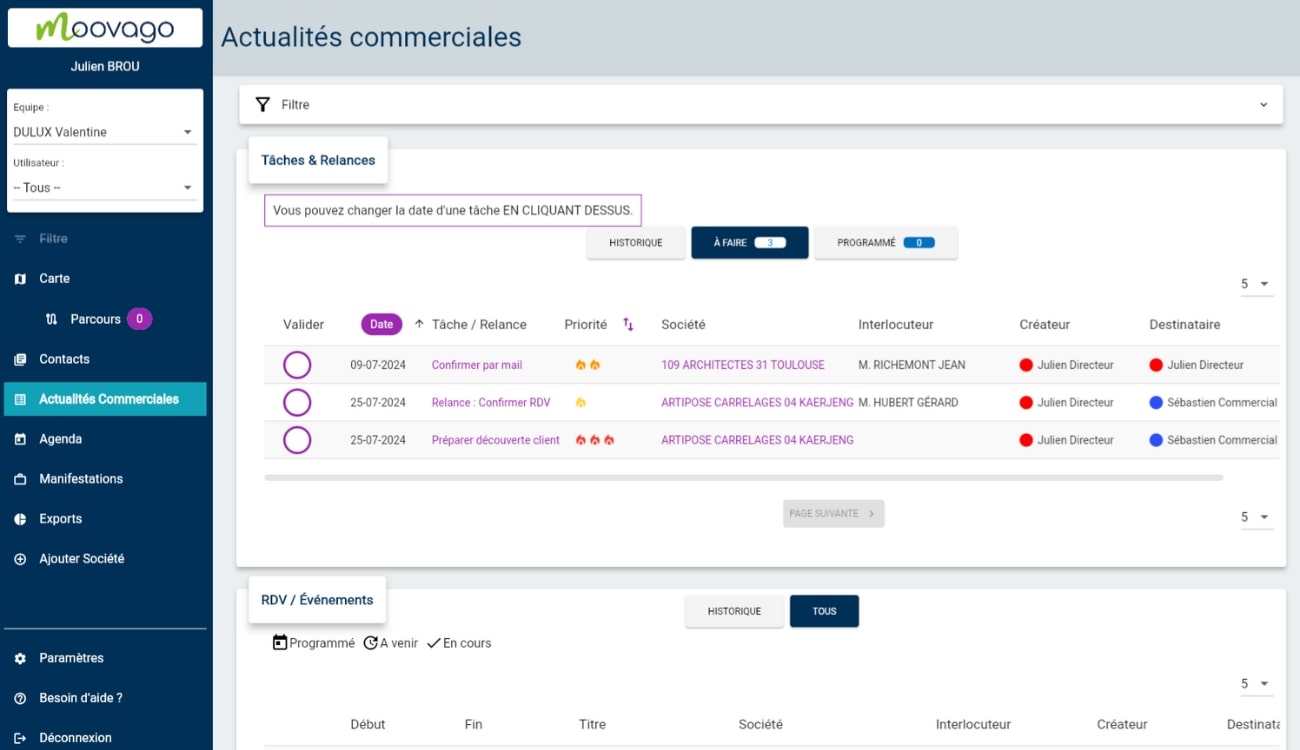
On mobile, business news is presented differently, divided into 4 sections:
- To do, which brings together what needs to be done today or what’s overdue,
- This week, a collection of things to do this week (from tomorrow until the end of the week),
- The next 30 days (from tomorrow to the end of the month),
- Later (later than 30 days).
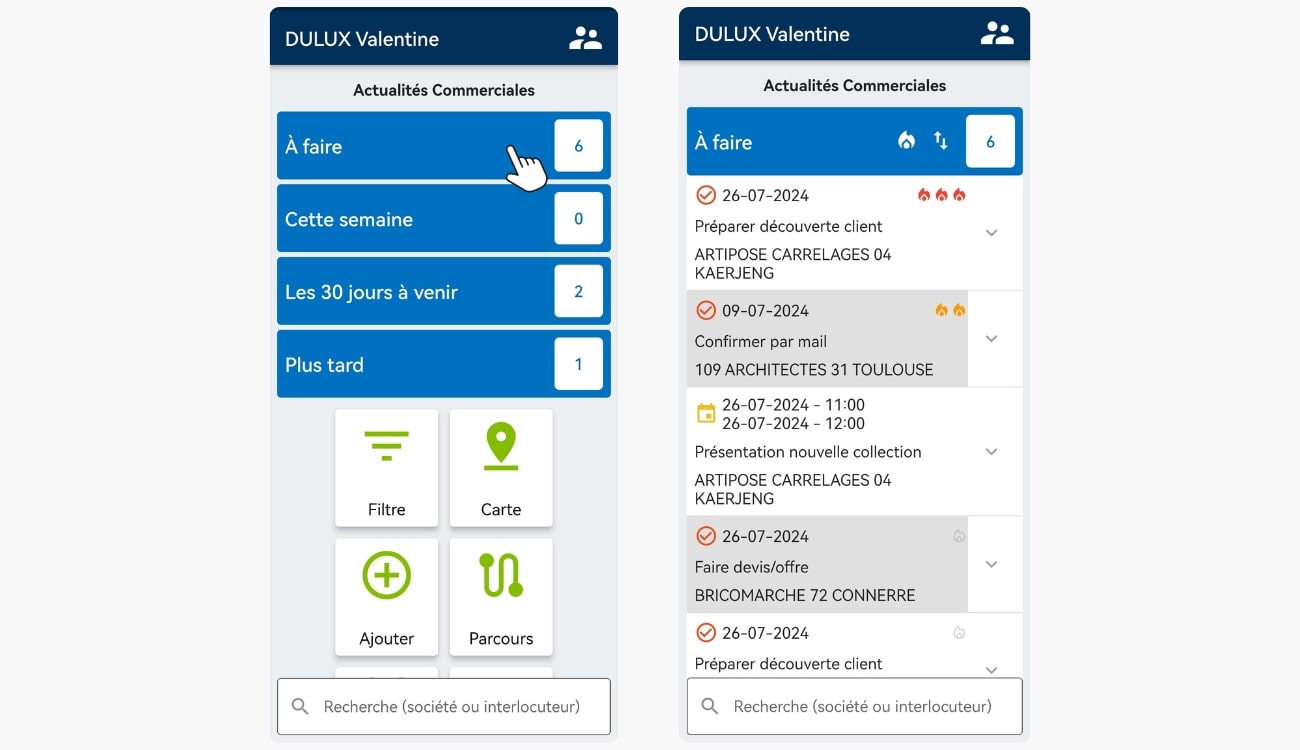
On the map (on tablet or web browser only)
Finally, tasks and reminders can be consulted from the card.
If you wish to view the latest tasks and reminders carried out for a company, or those yet to be carried out, simply click on an orange-red marker. On the right-hand side of the screen, you’ll be able to view information on this company file, as well as a table showing all tasks and reminders linked to this company.
What’s more, the map can be used to display all companies with tasks and reminders due (overdue or due in the future).
By clicking on “Tasks”, the orange-red marker in the legend, you can filter the markers to see only those companies with tasks and reminders to perform.
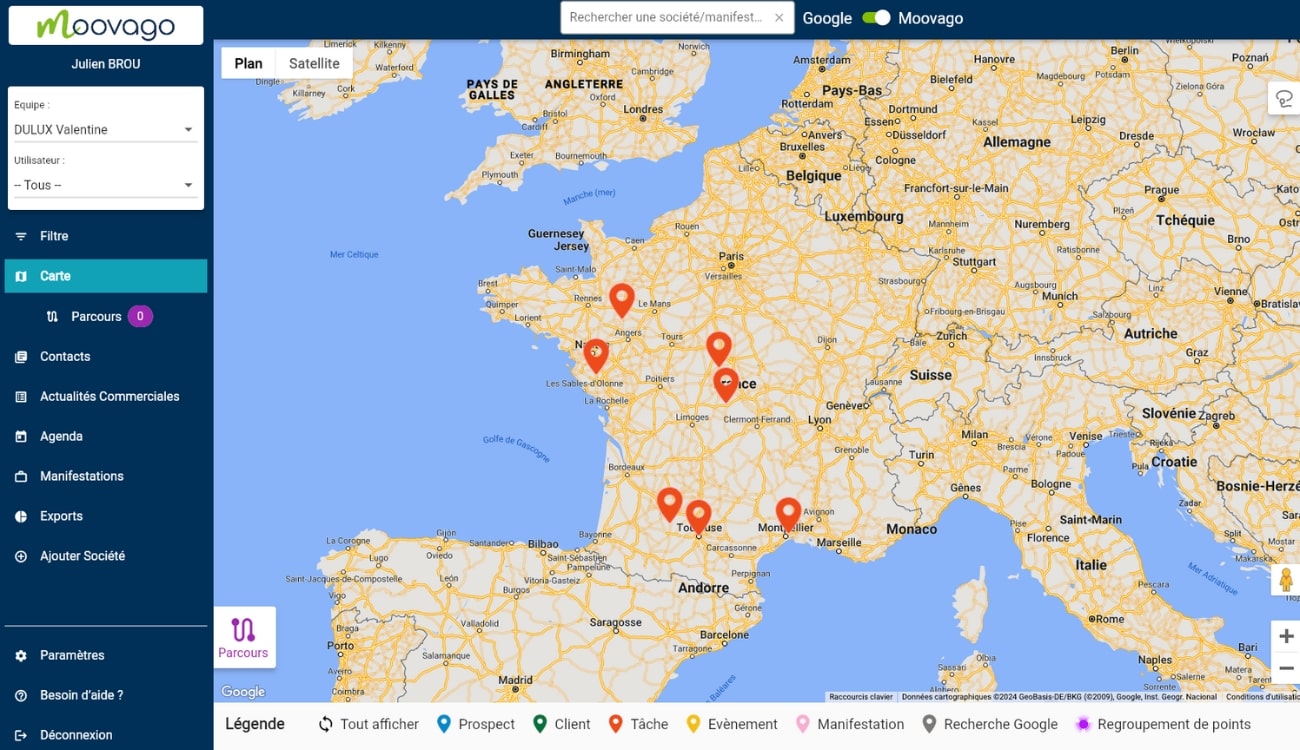
Seeing those companies for which a task or reminder is due on the map is an essential tool for optimal round planning with Parcours.
In this way, you’ll know whether the company you want to visit is waiting for you to take action, and decide whether you still want to include it in your round, or prioritize the task beforehand.
Modify or delete a task or reminder
To modify or delete a task or reminder, you need to go back to the existing sales follow-up for this item.
Anywhere in Moovago, when a task or reminder is displayed with its name in purple, you can click on it to open the associated sales follow-up.
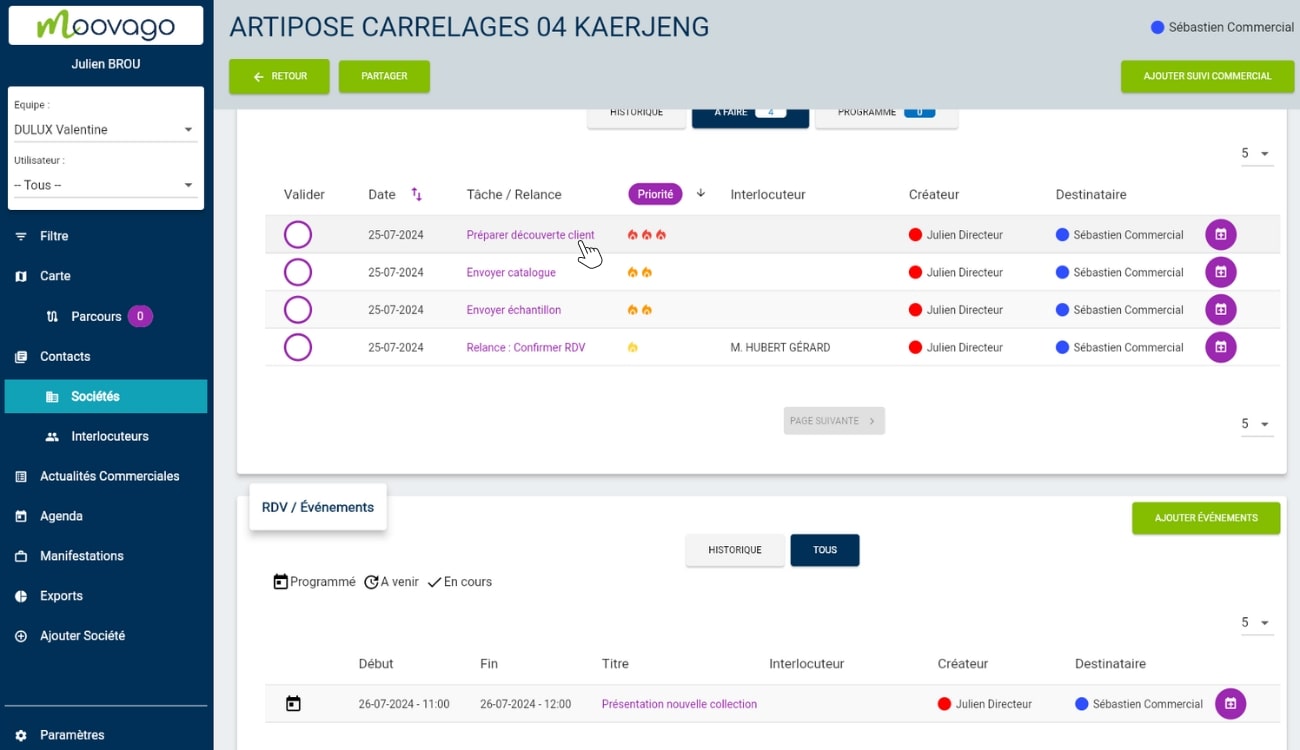
For a job
In the sales follow-up window, you will find the task in the “Tasks” section, and you will be able to :
modify the type of task to be carried out ; to do this, deselect the current task label (in green) and select a new one (if necessary),
or change the urgency/priority of a task, by clicking on the flame icon, then selecting the desired new priority for that task.
Of course, you can also add other tasks or tracking items from this screen.
Once you’ve made your changes, don’t forget to click on “Save”.
For a boost
To modify a dunning notice, go to the “Dunning notice” section of your sales follow-up.
Here are the elements that can be modified for a relaunch:
- The type of dunning,
- The priority of recovery,
- Contact person,
- The date of the reminder, i.e. the date on which the reminder is due,
- The note associated with the reminder.
Once you’ve made your change(s), click on the “Save” button (top right on mobile, bottom right on tablet and web browser).
Here too, before saving, you can take the opportunity to add follow-up elements linked to this task or reminder (cf. article dedicated to sales follow-up), such as a report or an appointment. You can also add several other tasks.
To delete the reminderclick on “Delete dunning notice” (6) at the bottom of the section.
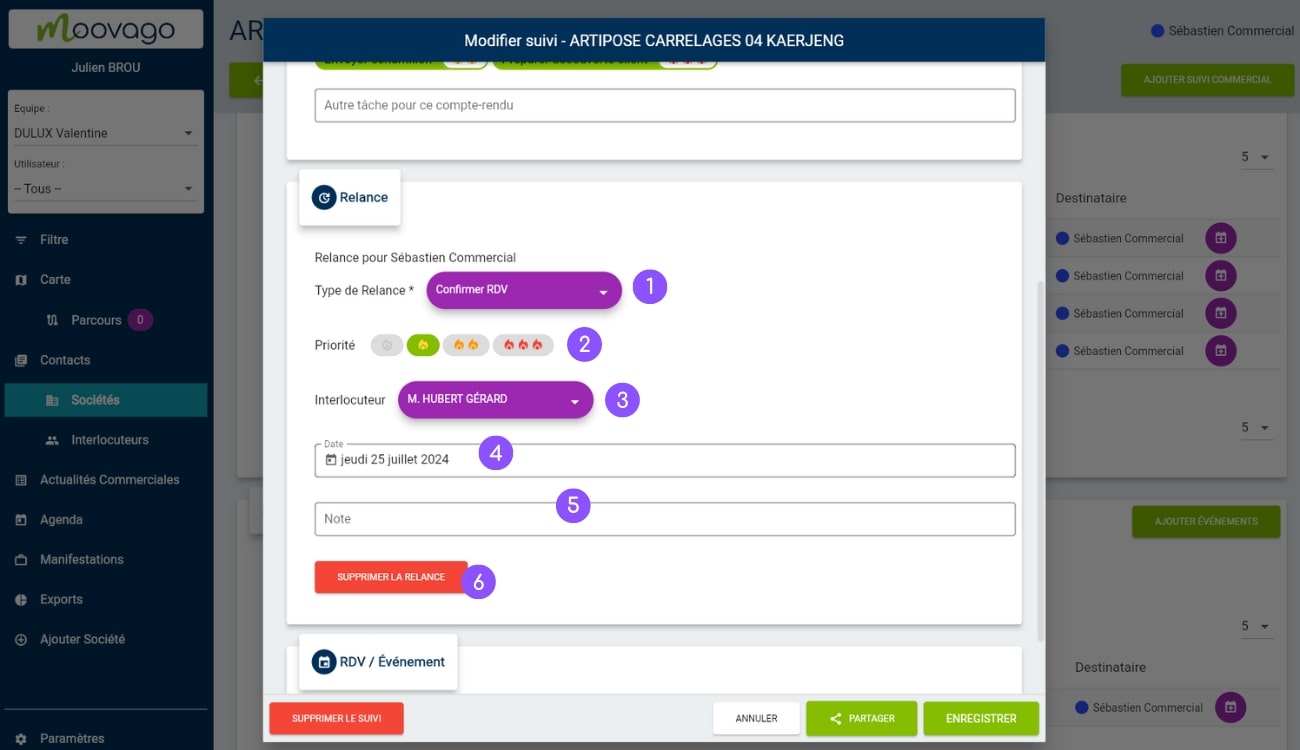
Notifications
To help you organize your day, you’ll receive a mobile notification every morning at 9 a.m., with the number of tasks awaiting you in your Moovago session, across all companies.
To make sure you receive it, be sure to stay connected to your session on your cell phone.
